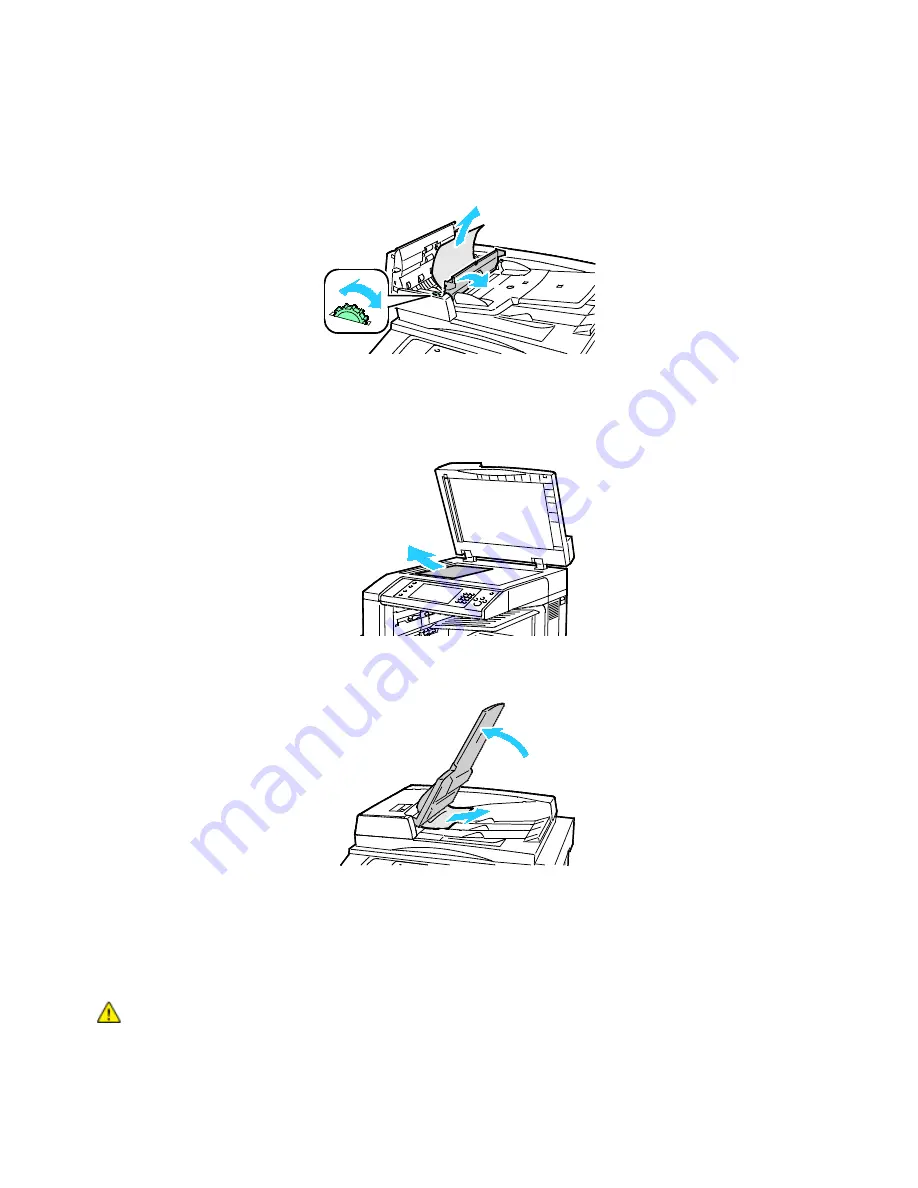
Troubleshooting
208
WorkCentre 7220/7225 Multifunction Printer
User Guide
4.
If the message instructs you to open the inner cover, lift the lever with the green tab to open the
inner cover.
5.
Turn the green wheel in the direction shown to move the original out of the feeder. Carefully
remove the jammed original.
6.
Close the inner cover, then close the top cover, pressing it down until it clicks into place.
7.
If the original is not visible when the top cover is opened, lift the document cover and remove the
original.
8.
If the original is not visible when the document cover is opened, lift the document feeder tray, then
remove the paper.
9.
Lower the document feeder tray.
10.
If the original is not wrinkled or torn, load it into the feeder again following the instructions on the
touch screen.
Note:
After clearing a document feeder jam, reload the entire document, including the pages
already scanned. The printer automatically skips the scanned pages and scans the remaining pages.
CAUTION:
Torn, wrinkled, or folded originals can cause jams and damage the printer. To copy torn,
wrinkled, or folded originals, use the document glass.






























