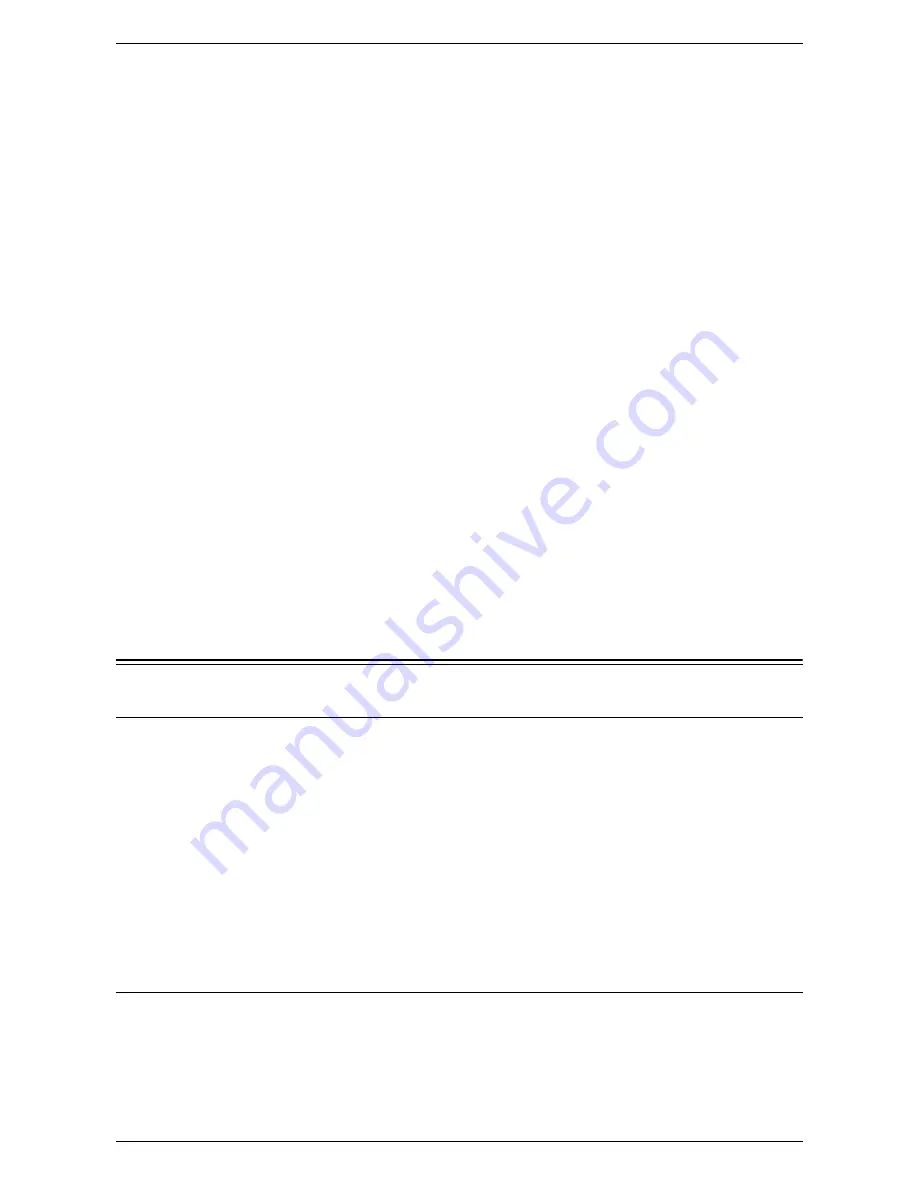
13 Security - Encryption/Digital Signature
308
8.
Click [+] on the left of the [Security] folder to display the items in the folder.
9.
Click [SSL/TLS Settings].
10.
Select the [Enable] check box for [HTTP - SSL/TLS Communication].
11.
Check [HTTP - SSL/TSL Communication Port Number].
12.
Apply the settings.
a. Click [Apply].
b. The right frame on the web browser will change to the machine reboot display.
c. Click [Reboot Machine]. The machine will be unavailable for a short period of
time.
Configuration on a Computer
The following describes the configuration for a computer.
When encrypting communication between a web browser and the machine, enter an
address beginning with "https" instead of "http" into the address column in the web
browser.
Example: https://192.168.1.1/
When encrypting IPP communications (Internet printing), enter an address beginning
with "https", instead of "http", as the URL of a printer that is selected from [Add Printer].
NOTE:
You will typically be presented with a Digital Certificate, which you need to
accept in order to send encrypted files to the device. Digital Certificates represent the
Public Key of the machine to which you are sending and must be accepted in order to
allow the encryption process to take place.
No settings are needed to use the SOAP or WebDAV port.
Configuration of E-mail Encryption/Digital Signature
Installation Overview
Configuration on the Machine
Import an S/MIME certificate from a Certificate Authority (in PKCS7 format), and then
configure the certificate on the machine using CentreWare Internet Services.
Configuration on a Computer
No special configuration is needed for remote computer receipt of encrypted e-mail. For
sending encrypted e-mail to the machine, however, you will need a copy of the
machine’s S/MIME certificate on your computer to allow you to encrypt email to be sent
to the machine. The S/MIME certificate represents the Public Key of the machine,
allowing encryption to take place.
Configuring S/MIME Certificates with CentreWare Internet Services
To configure S/MIME certificates with CentreWare Internet Services, first enable HTTP
communications (as stated under Configuration of HTTP Communication Encryption in
this section). Next, import an S/MIME certificate from a Certificate Authority (in PKCS7
format). Finally, enable S/MIME.
1.
Start a web browser.
Содержание WorkCentre 5230A
Страница 1: ...User Guide ME3612E4 1 System Administration Guide XE3022EN0 2...
Страница 12: ...12...
Страница 28: ...2 Paper and Other Media 28...
Страница 62: ...5 Machine Status 62...
Страница 148: ...6 Setups 148...
Страница 232: ...7 CentreWare Internet Services 232...
Страница 274: ...8 Printer Environment Settings 274...
Страница 282: ...9 E mail Environment Settings 282...
Страница 430: ...15 Problem Solving 430...
Страница 444: ...16 Appendix 444...
















































