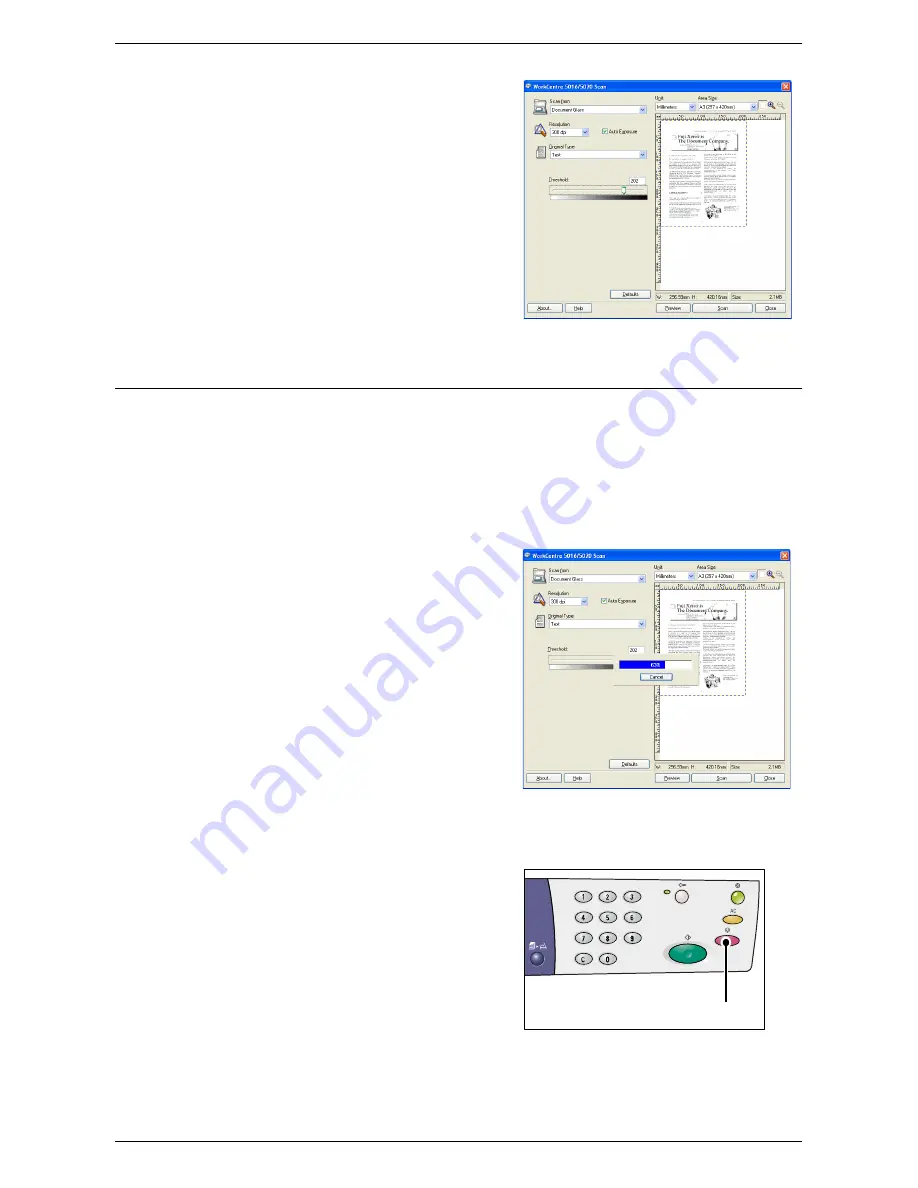
Scanning Procedure (Using the TWAIN driver)
Xerox WorkCentre 5016/5020 User Guide
86
6.
Click [Scan].
The machine starts to scan the
document, and a scanning progress
dialog box appears.
The scanned image is imported into the
application.
Note
•
Regardless of the actual size of the
loaded document, the size set in the
preview window or any document
size selected under [Area Size] of
the scan driver in Step 5 becomes
the size of the scanned image.
Canceling a Scan Job (TWAIN driver)
When using a TWAIN-compliant application, you can cancel a scan job while the
machine is scanning a document. There are two ways to cancel a scan job:
• Canceling a scan job on a computer
• Canceling a scan job on the Control Panel
Canceling a job on the computer
1.
Click [Cancel] in the scanning progress
dialog box.
Canceling a job on the Control Panel
1.
Press the <Stop> button.
<Stop> button






























