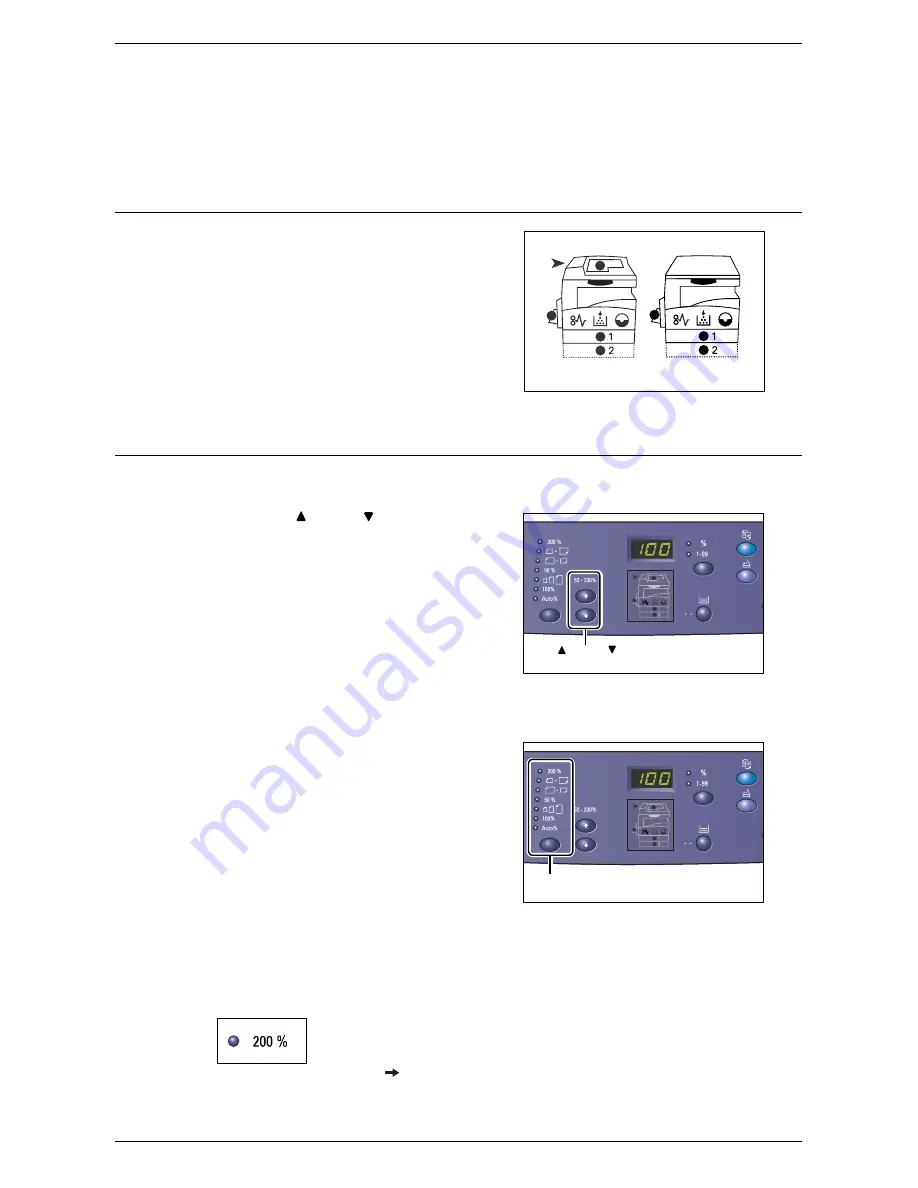
Control Panel
Xerox WorkCentre 5016/5020 User Guide
24
Note
•
You can switch the measuring unit between metric and inches when the machine is in the
System Setting Mode (menu number: 15). For more information, refer to "System Settings"
(P.123).
For more information on how to specify the size and orientation of paper that is loaded in the tray, refer to
"Specifying the Size and Orientation of Paper Loaded in the Trays" (P.49).
Machine Diagram (mimic)
The Machine Diagram (mimic) consists of
indicators.
The indicators flash or light up to display the
machine status.
For more information on the Machine Diagram (mimic),
refer to "Machine Diagram (mimic)" (P.90).
Copy Features
<Variable Ratio> button
Press the < > and < > buttons to specify
the zoom ratio within the range of 50 to
200% in 1% increments.
The currently selected zoom ratio appears
in the Display.
Note
•
Pressing these buttons automatically
switches the Display to show the zoom
ratio.
<Reduce/Enlarge> button
Press this button to select the zoom ratio.
The currently selected zoom ratio appears
in the Display.
Note
•
Pressing this button automatically
switches the Displays to show the
zoom ratio.
•
The measuring unit can be switched
between metric and inches when the
machine is in the System Setting Mode
(menu number: 15). The following
options change depending on the selected measuring unit. For more information on the
system settings, refer to "System Settings" (P.123).
When the measuring unit is in inches
200%
Enlarges a document by 200%.
5.5 x 8.5"
11 x 17"
With
Document Feeder
Without
Document Feeder
< > and <
>
buttons
<Reduce/Enlarge> button






























