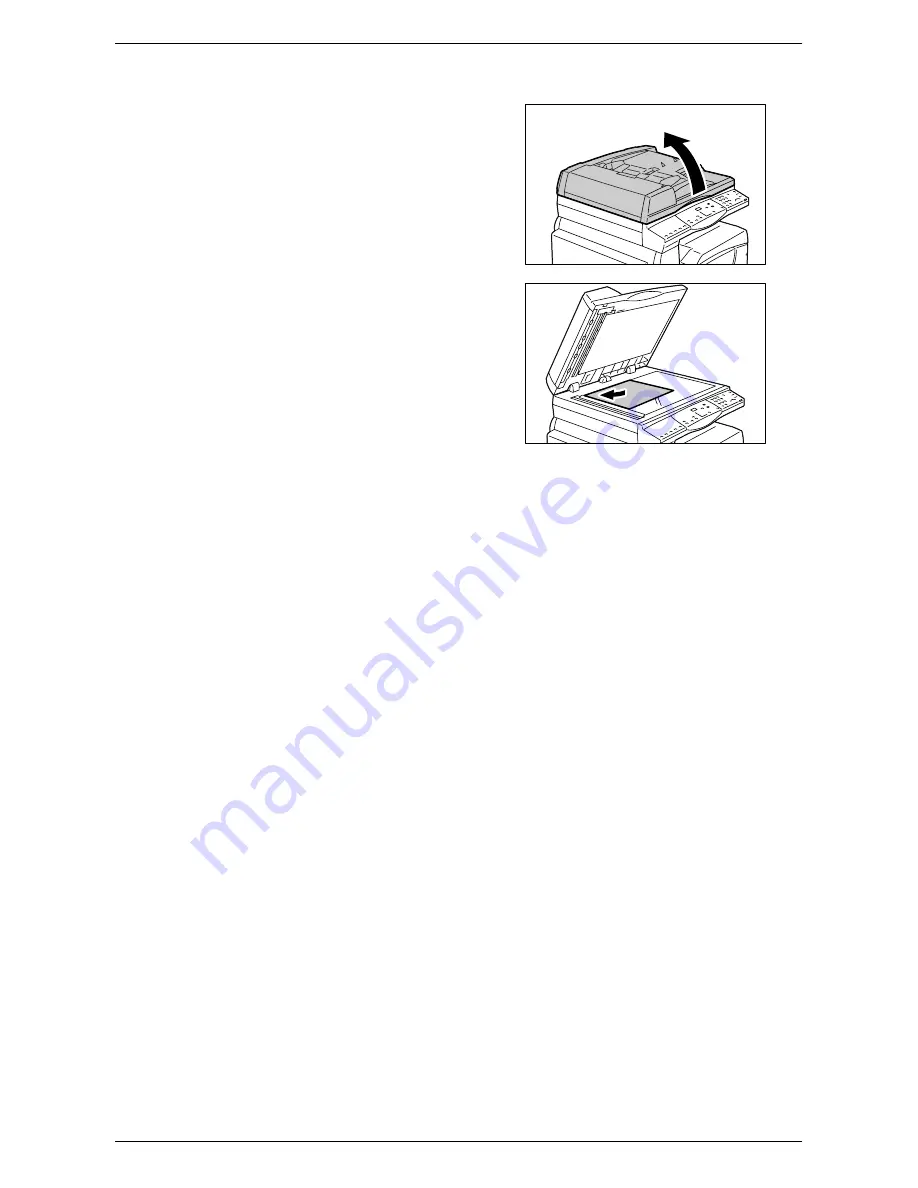
Copying Procedure
Xerox WorkCentre 5016/5020 User Guide
53
• When copying a document from the Document Glass
1) Open the Document Cover.
2) Place a document face down on the
Document Glass, and align it with
the top left corner.
Note
•
If the size of the loaded document
is smaller than any standard sizes,
the edges of the loaded document
may create shadow, and may
appear to have an outline on the
copied output.
3) Close the Document Cover.
2.
Specify copy features as necessary.
<Reduce/Enlarge> button / <Variable Ratio> button
Select the zoom ratio.
For more information, refer to "<Reduce/Enlarge> button" (P.24) and "<Variable Ratio> button" (P.24).
<Lighten/Darken> button
Select the density of the output copies.
For more information, refer to "<Lighten/Darken> button" (P.26).
<Original Size> button
Select the original document size when selecting the N-up feature.
For more information, refer to "<Original Size> button" (P.26).
<N-up/ID Card Copy> button
Select the N-up feature or the ID Card Copy feature.
For more information on the N-up and ID Card Copy features, refer to "<N-up/ID Card Copy> button" (P.27).
For information on how to make copies using the N-up feature, refer to "4-up/2-up Copies (Copying Multiple Pages
onto a Single Sheet)" (P.57).
For information on how to make copies using the ID Card Copy feature, refer to "ID Card Copies (Copying an ID
Card-shaped Document onto a Sheet)" (P.63).
<Original Type> button
Select the original document type.
For more information, refer to "<Original Type> button" (P.28).
<2-sided> button
Select whether to copy on one side or both sides of a sheet.
For more information, refer to "<2-sided> button" (P.28).






























