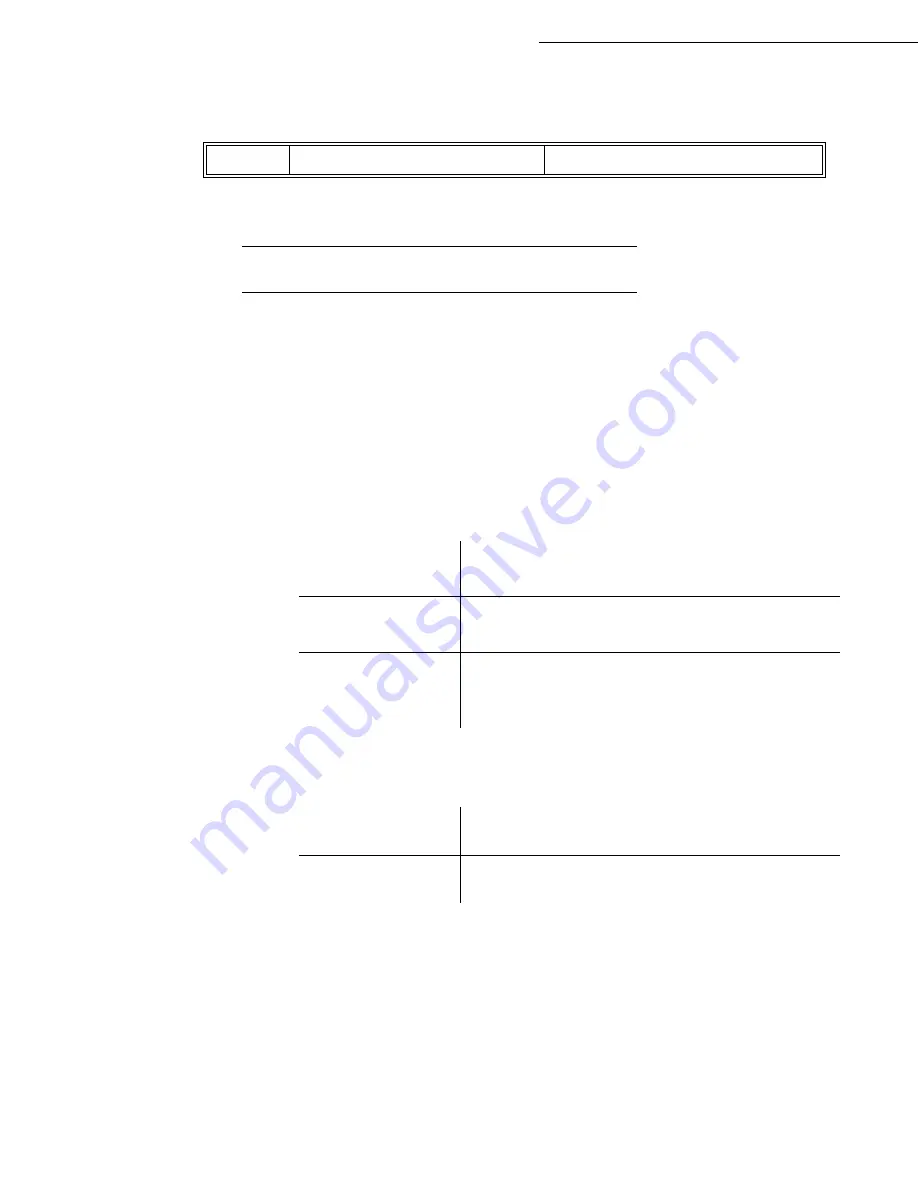
4-16
Setting your machine
Date en cours : 29 March 2005
C:\Documents and Settings\G092899\Bureau\MFF LU 252032677A WorkCentre222-228_Australie\04_Configuration GB.fm
Your terminal is now configured.
S
ETTINGS
The settings are divided into several categories:
• the
standard settings
define the connection type and frequency to the Internet as well as the
transmission type for your documents,
• the
E-mail sorting
defines treatment for all stored E-mail messages received.
Standard settings
Your machine has two types of settings that let you define:
•
The type and frequency of the connection
to your ISP.
•
Type of transmission
over the Internet.
At any moment you may
the settings of your machine to know their status.
Selecting the connection type
941 OK
-
INTERNET
/
SETTINGS
/
CONNEC. TYPE
Select one of the connection options among
SET TIMES
,
PERIODIC
or
ON DEMAND
and
press
OK
to confirm.
SMTP AUTHENT.
9241
ACTIVATION
With or Without
SET TIMES
an Internet connection is established every day at
9:00 am, 12:30 am and 5:00 pm
A
A.
To avoid Internet access saturation, the automatic connection will occur in reality 12 minutes,
give or take, around the requested time.
PERIODIC
an Internet connection is established every 3 hours.
(default value)
ON DEMAND
an Internet connection is established at your request by
IMMED. ACCESS
(refer to paragraph
Internet
Connection
, page 4-18)
IMMEDIATE
document transmission will occur immediately at each
transmission request
DURING
CONNECTIONS
transmissions will only occur at programmed connections
SET TIMES
or
PERIODIC TYPE
Содержание WorkCentre 222
Страница 1: ...User Guide WorkCentre 222 228...
Страница 8: ...6 Contents...
Страница 20: ...1 12...
Страница 34: ...2 14 Installation Adjust to the size of the paper or film using the paper size guide 1 or 2 1 2...
Страница 50: ...3 10 Getting started...
Страница 74: ...4 24 Setting your machine...
Страница 108: ...6 26 Operation...
Страница 133: ...Maintenance 7 25 Open the scanner cover Remove the jammed paper A without tearing it Then close the scanner cover A...






























