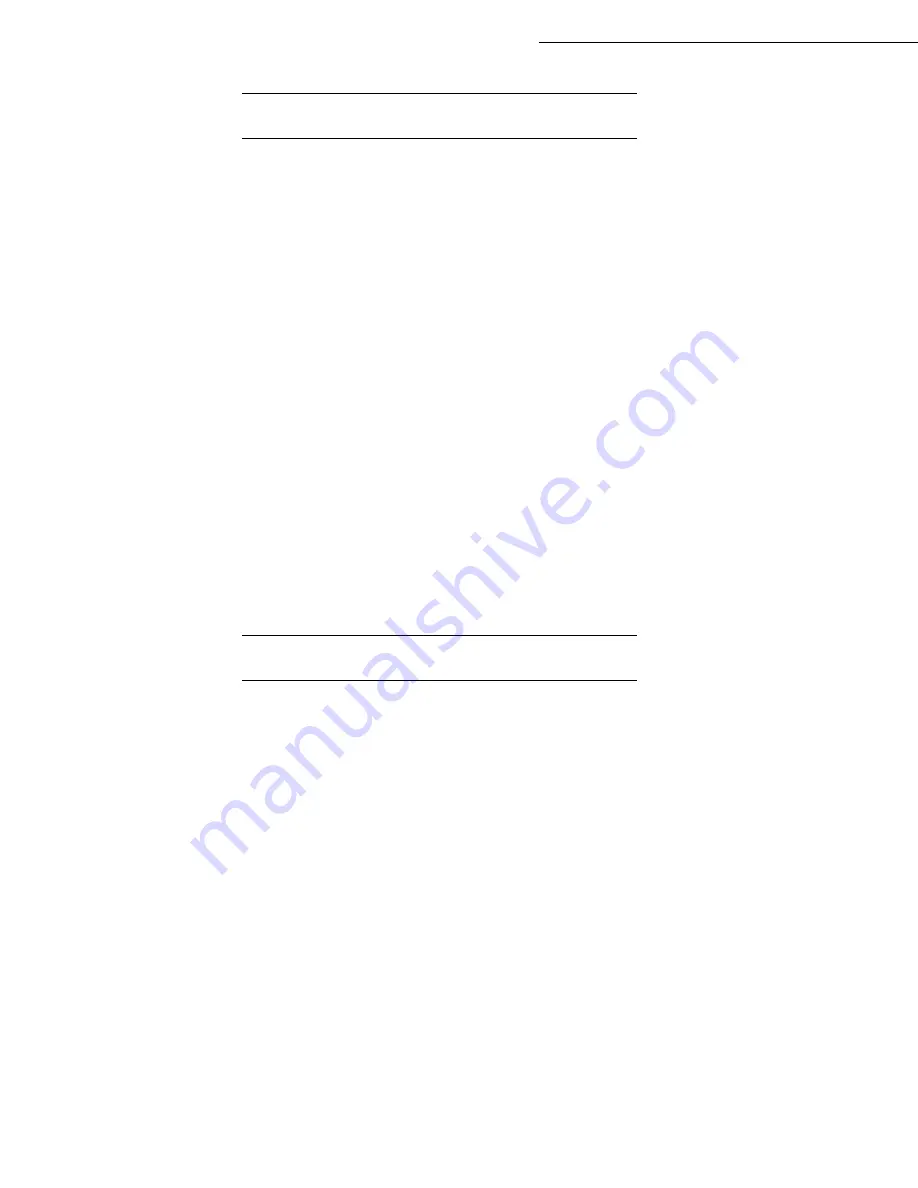
4-2
Setting your machine
Date en cours : 29 March 2005
C:\Documents and Settings\G092899\Bureau\MFF LU 252032677A WorkCentre222-228_Australie\04_Configuration GB.fm
E
MBEDDED
WEB
SERVER
The same parameters can be set locally or remotely.
Prerequisites
To set your unit remotely, you need:
A Web browser (Internet Explorer version 4 or higher for optimum operation). Define the local network
setting parameters of your unit (IP address, sub-network mask...). Your network administrator will give
these parameters to you. When you have this data, refer to paragraph
Local Area Network (LAN)
settings (depending on model)
, page 4-11 in order to complete the necessary fields.
Access to the Web server
Open a Web browser from a PC registered on the network.
Enter the IP address of the terminal you want to configure in the address field.
Confirm by pressing ENTER.
The welcome window is displayed. Select the interface language.
Modify the parameters you want to change on the screen then confirm.
B
EFORE
TRANSMISSION
Date/Time
At any moment you may change the date and time on this machine.
To change the date and time:
21 OK
-
SETUP
/
DATE/TIME
Enter the numbers of the required time and date one after another,
(for example
November 8 2004
at
9h33
, press
0
8
1
1
0
4
0
9
3
3
) and press
OK
to confirm.
Your fax number/your name
Your fax will print out your fax number on each document it transmits if you save this number and if
the machine is set to
SENDING HEADER
(refer to paragraph
Technical parameters
, page 4-8).
To save your fax number and your name:
22 OK
-
SETUP
/
NUMBER / NAME
Enter your fax number (20 digits max.) and press
OK
to confirm.
Enter your name (20 characters max) then press
OK
to confirm.
Содержание WorkCentre 222
Страница 1: ...User Guide WorkCentre 222 228...
Страница 8: ...6 Contents...
Страница 20: ...1 12...
Страница 34: ...2 14 Installation Adjust to the size of the paper or film using the paper size guide 1 or 2 1 2...
Страница 50: ...3 10 Getting started...
Страница 74: ...4 24 Setting your machine...
Страница 108: ...6 26 Operation...
Страница 133: ...Maintenance 7 25 Open the scanner cover Remove the jammed paper A without tearing it Then close the scanner cover A...






























