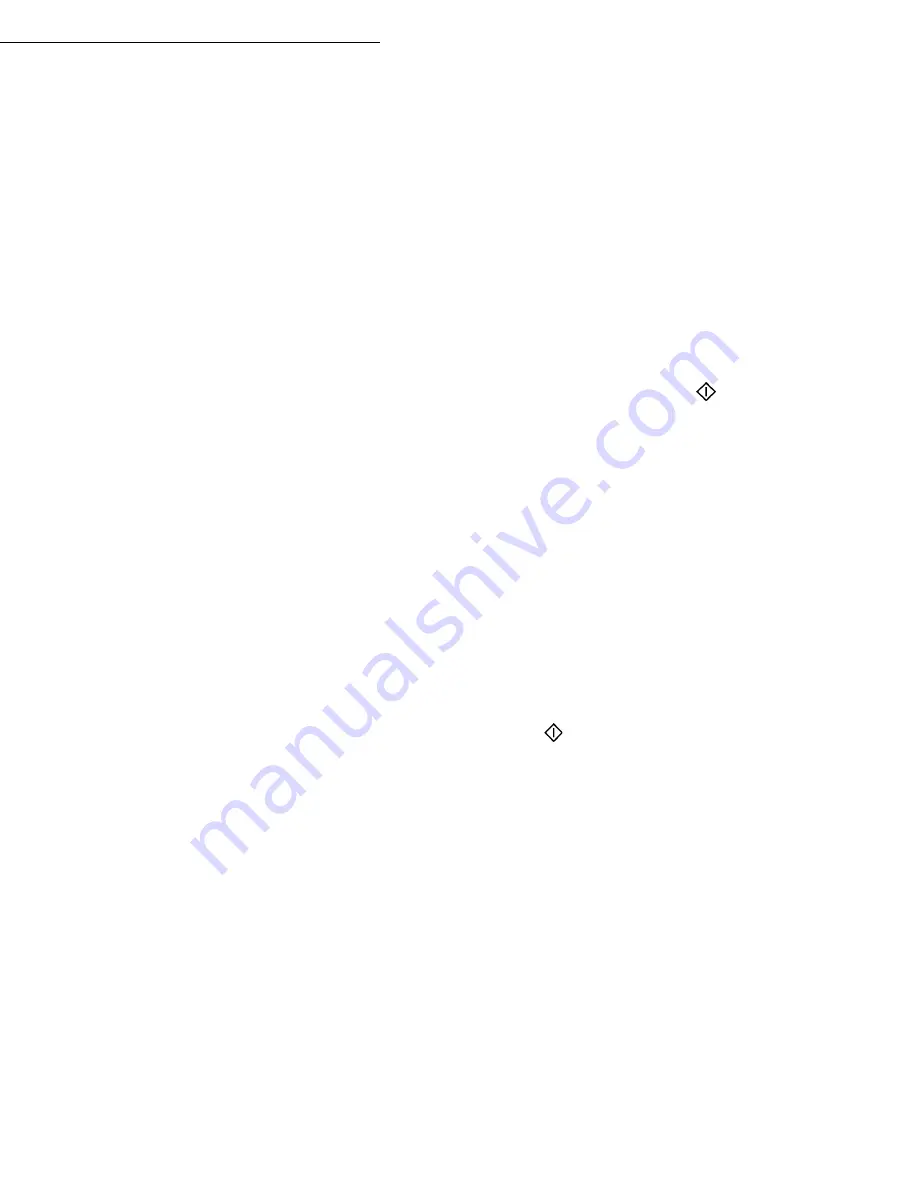
Operation
6-25
Date en cours : 29 March 2005
C:\Documents and Settings\G092899\Bureau\MFF LU 252032677A WorkCentre222-228_Australie\06_Utilisation GB.fm
MBX deposit in a remote fax
Insert the document in the fax machine’s feeder.
Select
35 OK -
FAX
/
MBX SENDING
and confirm with
OK
.
Enter your subscriber’s number for MBX deposit or choose your dialing mode (refer to
paragraph
Dialing
, page 6-3) and validate with
OK
.
Enter the subscriber’s MBX number and confirm with
OK
.
If you wish to delay transmission, enter the new transmission time next to the current time
and press
OK
. If you wish to modify the document feed type, select one of the options
FEEDER
or
MEMORY
, and press
OK
.
If you wish, you may enter the number of pages of your document before transmitting.
Confirm the transmission request to a remote MBX fax by pressing key
.
In the case of an immediate transmission, the document is sent immediately.
If the document is set for a postponed transmission the document will be stored in the memory
and sent at the requested time.
MBX polling from a remote fax
36 OK -
FAX
/
MBX POLLING
Enter your subscriber’s number for MBX deposit or choose your dialing mode (refer to
paragraph
Dialing
, page 6-3) and validate
OK
.
Enter the subscriber MBX number and press
OK
.
Enter this MBX access code and press
OK
.
If you wish to delay the poll time, enter the departure time next to the current time.
Confirm the MBX poll request by pressing key
.
.
As soon as the remote fax is subscribed, either immediately or later, the document(s) in the remote
fax MBX are received in your fax.
Note -
Please check for remote fax compatibility.
Содержание WorkCentre 222
Страница 1: ...User Guide WorkCentre 222 228...
Страница 8: ...6 Contents...
Страница 20: ...1 12...
Страница 34: ...2 14 Installation Adjust to the size of the paper or film using the paper size guide 1 or 2 1 2...
Страница 50: ...3 10 Getting started...
Страница 74: ...4 24 Setting your machine...
Страница 108: ...6 26 Operation...
Страница 133: ...Maintenance 7 25 Open the scanner cover Remove the jammed paper A without tearing it Then close the scanner cover A...






























