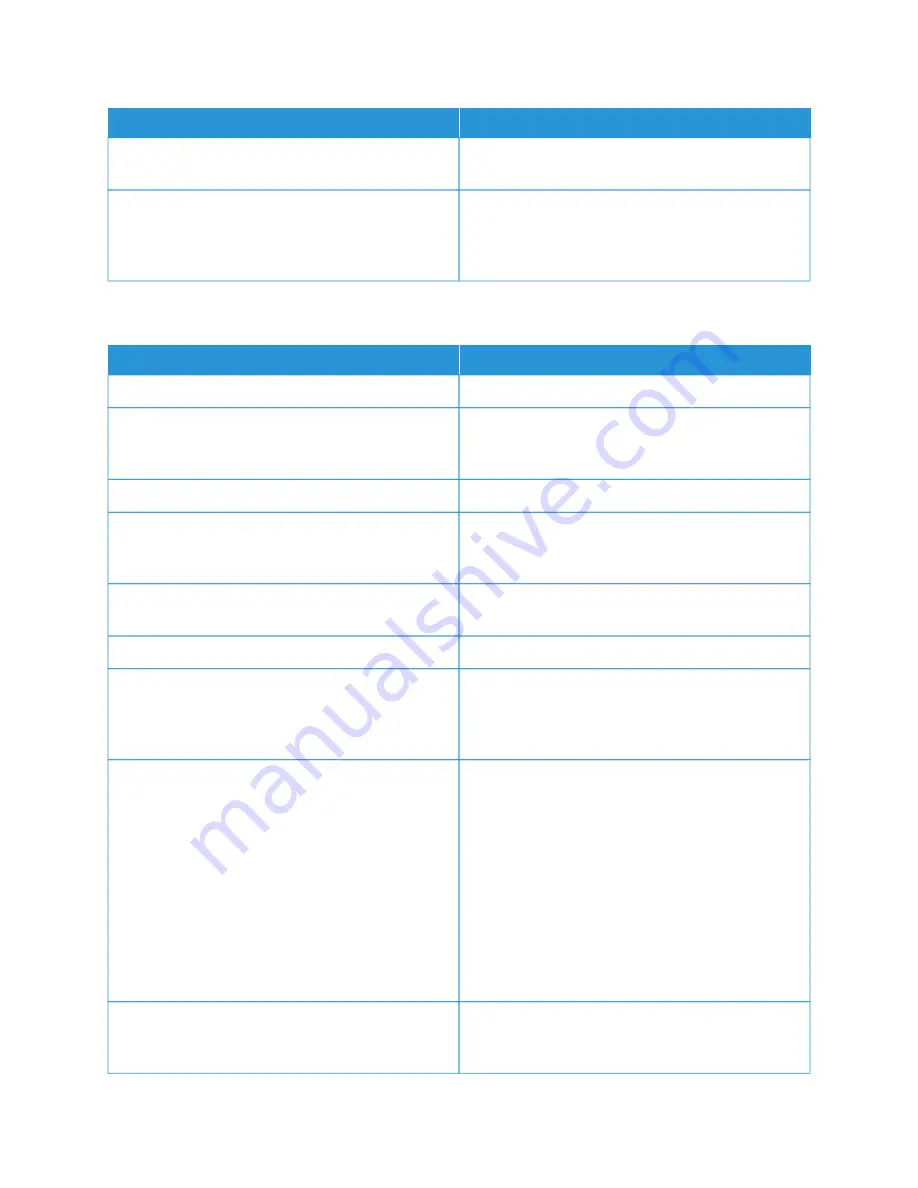
PPRRO
OB
BA
AB
BLLEE C
CA
AU
USSEESS
SSO
OLLU
UTTIIO
ON
NSS
The printer is connected to a power strip shared with
other high-power devices.
Plug the printer directly into the outlet or into a power
strip that is not shared with other devices.
The A
Auuttoo PPoow
weerr O
Offff feature is enabled to save power.
Increase the A
Auuttoo PPoow
weerr O
Offff timer setting or disable
the A
Auuttoo PPoow
weerr O
Offff feature. For more information,
refer to the
System Administrator Guide
at
P R I N T E R D O E S N O T P R I N T
PPRRO
OB
BA
AB
BLLEE C
CA
AU
USSEESS
SSO
OLLU
UTTIIO
ON
NSS
The printer is in Power Saver mode.
On the control panel, press the PPoow
weerr//W
Waakkee button.
The printer has an error.
If the Status LED is blinking amber, follow the
instructions on the control panel to clear the error. If
the error persists, contact your Xerox representative.
The printer is out of paper.
Load paper into the tray.
The incorrect paper is loaded for the print job.
Load the correct paper in the appropriate tray. At the
printer control panel, specify the correct paper size,
type and color.
The paper settings for the print job do not match any
paper loaded in the paper trays at the printer.
From the print driver, select a paper tray containing the
correct paper.
A toner cartridge is empty.
Replace the empty toner cartridge.
No control panel indicators are lighted.
Power off the printer, confirm that the power cord is
plugged in correctly to the printer and the outlet, then
power on the printer. If the error persists, contact your
Xerox representative.
The printer is busy.
• If the Status LED is flashing blue, a previous print
job could be the problem.
1 In the print driver, use the Printer Properties to
delete all print jobs in the print queue.
2 At the control panel, touch JJoobbss, then delete all
pending print jobs.
• Load the paper in the tray.
• If the Status LED does not flash once after you
send a print job, check the connection between the
printer and the computer. Power off the printer,
then power on the printer.
The printer cable is disconnected.
If the Status LED does not flash once after you send a
print job, check the connection between the printer
and the computer.
Xerox
®
VersaLink
®
B400 Printer User Guide
137
Содержание VersaLink B400
Страница 1: ...VERSION 1 6 NOVEMBER 2022 702P08818 Xerox VersaLink B400 Printer User Guide...
Страница 56: ...56 Xerox VersaLink B400 Printer User Guide Getting Started...
Страница 62: ...62 Xerox VersaLink B400 Printer User Guide Customize and Personalize...
Страница 98: ...98 Xerox VersaLink B400 Printer User Guide Printing...
Страница 134: ...134 Xerox VersaLink B400 Printer User Guide Maintenance...
Страница 168: ...Clearance Requirements with Three Optional 550 Sheet Feeders 168 Xerox VersaLink B400 Printer User Guide Specifications...
Страница 172: ...172 Xerox VersaLink B400 Printer User Guide Specifications...
Страница 187: ......
Страница 188: ......
















































