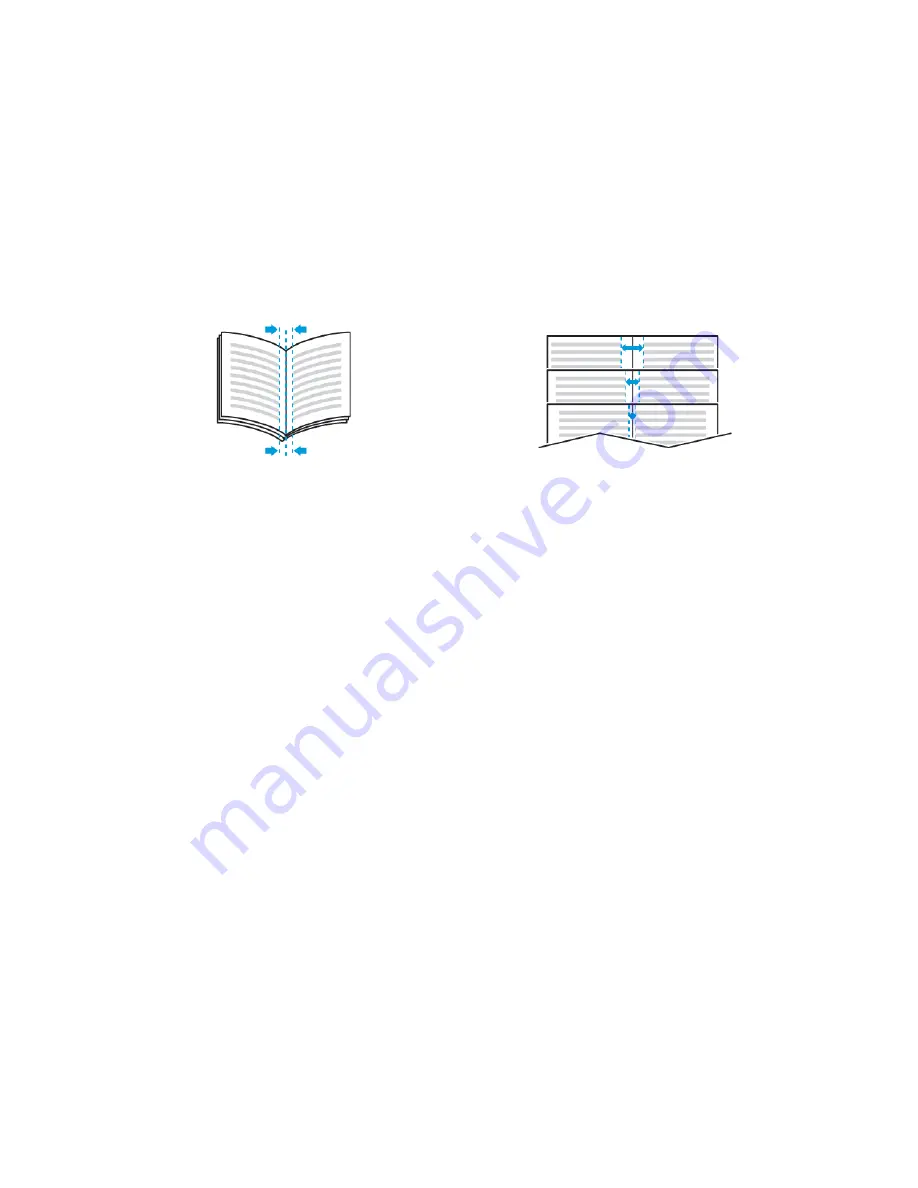
• For Windows, Booklet Layout is on the Page Layout tab. Page Layout is on the Document Options tab.
• For Macintosh, in the Print window, in Xerox Features, Booklet Layout is on the Paper/Output list.
When you print booklets using the Windows PostScript or Macintosh driver, you can specify the gutter and creep.
• G
Guutttteerr: Specifies the horizontal distance in points between the page images. A point is 0.35 mm (1/72 in.).
• C
Crreeeepp: Specifies how much the page images shift outward in tenths of a point. Shifting compensates for the
thickness of the folded paper, which can cause the page images to shift outward slightly when folded. You can
select a value from zero to 1 point.
Gutter
Creep
U S I N G S P E C I A L PA G E S
The Special Pages options control how covers, inserts, and exception pages are added to your printed document.
• For Windows, the Special Pages tab is on the Document Options tab.
• For Macintosh, in the Print window, in Xerox Features, Special Pages is on the Paper/Output drop-down list.
Printing Cover Pages
A cover page is the first or last page of a document. You can select paper sources for the cover pages that are
different from the source used for the body of a document. For example, you can use your company letterhead for
the first page of a document. You can also use heavyweight paper for the first and last pages of a report. You can
use any applicable paper tray as the source for printing cover pages.
Select one of these options for printing cover pages:
• N
Noo C
Coovveerrss: This option does not print cover pages. No cover pages are added to the document.
• FFrroonntt O
Onnllyy: This option prints the first page on paper from the specified tray.
• B
Baacckk O
Onnllyy: This option prints the back page on paper from the specified tray.
• FFrroonntt aanndd B
Baacckk:: SSaam
mee prints the front and back cover pages from the same tray.
• FFrroonntt aanndd B
Baacckk:: D
Diiffffeerreenntt prints the front and back cover pages from different trays.
After making a selection for printing the cover pages, you can select the paper for the front and back covers by size,
color, or type. You can also use blank or pre-printed paper, and you can print side one, side two, or both sides of the
cover pages.
92
Xerox
®
VersaLink
®
B400 Printer User Guide
Содержание VersaLink B400
Страница 1: ...VERSION 1 6 NOVEMBER 2022 702P08818 Xerox VersaLink B400 Printer User Guide...
Страница 56: ...56 Xerox VersaLink B400 Printer User Guide Getting Started...
Страница 62: ...62 Xerox VersaLink B400 Printer User Guide Customize and Personalize...
Страница 98: ...98 Xerox VersaLink B400 Printer User Guide Printing...
Страница 134: ...134 Xerox VersaLink B400 Printer User Guide Maintenance...
Страница 168: ...Clearance Requirements with Three Optional 550 Sheet Feeders 168 Xerox VersaLink B400 Printer User Guide Specifications...
Страница 172: ...172 Xerox VersaLink B400 Printer User Guide Specifications...
Страница 187: ......
Страница 188: ......






























