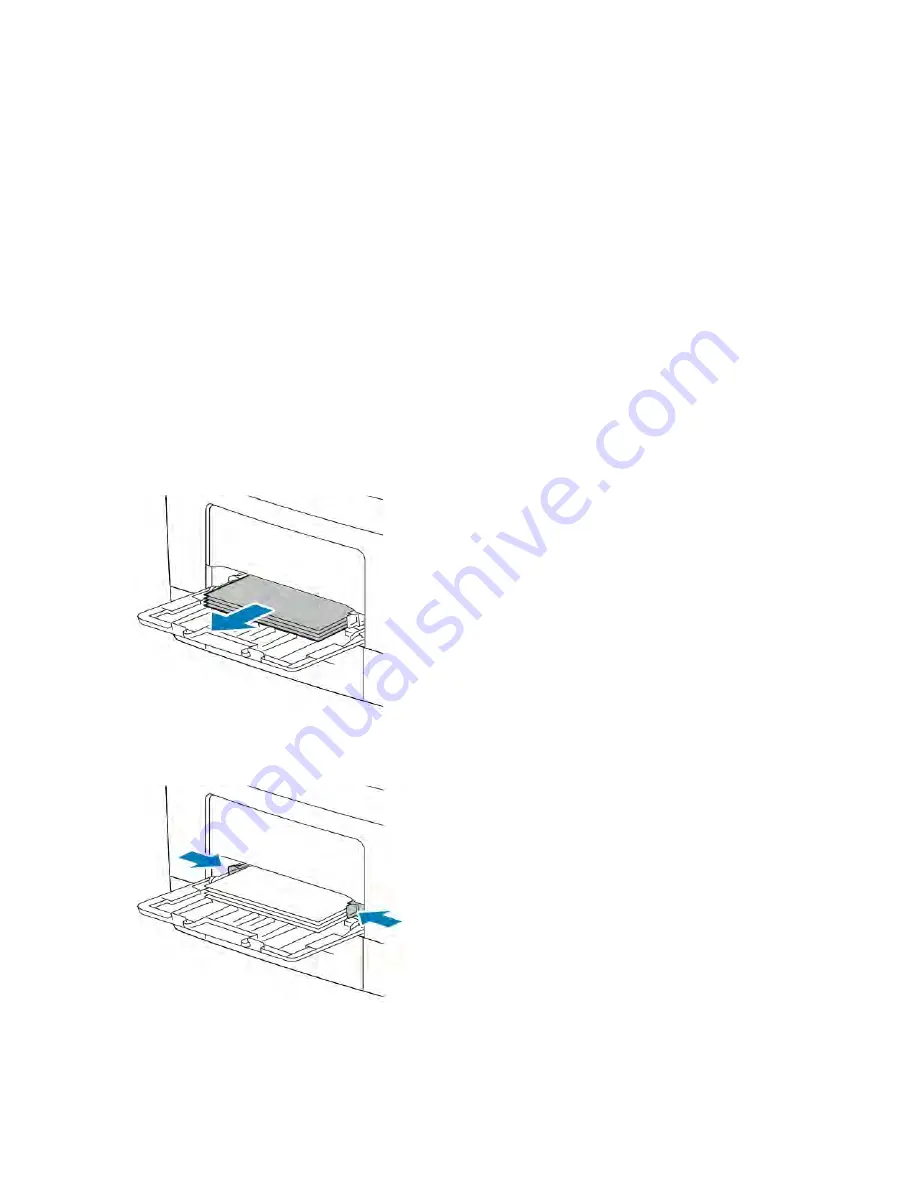
a. At the printer control panel, press the H
Hoom
mee button.
b. Touch D
Deevviiccee >> PPaappeerr TTrraayyss.
c. In the Paper Trays menu, touch the desired tray.
d. To configure the printer to prompt you to set the paper type and size when paper is loaded, touch TTrraayy
M
Mooddee, then touch FFuullllyy A
Addjjuussttaabbllee.
e.
To dedicate the tray for a paper size, type, or color, touch TTrraayy M
Mooddee, then touch D
Deeddiiccaatteedd.
• To select a paper or envelope size, touch the current size setting, then select a size.
• To select a paper type, touch the current paper type, then select LLaabbeellss.
• To select a paper color, touch the current paper color, then select a paper color.
f.
To save the settings, touch O
OKK.
8.
To return to the Home screen, press the H
Hoom
mee button.
Loading Labels in Tray 1 and the Bypass Tray
1.
Remove all paper from the bypass tray.
2.
Load Labels in the bypass tray, face up, with the top edge of the page going into the printer first.
3.
Adjust the width guides until they touch the edges of the paper.
4.
If the control panel prompts you, verify the size, type and color on the screen. If you are not prompted, change
the paper settings.
Xerox
®
VersaLink
®
B400 Printer User Guide
121
Содержание VersaLink B400
Страница 1: ...VERSION 1 6 NOVEMBER 2022 702P08818 Xerox VersaLink B400 Printer User Guide...
Страница 56: ...56 Xerox VersaLink B400 Printer User Guide Getting Started...
Страница 62: ...62 Xerox VersaLink B400 Printer User Guide Customize and Personalize...
Страница 98: ...98 Xerox VersaLink B400 Printer User Guide Printing...
Страница 134: ...134 Xerox VersaLink B400 Printer User Guide Maintenance...
Страница 168: ...Clearance Requirements with Three Optional 550 Sheet Feeders 168 Xerox VersaLink B400 Printer User Guide Specifications...
Страница 172: ...172 Xerox VersaLink B400 Printer User Guide Specifications...
Страница 187: ......
Страница 188: ......






























