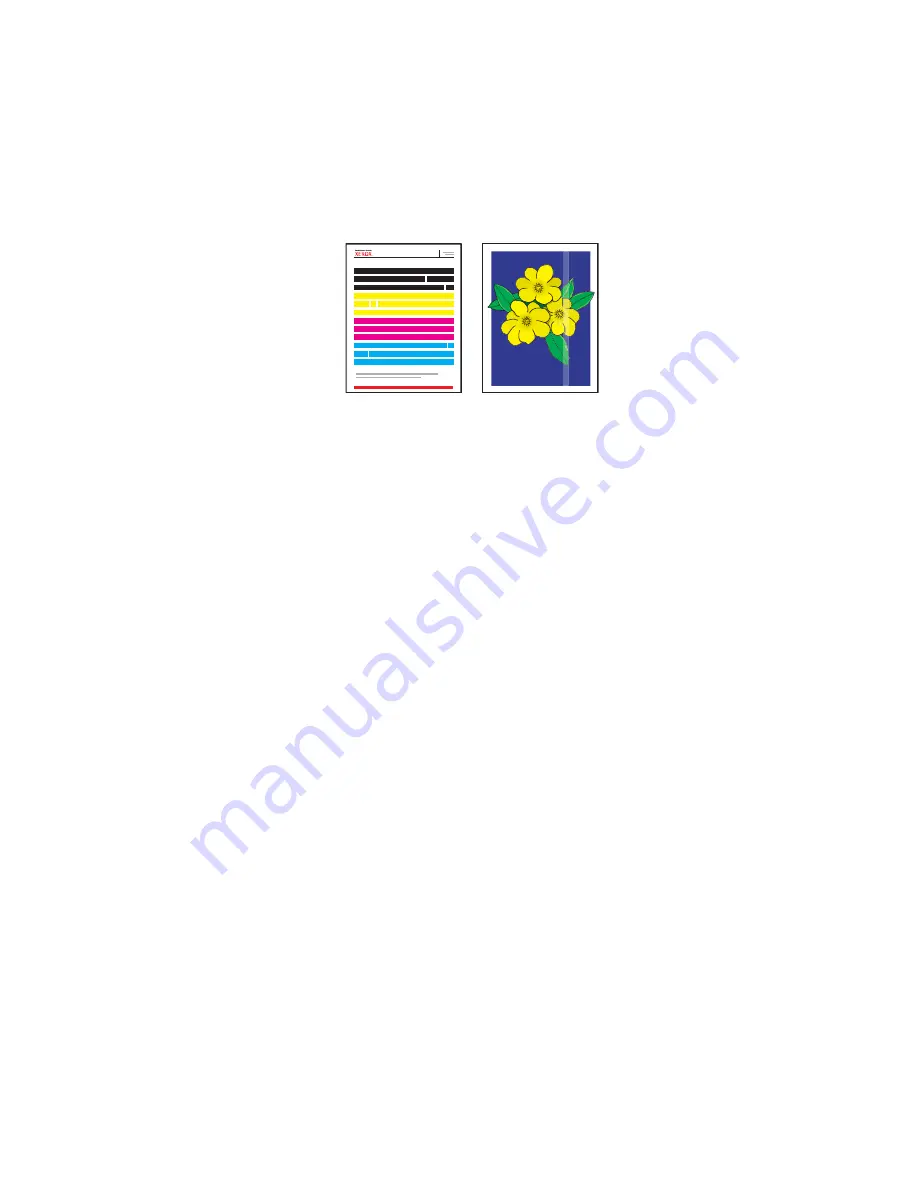
Solving Print-Quality Problems
Phaser® 8510/8560MFP Multifunction Product
7-8
Random Light Stripes
Problem
Light stripes appear randomly on the test page when one or more color bars is missing.
Solution
To prevent random light strips from appear on the page:
1.
On the control panel, press the
System
button.
2.
Select
Troubleshooting
, and then press the
OK
button.
3.
Select
Print Quality Problems
, and then press the
OK
button.
4.
Select
Eliminate Light Stripes
, and then press the
OK
button.
a.
Select
Basic
, and then press the
OK
button. Repeat this procedure up to two times to
eliminate light stripes.
b.
If the problem continues, select
Advanced
, and then press the
OK
button. Follow the
control panel prompts to select the missing jet’s color and number. See the Light
Stripes Test page to determine the color and jet number.
5.
If light stripes continue to appear:
a.
Turn off the system for at least four hours.
b.
Turn on the system and, if necessary, repeat the Basic procedure once.
Light Stripes Test
Содержание PHASER 8560MFP
Страница 198: ...Maintenance and Cleaning Phaser 8510 8560MFP Multifunction Product 8 10 4 Close the side door 8560 059...
Страница 205: ...Maintenance and Cleaning Phaser 8510 8560MFP Multifunction Product 8 17 5 Close the side door 8560 059...
Страница 229: ...Clearing Paper Jams Phaser 8510 8560MFP Multifunction Product 9 7 c Close the front cover 8560 085...















































