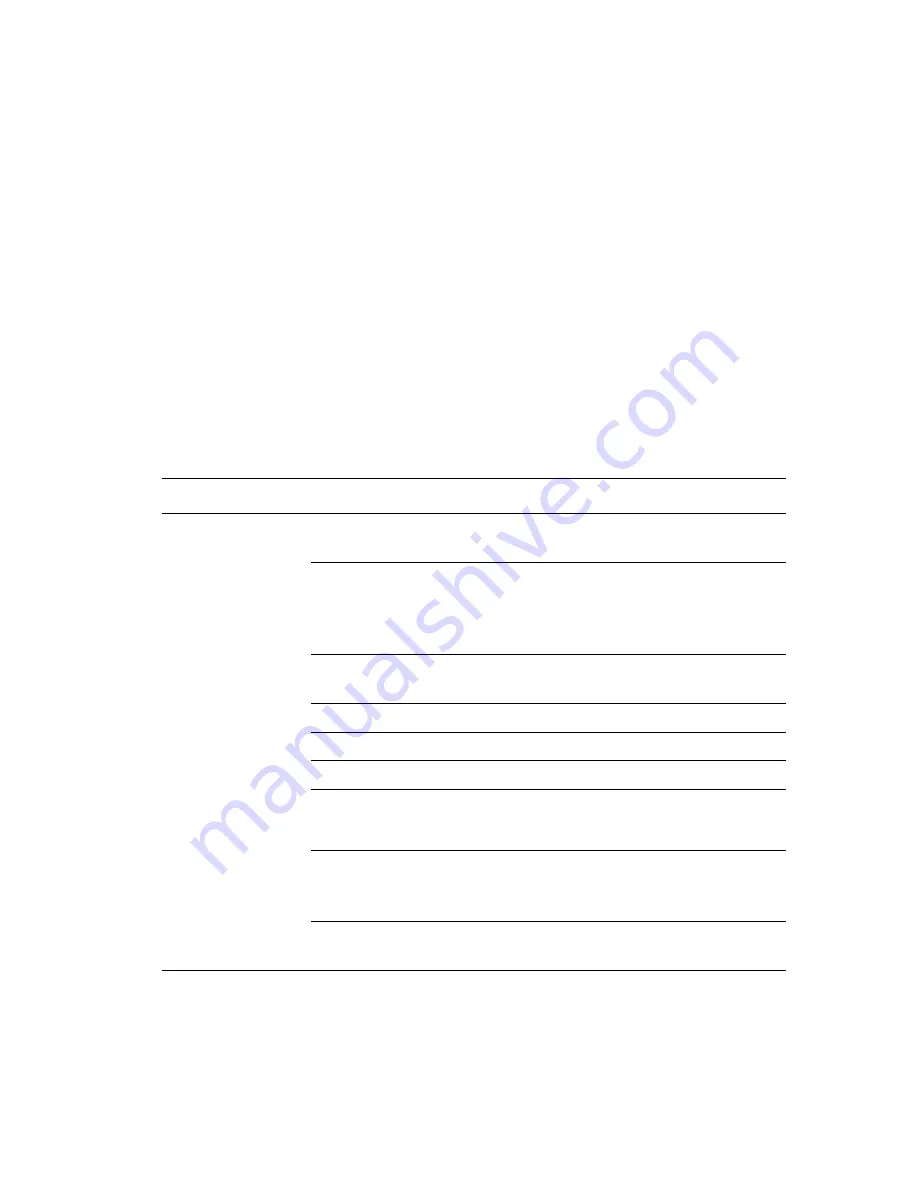
Selecting Printing Options
Phaser® 8510/8560MFP Multifunction Product
3-23
Selecting Options for an Individual Job (Macintosh)
To select print settings for a particular job, change the driver settings before sending the job to
the printer.
1.
With the document open in your application, click
File
, and then click
.
2.
Select the desired printing options from the menus and drop-down lists that are displayed.
Note:
In Macintosh OS X, click
Save Preset
on the
menu screen to save the current
printer settings. You can create multiple presets and save each with its own distinctive
name and printer settings. To print jobs using specific printer settings, click the applicable
saved preset in the
Presets
list.
3.
Click
to print the job.
See the following table for specific printing options:
Macintosh PostScript Driver Settings
Operating System
Driver Drop-Down Title
Printing Options
Mac OS X, Version
10.4
Copies & Pages
■
Copies
■
Pages
Layout
■
Pages per sheet
■
Layout direction
■
Border
■
Two-sided printing
Paper Handling
■
Reverse page order
■
Print (all, odd, even)
ColorSync
■
Color conversion
Cover Page
■
Cover pages
Paper Feed
■
Paper source
Job Type
■
Secure prints, personal prints, personal
saved prints, proof prints, saved prints, print
with, and fax
Image Quality
■
Print quality
■
Color correction or color conversion
■
Image smoothing
Printer Features
■
Paper types
■
Separation pages
Содержание PHASER 8560MFP
Страница 198: ...Maintenance and Cleaning Phaser 8510 8560MFP Multifunction Product 8 10 4 Close the side door 8560 059...
Страница 205: ...Maintenance and Cleaning Phaser 8510 8560MFP Multifunction Product 8 17 5 Close the side door 8560 059...
Страница 229: ...Clearing Paper Jams Phaser 8510 8560MFP Multifunction Product 9 7 c Close the front cover 8560 085...






























