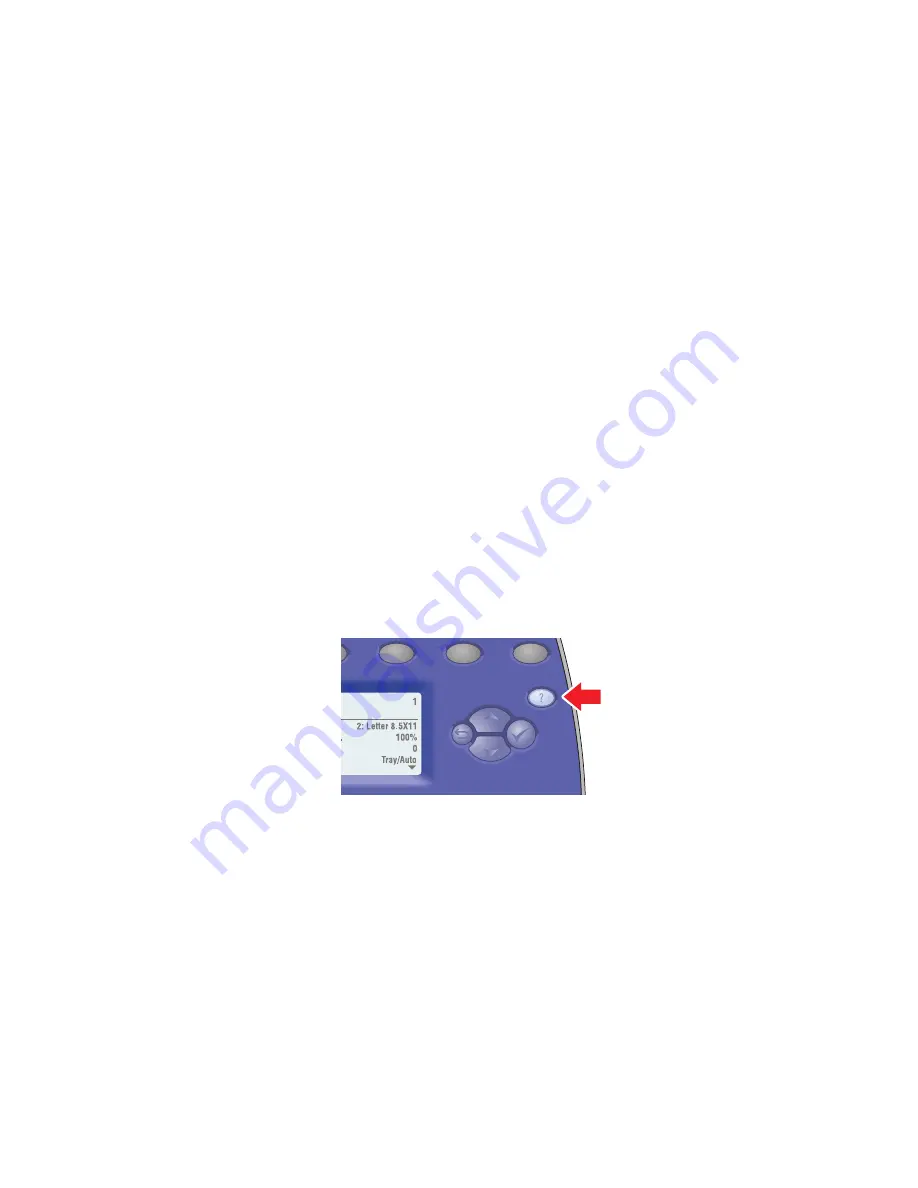
Getting Help
Phaser® 8510/8560MFP Multifunction Product
9-27
Getting Help
This section includes:
■
Control Panel Messages
on page 9-27
■
PrintingScout Alerts
on page 9-27
■
PhaserSMART Technical Support
on page 9-28
■
Web Links
on page 9-29
Xerox provides several automatic diagnostic tools to help you produce and maintain print
quality.
See also:
Xerox Support Centre
on page 1-15
Control Panel Messages
The control panel provides you with information and troubleshooting help. When an error or
warning condition occurs, the control panel displays a message informing you of the problem.
In many cases, the control panel also displays an animated graphic showing the location of the
problem, such as the location of a paper jam.
Press the
Help
button on the control panel to view additional information about the message or
menu displayed. The
Help
button is labeled with a
?
symbol.
PrintingScout Alerts
PrintingScout is a tool that is installed with your Xerox printer driver. It automatically checks
the printer status when you send a print job. If the printer is unable to print your job,
PrintingScout automatically displays an alert on your computer screen to let you know that the
printer needs attention. Click the alert to view instructions explaining how to fix the problem.
8560-127
Содержание PHASER 8560MFP
Страница 198: ...Maintenance and Cleaning Phaser 8510 8560MFP Multifunction Product 8 10 4 Close the side door 8560 059...
Страница 205: ...Maintenance and Cleaning Phaser 8510 8560MFP Multifunction Product 8 17 5 Close the side door 8560 059...
Страница 229: ...Clearing Paper Jams Phaser 8510 8560MFP Multifunction Product 9 7 c Close the front cover 8560 085...
















































