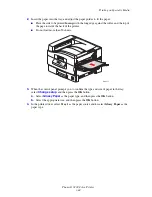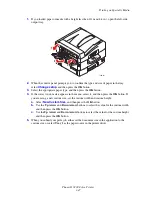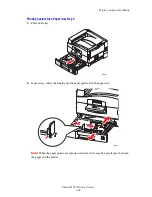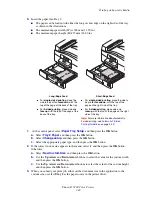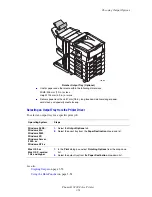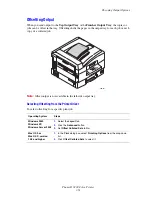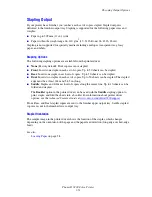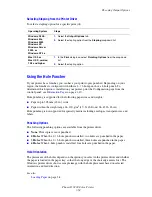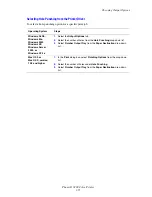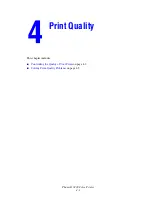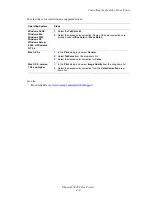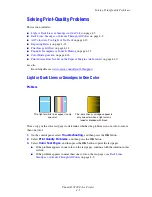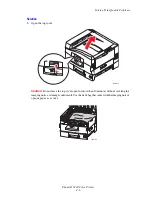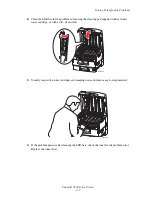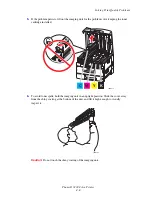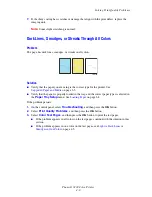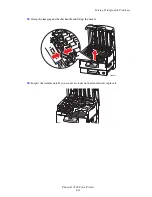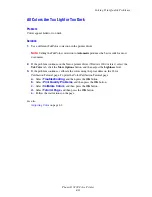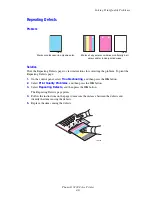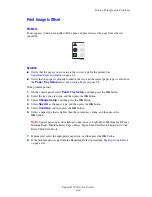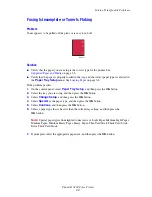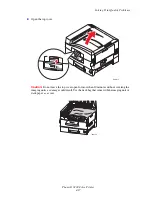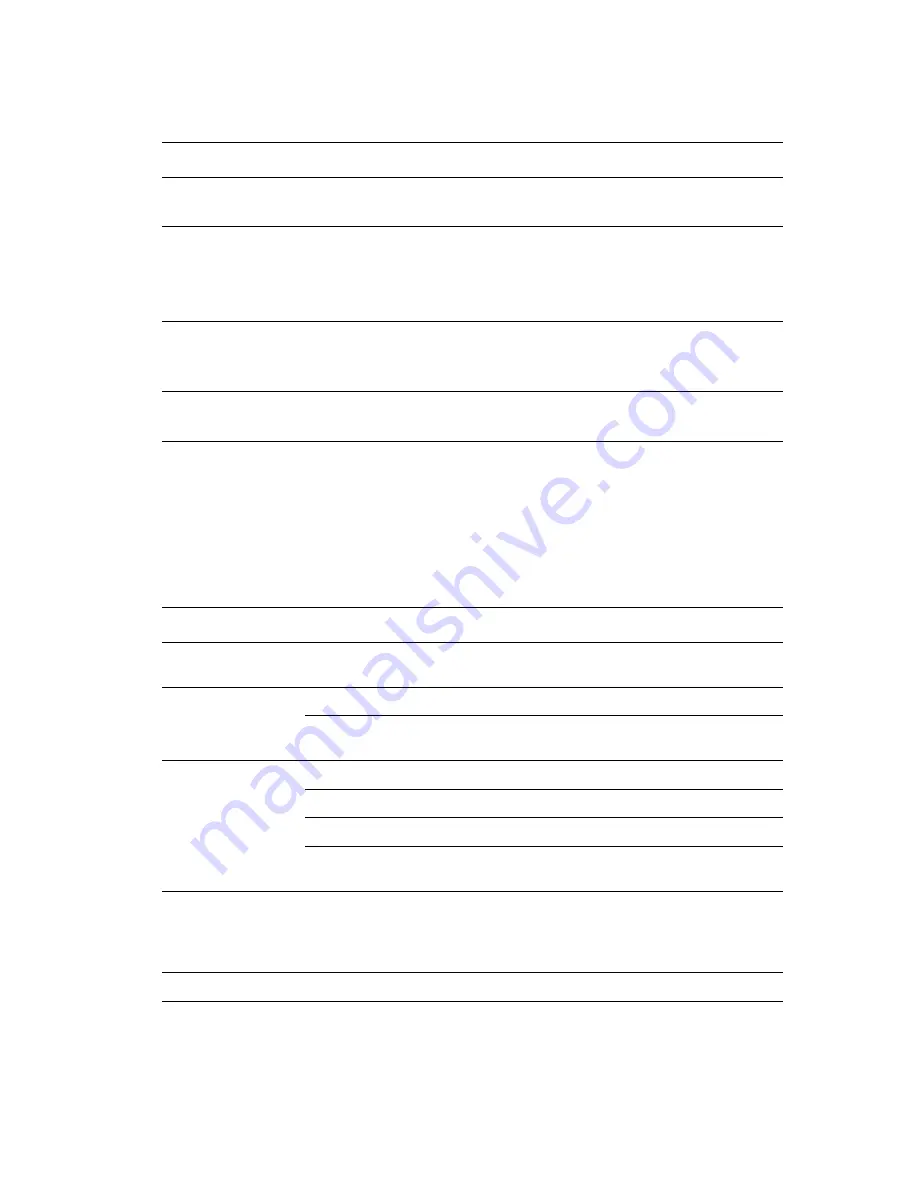
Controlling the Quality of Your Prints
Phaser® 7400 Color Printer
4-3
To select the print-quality mode in a supported driver:
Adjusting Color
The TekColor correction options provide simulations of different color devices.
Automatic
is
the default correction for general image processing. See the following table to determine what
option you want to use.
Operating System
Steps
Windows 98 SE or
Windows Me
1.
Select the
Setup
tab.
2.
Select a print-quality mode.
Windows 2000,
Windows XP,
Windows Server
2003, or Windows
NT 4.x
1.
Select the
Paper/Quality
tab.
2.
Select a print-quality mode.
Mac OS 9.x
1.
In the
dialog box
,
select
General.
2.
Select
Print Quality
from the drop-down list.
3.
Select the desired mode for
Quality
.
Mac OS X, version
10.2 and higher
1.
In the
dialog box
,
select
Image Quality
from the drop-down list.
2.
Select a print-quality mode from the
Print Quality
drop-down list.
TekColor Correction
Description
Automatic
Applies the best color correction to each graphic
element: text, artwork, and photographs.
Office Color
sRGB Display
Approximates the colors on a computer display.
sRGB Vivid
Produces brighter, more saturated colors than sRGB
Display.
Press Match*
SWOP Press
Matches Specifications for Web Offset Publications.
Euroscale
Matches FOGRA glossy paper specification.
Commercial
Approximates U.S. commercial press target.
SNAP Press
Matches Specifications for Newsprint Advertising
Production.
None
Applies no color correction. Use with other color
management tools, such as ICC (International Color
Consortium) profiles, ColorSync, or the PANTONE
®
Color Chart for your printer.
Black and White
Converts all colors to shades of gray.
*Only affects CMYK images.
Содержание Phaser 7400
Страница 113: ...Adding Staples Phaser 7400 Color Printer 5 9 10 Push the stapler back into the finisher and close Door J 7400 037...
Страница 136: ...Clearing Paper Jams Phaser 7400 Color Printer 6 18 9 If the printer has a finisher slide it back into place 7400 053...
Страница 149: ...Clearing Paper Jams Phaser 7400 Color Printer 6 31 3 Carefully remove the jammed paper 4 Close Door D 7400 045 7400 136...
Страница 150: ...Clearing Paper Jams Phaser 7400 Color Printer 6 32 5 If the printer has a finisher slide it back into place 7400 053...
Страница 153: ...Clearing Paper Jams Phaser 7400 Color Printer 6 35 5 If the printer has a finisher slide it back into place 7400 053...
Страница 166: ...Clearing Paper Jams Phaser 7400 Color Printer 6 48 4 Close Door F 5 Close the finisher 7400 073 7400 083...
Страница 168: ...Clearing Paper Jams Phaser 7400 Color Printer 6 50 8 Remove the jammed paper 9 Close Door I 7400 076 7400 077...
Страница 169: ...Clearing Paper Jams Phaser 7400 Color Printer 6 51 10 Slide the finisher back into place 7400 053...
Страница 171: ...Clearing Paper Jams Phaser 7400 Color Printer 6 53 3 Slide the finisher back into place 7400 053...
Страница 180: ...Clearing Paper Jams Phaser 7400 Color Printer 6 62 6 Close Door H 7 Close the finisher 7400 082 7400 083...