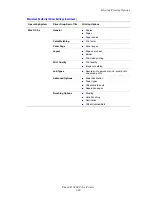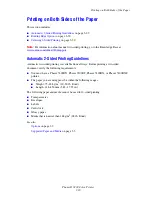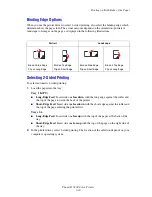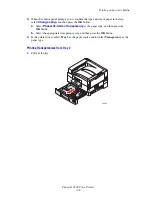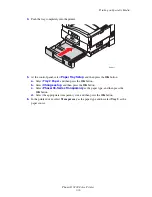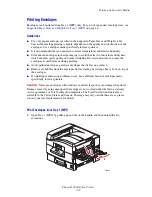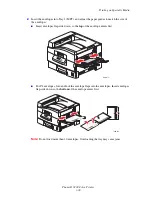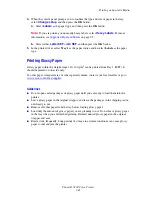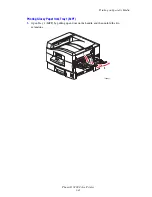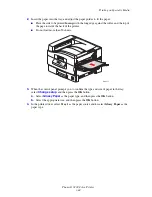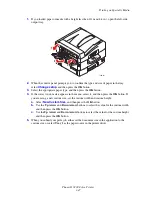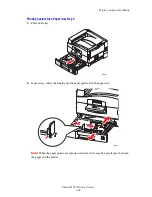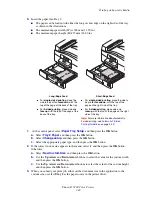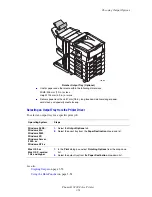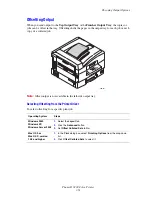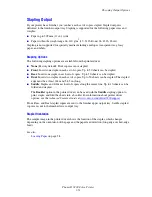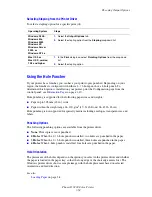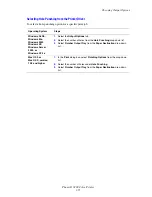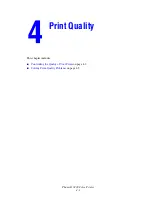Printing on Specialty Media
Phaser® 7400 Color Printer
3-42
4.
When the control panel prompts you to confirm the type and size of paper in the tray,
select
Change setup
, and then press the
OK
button.
a.
Select
Labels
as the paper type, and then press the
OK
button.
Note:
If you are printing on unusually heavy labels, select
Heavy Labels
. For more
information, see
Supported Paper and Media
on page 3-3.
b.
Select either
Letter SEF
or
A4 SEF
, and then press the
OK
button.
5.
In the printer driver, select
Tray 1
as the paper source and/or select
Labels
as the paper
type.
Printing Glossy Paper
Glossy paper within the weight range 120–160 g/m
2
can be printed from Tray 1 (MPT). It
should be printed on one side only.
To order paper, transparencies, or other specialty media, contact your local reseller or go to
www.xerox.com/office/supplies
.
Guidelines
■
Do not open sealed packages of glossy paper until you are ready to load them into the
printer.
■
Leave glossy paper in the original wrapper, and leave the packages in the shipping carton
until ready to use.
■
Remove all other paper from the tray before loading glossy paper.
■
Load only the amount of glossy paper you are planning to use. Do not leave glossy paper
in the tray when you are finished printing. Reinsert unused glossy paper in the original
wrapper and seal.
■
Rotate stock frequently. Long periods of storage in extreme conditions can cause glossy
paper to curl and jam the printer.
Содержание Phaser 7400
Страница 113: ...Adding Staples Phaser 7400 Color Printer 5 9 10 Push the stapler back into the finisher and close Door J 7400 037...
Страница 136: ...Clearing Paper Jams Phaser 7400 Color Printer 6 18 9 If the printer has a finisher slide it back into place 7400 053...
Страница 149: ...Clearing Paper Jams Phaser 7400 Color Printer 6 31 3 Carefully remove the jammed paper 4 Close Door D 7400 045 7400 136...
Страница 150: ...Clearing Paper Jams Phaser 7400 Color Printer 6 32 5 If the printer has a finisher slide it back into place 7400 053...
Страница 153: ...Clearing Paper Jams Phaser 7400 Color Printer 6 35 5 If the printer has a finisher slide it back into place 7400 053...
Страница 166: ...Clearing Paper Jams Phaser 7400 Color Printer 6 48 4 Close Door F 5 Close the finisher 7400 073 7400 083...
Страница 168: ...Clearing Paper Jams Phaser 7400 Color Printer 6 50 8 Remove the jammed paper 9 Close Door I 7400 076 7400 077...
Страница 169: ...Clearing Paper Jams Phaser 7400 Color Printer 6 51 10 Slide the finisher back into place 7400 053...
Страница 171: ...Clearing Paper Jams Phaser 7400 Color Printer 6 53 3 Slide the finisher back into place 7400 053...
Страница 180: ...Clearing Paper Jams Phaser 7400 Color Printer 6 62 6 Close Door H 7 Close the finisher 7400 082 7400 083...