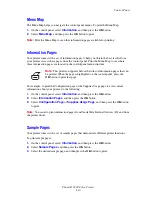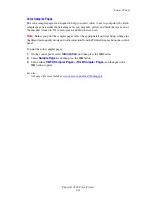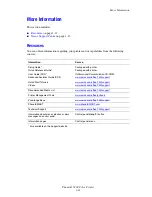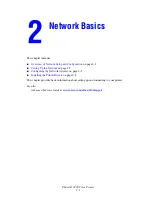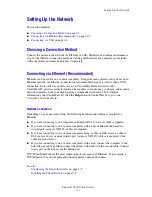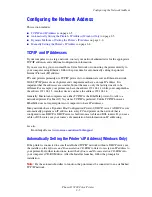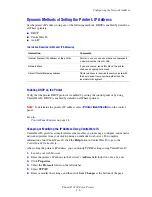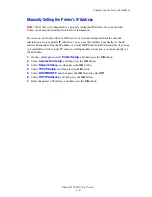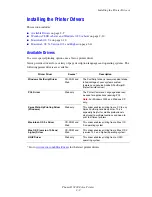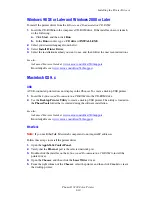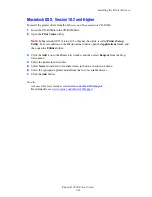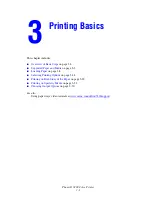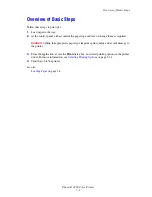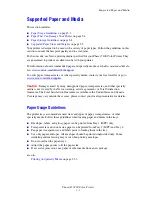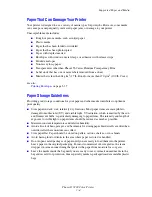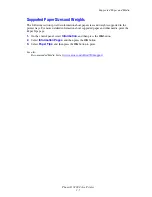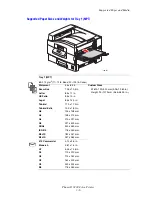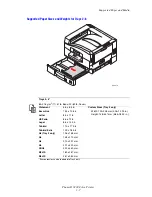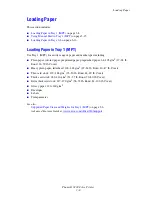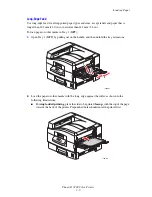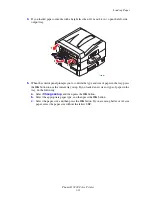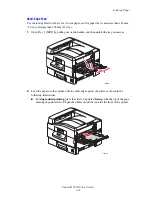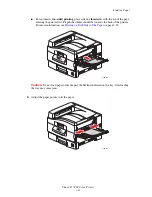Installing the Printer Drivers
Phaser® 7400 Color Printer
2-10
Windows 98 SE or Later and Windows 2000 or Later
To install the printer driver from the
Software and Documentation CD-ROM
:
1.
Insert the CD-ROM into the computer’s CD-ROM drive. If the installer does not launch,
do the following:
a.
Click
Start
, and then click
Run
.
b.
In the
Run
window, type:
<CD drive>:\INSTALL.EXE
.
2.
Select your desired language from the list.
3.
Select
Install Printer Driver
.
4.
Select the installation method you want to use, and then follow the onscreen instructions.
See also:
Advanced Features Guide
at
www.xerox.com/office/7400support
Knowledge Base at
www.xerox.com/office/7400support
Macintosh OS 9.x
USB
A USB-connected printer does not display in the Chooser. To create a desktop USB printer:
1.
Insert the
Software and Documentation CD-ROM
into the CD-ROM drive.
2.
Use the
Desktop Printer Utility
to create a desktop USB printer. The utility is located in
the
PhaserTools
folder that is created during the software installation.
See also:
Advanced Features Guide
at
www.xerox.com/office/7400support
Knowledge Base at
www.xerox.com/office/7400support
EtherTalk
Note:
If you use EtherTalk, Macintosh computers do not require IP addresses.
Follow these steps to install the printer driver:
1.
Open the
AppleTalk Control Panel
.
2.
Verify that the
Ethernet
port is the selected network port.
3.
Double-click the installer on the
Software and Documentation CD-ROM
to install the
printer driver.
4.
Open the
Chooser
, and then click the
LaserWriter
driver.
5.
From the right column of the
Chooser
, select the printer, and then click
Create
to create
the desktop printer.
Содержание Phaser 7400
Страница 113: ...Adding Staples Phaser 7400 Color Printer 5 9 10 Push the stapler back into the finisher and close Door J 7400 037...
Страница 136: ...Clearing Paper Jams Phaser 7400 Color Printer 6 18 9 If the printer has a finisher slide it back into place 7400 053...
Страница 149: ...Clearing Paper Jams Phaser 7400 Color Printer 6 31 3 Carefully remove the jammed paper 4 Close Door D 7400 045 7400 136...
Страница 150: ...Clearing Paper Jams Phaser 7400 Color Printer 6 32 5 If the printer has a finisher slide it back into place 7400 053...
Страница 153: ...Clearing Paper Jams Phaser 7400 Color Printer 6 35 5 If the printer has a finisher slide it back into place 7400 053...
Страница 166: ...Clearing Paper Jams Phaser 7400 Color Printer 6 48 4 Close Door F 5 Close the finisher 7400 073 7400 083...
Страница 168: ...Clearing Paper Jams Phaser 7400 Color Printer 6 50 8 Remove the jammed paper 9 Close Door I 7400 076 7400 077...
Страница 169: ...Clearing Paper Jams Phaser 7400 Color Printer 6 51 10 Slide the finisher back into place 7400 053...
Страница 171: ...Clearing Paper Jams Phaser 7400 Color Printer 6 53 3 Slide the finisher back into place 7400 053...
Страница 180: ...Clearing Paper Jams Phaser 7400 Color Printer 6 62 6 Close Door H 7 Close the finisher 7400 082 7400 083...