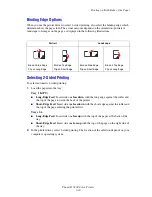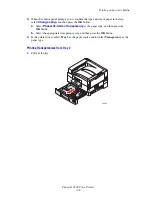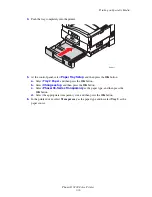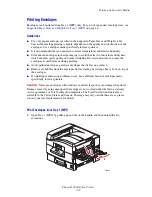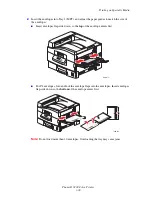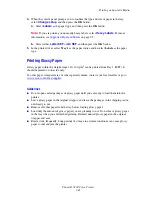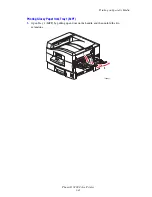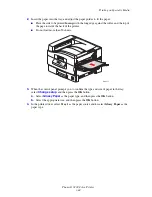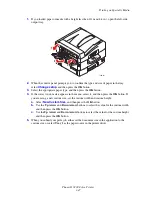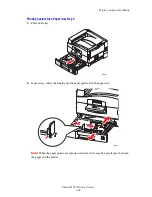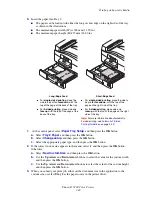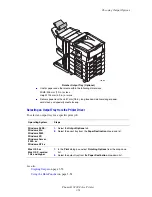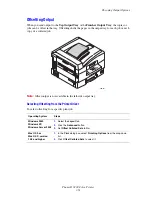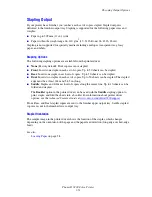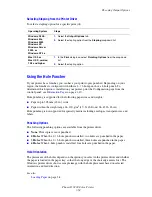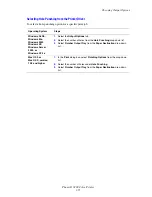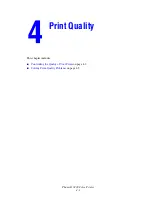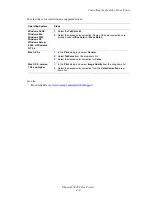Printing on Specialty Media
Phaser® 7400 Color Printer
3-44
2.
Insert the paper into the tray, and adjust the paper guides to fit the paper:
■
Place the side to be printed
faceup
, with the long edge against the roller, and the top of
the page towards the back of the printer.
■
Do not load more than 50 sheets.
3.
When the control panel prompts you to confirm the type and size of paper in the tray,
select
Change setup
, and then press the
OK
button.
a.
Select
Glossy Paper
as the paper type, and then press the
OK
button.
b.
Select the appropriate size, and then press the
OK
button.
4.
In the printer driver, select
Tray 1
as the paper source and/or select
Glossy Paper
as the
paper type.
7400-218
Содержание Phaser 7400
Страница 113: ...Adding Staples Phaser 7400 Color Printer 5 9 10 Push the stapler back into the finisher and close Door J 7400 037...
Страница 136: ...Clearing Paper Jams Phaser 7400 Color Printer 6 18 9 If the printer has a finisher slide it back into place 7400 053...
Страница 149: ...Clearing Paper Jams Phaser 7400 Color Printer 6 31 3 Carefully remove the jammed paper 4 Close Door D 7400 045 7400 136...
Страница 150: ...Clearing Paper Jams Phaser 7400 Color Printer 6 32 5 If the printer has a finisher slide it back into place 7400 053...
Страница 153: ...Clearing Paper Jams Phaser 7400 Color Printer 6 35 5 If the printer has a finisher slide it back into place 7400 053...
Страница 166: ...Clearing Paper Jams Phaser 7400 Color Printer 6 48 4 Close Door F 5 Close the finisher 7400 073 7400 083...
Страница 168: ...Clearing Paper Jams Phaser 7400 Color Printer 6 50 8 Remove the jammed paper 9 Close Door I 7400 076 7400 077...
Страница 169: ...Clearing Paper Jams Phaser 7400 Color Printer 6 51 10 Slide the finisher back into place 7400 053...
Страница 171: ...Clearing Paper Jams Phaser 7400 Color Printer 6 53 3 Slide the finisher back into place 7400 053...
Страница 180: ...Clearing Paper Jams Phaser 7400 Color Printer 6 62 6 Close Door H 7 Close the finisher 7400 082 7400 083...