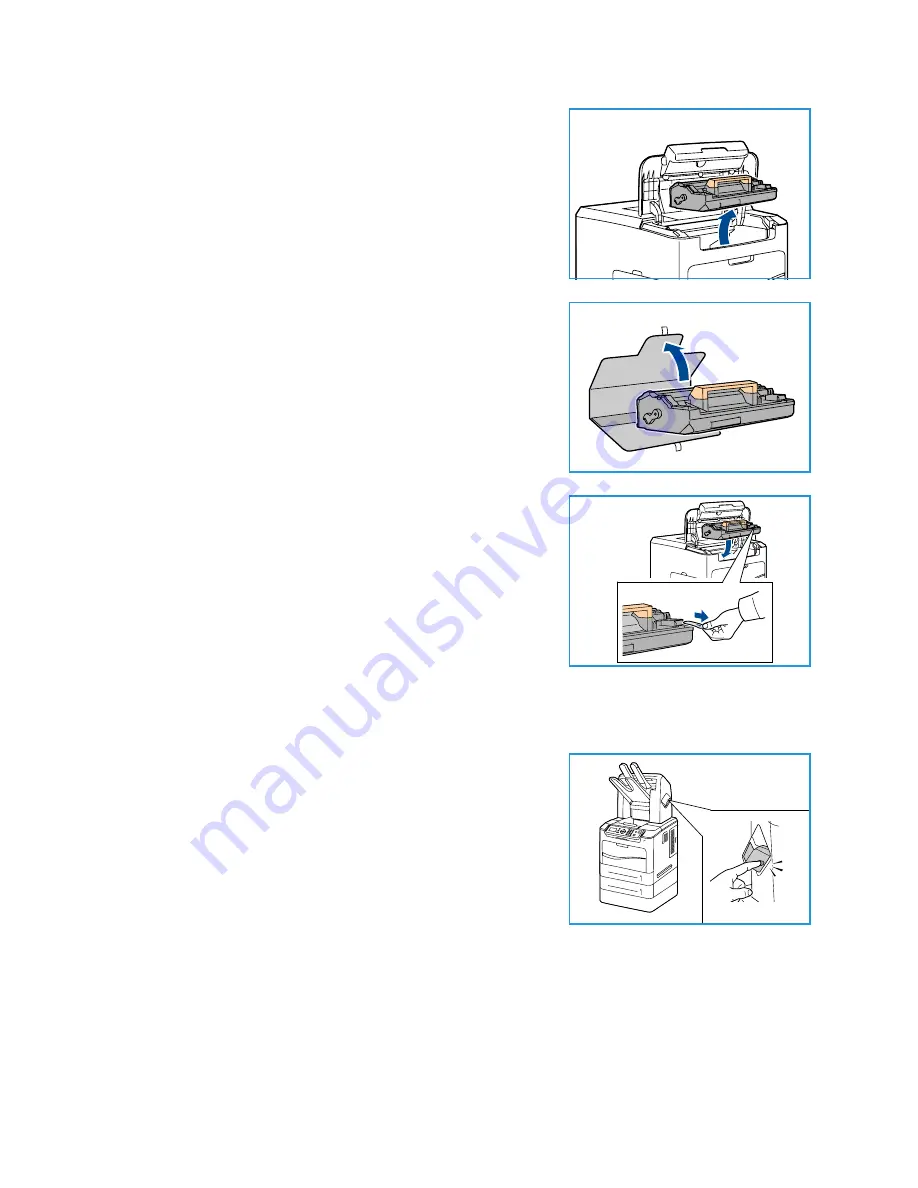
General Care and Troubleshooting
Xerox Phaser 4600/4620
User Guide
93
2.
Gently lift up the orange handle slightly, then carefully
remove the Drum Cartridge.
3.
Remove the new Drum Cartridge from its box.
4.
Carefully remove the protective sheet from the Drum
Cartridge by pulling up the sealing tape.
5.
Slide the new Drum Cartridge into the slot until the Drum
Cartridge clicks into place.
6.
Pull the cartridge tape straight out without breaking it.
7.
Push the Drum Cartridge again to make sure it is still
positioned correctly in the slot.
8.
Replace the Toner Cartridge as described in
Toner Cartridge
on page 91.
Staple Cartridge
If the optional Finisher is fitted, this procedure shows you how to remove a used staple cartridge and
replace it with a new staple cartridge. The staple cartridge holds 5000 staples.
1.
Open the staple cartridge cover.
Содержание Phaser 4600
Страница 1: ...Version 1 0 November 2010 Xerox Phaser 4600 4620 User Guide ...
Страница 26: ...Getting Started Xerox Phaser 4600 4620 User Guide 26 ...
Страница 44: ...Print Xerox Phaser 4600 4620 User Guide 44 ...
Страница 54: ...USB Flash Memory Xerox Phaser 4600 4620 User Guide 54 ...
Страница 64: ...Paper and Other Media Xerox Phaser 4600 4620 User Guide 64 ...
Страница 76: ...CentreWare Internet Services Xerox Phaser 4600 4620 User Guide 76 ...
Страница 120: ...General Care and Troubleshooting Xerox Phaser 4600 4620 User Guide 120 ...
Страница 128: ...Specifications Xerox Phaser 4600 4620 User Guide 128 ...
Страница 138: ...Safety Xerox Phaser 4600 4620 User Guide 138 China RoHS Regulation ...
Страница 144: ...Safety Xerox Phaser 4600 4620 User Guide 144 ...
Страница 150: ...Xerox Phaser 4600 4620 User Guide 150 ...






























