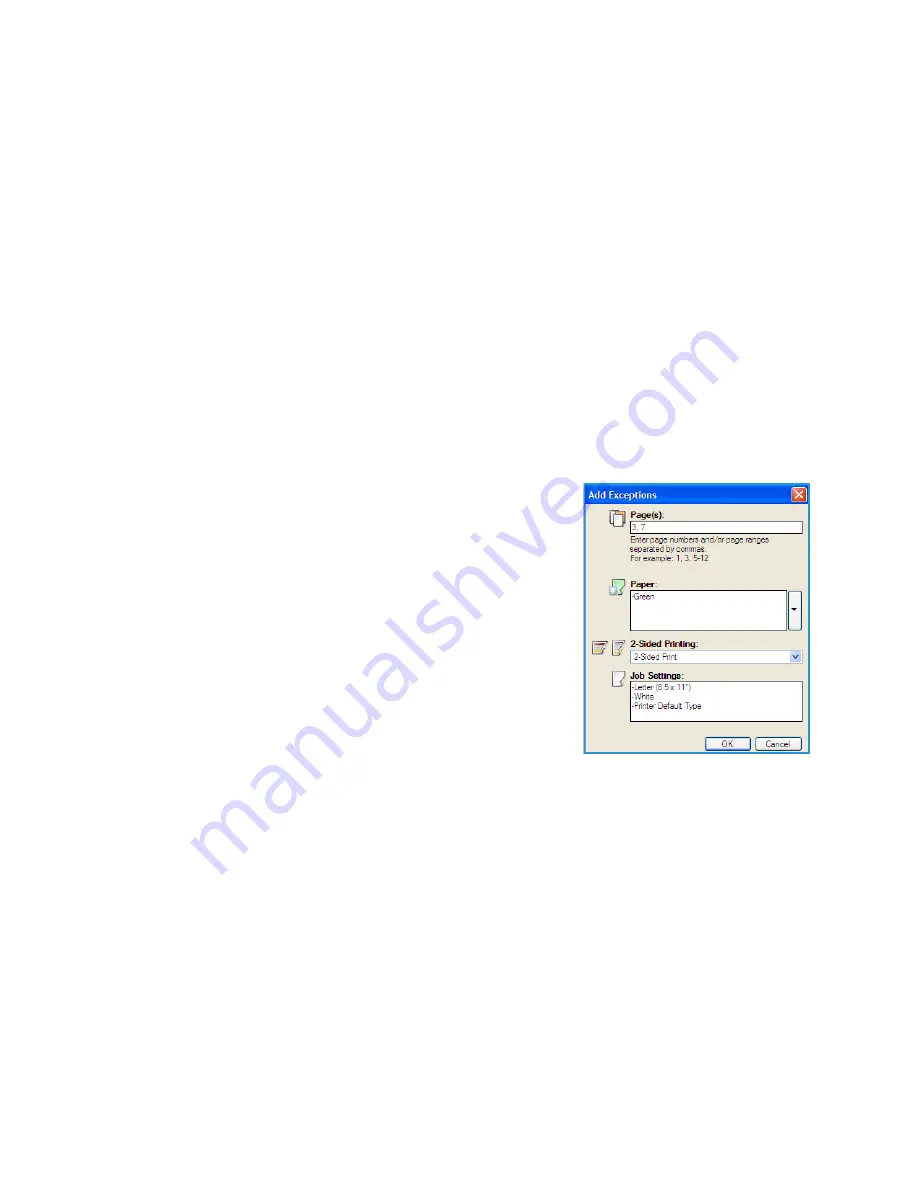
Xerox Phaser 4600/4620
User Guide
36
5.
If any inserts have individual programing, such as a different paper color or a different number of
inserts, select the entry required and use the
Edit
button to change the programing.
Add Exceptions
Use this option to specify the characteristics of any pages in the print job that differ from the settings
used for the majority of the job. For example, your print job may contain 30 pages that print on
standard size paper and two pages that print on a different size of paper. Use this option to indicate
these two exception pages and select the alternate paper size to use.
To add
Exceptions
select the
Add Exceptions
button above the table.
1.
Enter the page number the exception programing applies to. If multiple exceptions are required it
is recommended you enter all the page numbers, separated by a comma or enter a page range
separated by a dash.
If individual programing is required for some of the exceptions, the entry can be edited from the
table.
2.
Select the
Paper
requirements for the exceptions and select
OK
.
If
Use Job Setting
is displayed, the same paper as the main job is used.
3.
Select the
2-Sided Printing
requirements for the exceptions:
•
Use Job Setting
uses the same programing applied to the
main job.
•
1-Sided Print
prints the exception pages on one side only.
•
2-Sided Print
prints the exception pages on both sides of
the sheet of paper with the images printed so the job can
be bound along the long edge of the sheet.
•
2-Sided Print, Flip on Short Edge
prints the exception
pages on both sides of the sheet of paper with the images
printed so the job can be bound along the short edge of
the sheet.
Note
For the Xerox Phaser 4600, the optional duplex unit must
be installed to enable 2-sided printing.
Job Settings
displays the paper requirements specified for the main job.
4.
Select
OK
to save your selections and exit.
All the exceptions programed display in the table.
5.
If any exceptions pages require individual programing, such as a different paper color or a
different number of inserts, select the entry and use the
Edit
button to change the programing.
Содержание Phaser 4600
Страница 1: ...Version 1 0 November 2010 Xerox Phaser 4600 4620 User Guide ...
Страница 26: ...Getting Started Xerox Phaser 4600 4620 User Guide 26 ...
Страница 44: ...Print Xerox Phaser 4600 4620 User Guide 44 ...
Страница 54: ...USB Flash Memory Xerox Phaser 4600 4620 User Guide 54 ...
Страница 64: ...Paper and Other Media Xerox Phaser 4600 4620 User Guide 64 ...
Страница 76: ...CentreWare Internet Services Xerox Phaser 4600 4620 User Guide 76 ...
Страница 120: ...General Care and Troubleshooting Xerox Phaser 4600 4620 User Guide 120 ...
Страница 128: ...Specifications Xerox Phaser 4600 4620 User Guide 128 ...
Страница 138: ...Safety Xerox Phaser 4600 4620 User Guide 138 China RoHS Regulation ...
Страница 144: ...Safety Xerox Phaser 4600 4620 User Guide 144 ...
Страница 150: ...Xerox Phaser 4600 4620 User Guide 150 ...






























