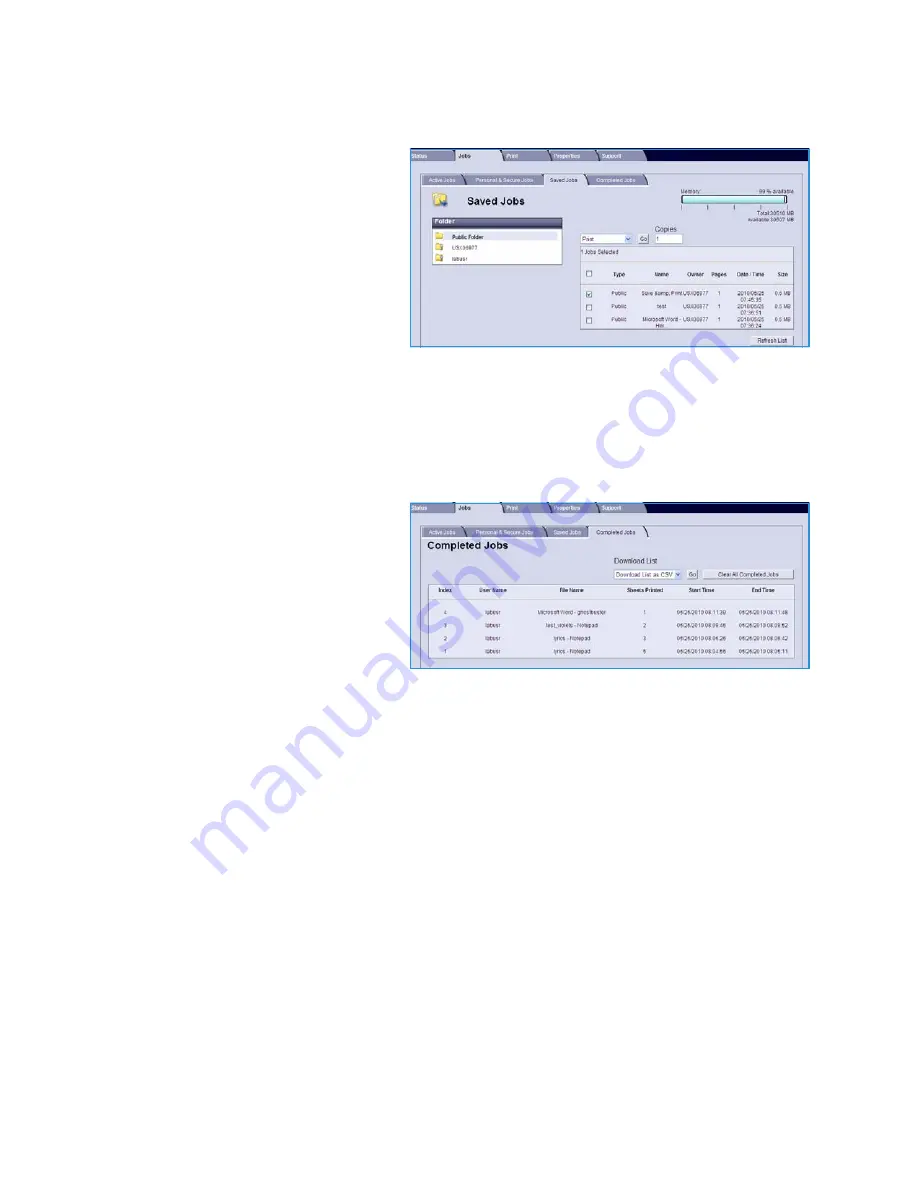
CentreWare Internet Services
Xerox Phaser 4600/4620
User Guide
72
Saved Jobs
Jobs which have been saved to the
machine memory can be accessed using
the
Saved Jobs
option.
Saved Jobs
are
stored in the folders listed.
Select the folder required.
Public
folders
contain non-secure jobs and can be
accessed by everyone. If a
Private
folder is
selected, enter the secure passcode in the
login window.
Select the checkbox next to the jobs required and select
or
Delete
using the drop-down menu. If
printing a job, enter the number of copies required. Select
Go
.
Completed Jobs
This option displays the jobs which have
been completed on the machine. Up to
500 jobs can be displayed for standard
configurations or 5000 jobs if the optional
hard disk drive is installed. Information
about the job is shown, for example the
job name and submission time.
The list of jobs can be downloaded as a
CSV or XML file. Use the
Clear All Completed Jobs
option to delete the jobs from the list.
Содержание Phaser 4600
Страница 1: ...Version 1 0 November 2010 Xerox Phaser 4600 4620 User Guide ...
Страница 26: ...Getting Started Xerox Phaser 4600 4620 User Guide 26 ...
Страница 44: ...Print Xerox Phaser 4600 4620 User Guide 44 ...
Страница 54: ...USB Flash Memory Xerox Phaser 4600 4620 User Guide 54 ...
Страница 64: ...Paper and Other Media Xerox Phaser 4600 4620 User Guide 64 ...
Страница 76: ...CentreWare Internet Services Xerox Phaser 4600 4620 User Guide 76 ...
Страница 120: ...General Care and Troubleshooting Xerox Phaser 4600 4620 User Guide 120 ...
Страница 128: ...Specifications Xerox Phaser 4600 4620 User Guide 128 ...
Страница 138: ...Safety Xerox Phaser 4600 4620 User Guide 138 China RoHS Regulation ...
Страница 144: ...Safety Xerox Phaser 4600 4620 User Guide 144 ...
Страница 150: ...Xerox Phaser 4600 4620 User Guide 150 ...






























