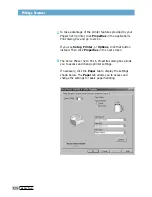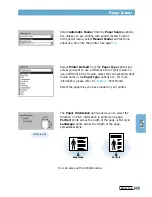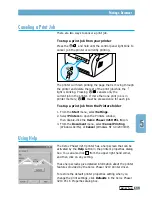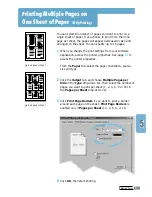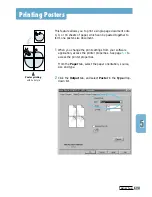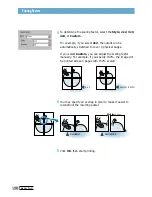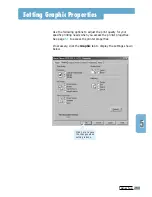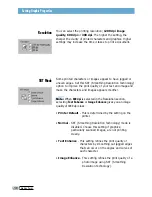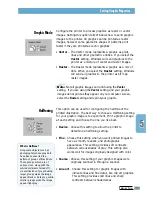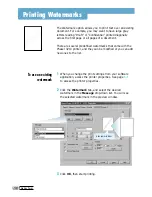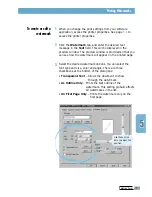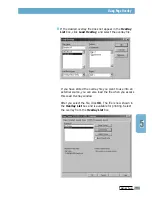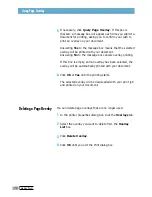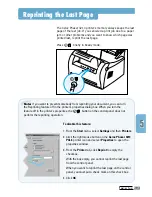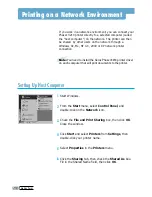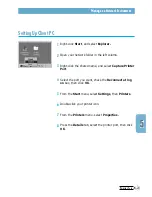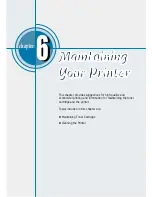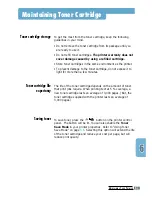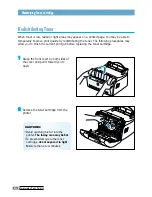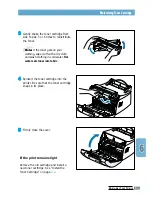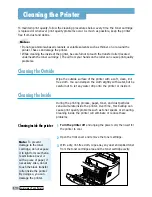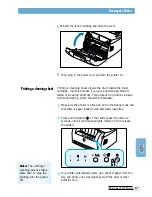P
RINTING
T
ASKS
5.
14
Printing Watermarks
The Watermark option allows you to print text over an existing
document. For example, you may want to have large gray
letters reading “Draft” or “Confidential” printed diagonally
across the first page or all pages of a document.
There are several predefined watermarks that come with the
Phaser 3210 printer, and they can be modified or you can add
new ones to the list.
1
When you change the print settings from your software
application, access the printer properties. See page
5.1
to access the printer properties.
2
Click the
Watermark
tab, and select the desired
watermark in the
Message
drop-down list. You will see
the selected watermark in the preview window.
3
Click
OK
, then start printing.
To use an existing
watermark
preview window