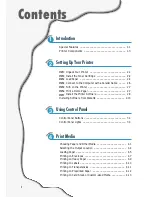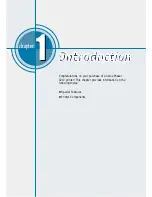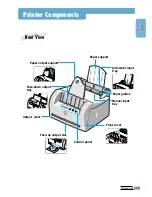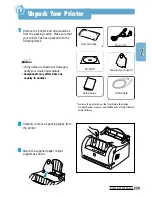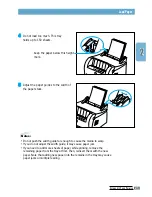II
Maintaining Toner Cartridge ––––––––––––––––––––––––– 6.1
Cleaning the Printer ––––––––––––––––––––––––––––––– 6.4
Maintaining Your Printer
6
Printing a Document ––––––––––––––––––––––––––––––– 5.1
Using Toner Save Mode –––––––––––––––––––––––––––– 5.6
Printing Multiple Pages on One Sheet of Paper –––––––––– 5.7
Fitting Your Document to a Selected Paper Size ––––––––– 5.8
Printing Posters ––––––––––––––––––––––––––––––––––– 5.9
Setting Graphic Properties ––––––––––––––––––––––––– 5.11
Printing Watermarks –––––––––––––––––––––––––––––– 5.14
Using Page Overlay ––––––––––––––––––––––––––––––– 5.17
Reprinting the Last Page –––––––––––––––––––––––––– 5.21
Printing on a Network Environment ––––––––––––––––––– 5.22
Printing Tasks
5
Troubleshooting Checklist ––––––––––––––––––––––––––– 7.1
Solving General Printing Problems –––––––––––––––––––– 7.2
Clearing Paper Jams ––––––––––––––––––––––––––––––– 7.6
Solving Print Quality Problems –––––––––––––––––––––– 7.11
Troubleshooting Error Messages ––––––––––––––––––––– 7.17
Common Windows Problems –––––––––––––––––––––––– 7.20
Problem Solving
7
Printer Specifications ––––––––––––––––––––––––––––––– A.1
Paper Specifications –––––––––––––––––––––––––––––––– A.2
Using Your Printer with a USB Cable ––––––––––––––––– A.10
Printing from DOS Applications ––––––––––––––––––––– A.17
Linux Driver Installation ––––––––––––––––––––––––––– A.22
Installing Optional Memory ––––––––––––––––––––––––– A.24
Appendix
INDEX