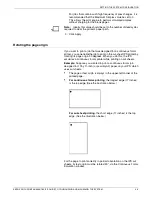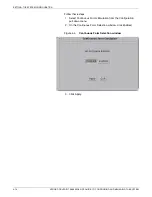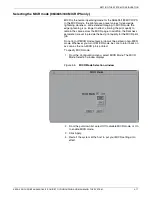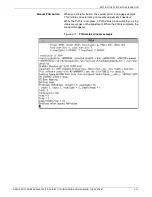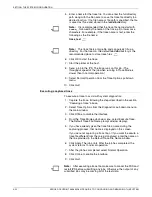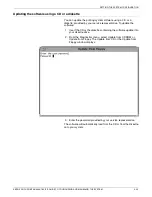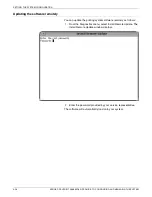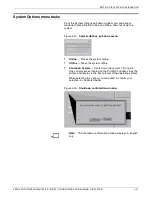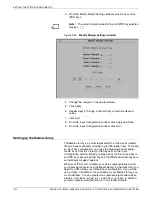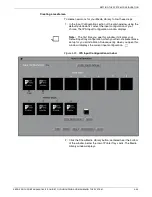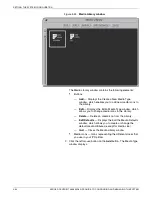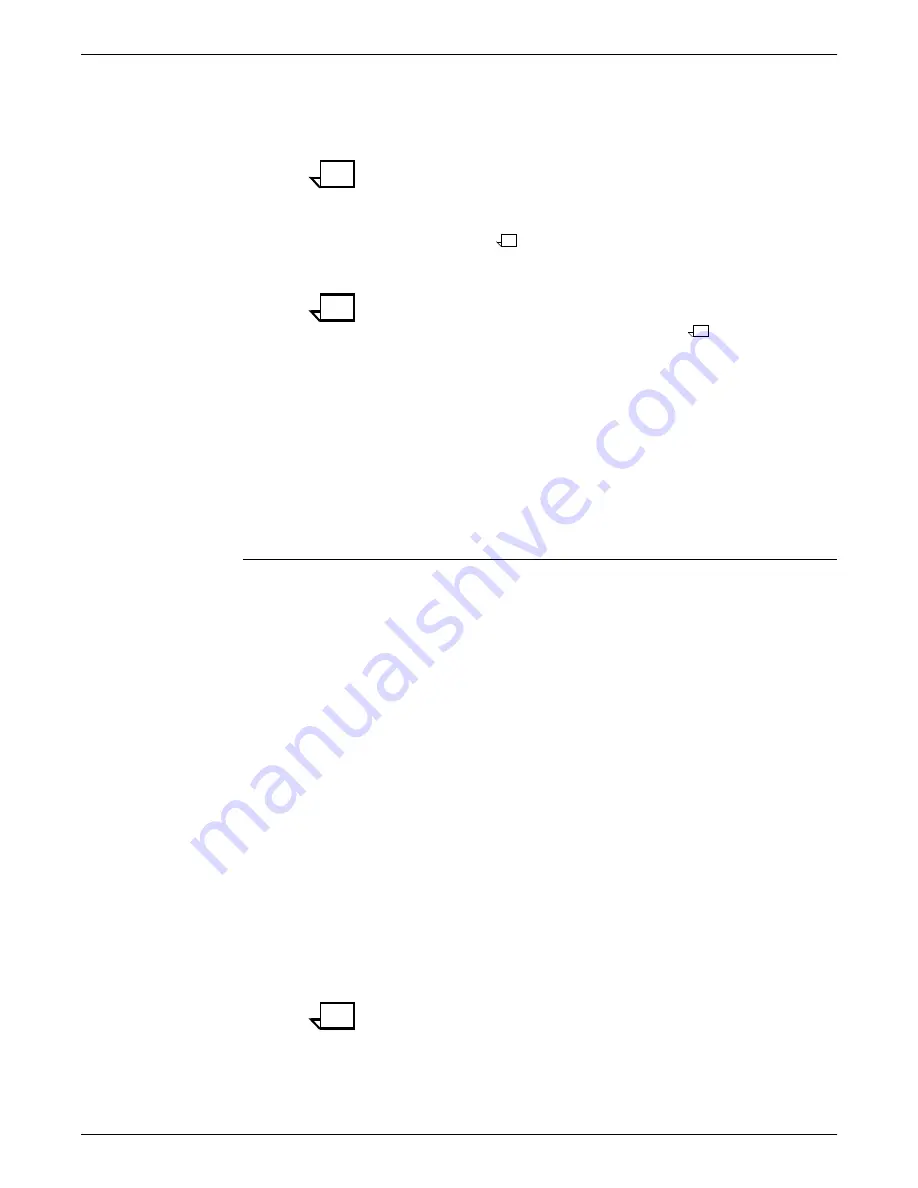
SETTING THE SYSTEM CONFIGURATION
4-22
XEROX DOCUPRINT 96/4635/180 IPS GUIDE TO CONFIGURING AND MANAGING THE SYSTEM
5. Enter a name for the trace file. You can enter the full directory
path along with the file name to save the trace file directly to a
desired location. If no file name or file path is specified, the file
is saved as
Trace
and stored in the
/var/db
directory.
Note:
It is recommended that the trace file name start with
trace_
, followed by the name of the trace, all in lower case
characters. For example, if the trace name is test, enter the
following as the file name:
trace_test
Note:
The trace file is a large file and can quickly fill up a
directory. For that reason, the default
/var/db
directory is the
recommended place to store trace files.
6. Click OK to start the trace.
7. Start the printer at the host.
8. Send a job to the IPS. The trace runs on this job. (The
throughput speed of the job when running in Trace Mode is
slower than in normal operation.)
9. Select Normal Operation from the Trace Options pull-down
menu.
10. Click Quit.
Executing a captured trace
To execute a trace to assist with system diagnostics:
1. Capture the trace, following the steps described in the section
“Capturing a trace” above.
2. Select Trace Options from the Diagnostics pull-down menu on
the main window.
3. Click Offline to disable the interface.
4. From the Trace Mode pull-down menu, select Execute Trace.
The Default Trace File Name prompt window displays.
5. If you have already given the trace file a name during the
capturing process, that name is displayed on this screen.
If you were not capturing a trace file, or if you want to execute a
trace file different from the one just captured, enter the name on
the line provided in the Default Trace File Name window.
6. Click Apply. The job prints. After the job has completed, the
system returns to normal operation.
7. After the job has completed, select Normal Operation.
8. Click Online to enable the interface.
9. Click Quit.
Note:
After executing a trace file, make sure to cancel the FSS and
restart IPS before submitting any jobs. Otherwise, the output of any
submitted jobs may be missing all of the text data.
Содержание DocuPrint 180
Страница 8: ...TABLE OF CONTENTS viii XEROX DOCUPRINT 96 4635 180 IPS GUIDE TO CONFIGURING AND MANAGING THE SYSTEM...
Страница 12: ...INTRODUCTION xii XEROX DOCUPRINT 96 4635 180 IPS GUIDE TO CONFIGURING AND MANAGING THE SYSTEM...
Страница 124: ...SETTING THE SYSTEM CONFIGURATION 4 66 XEROX DOCUPRINT 96 4635 180 IPS GUIDE TO CONFIGURING AND MANAGING THE SYSTEM...
Страница 130: ...INDEX INDEX 6 XEROX DOCUPRINT 96 4635 180 IPS GUIDE TO CONFIGURING AND MANAGING THE SYSTEM...