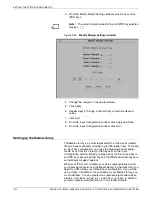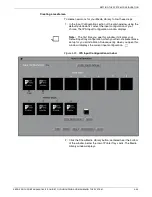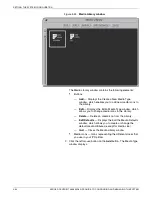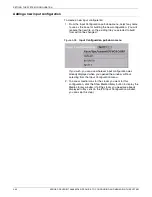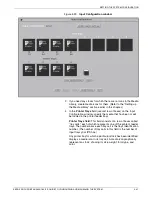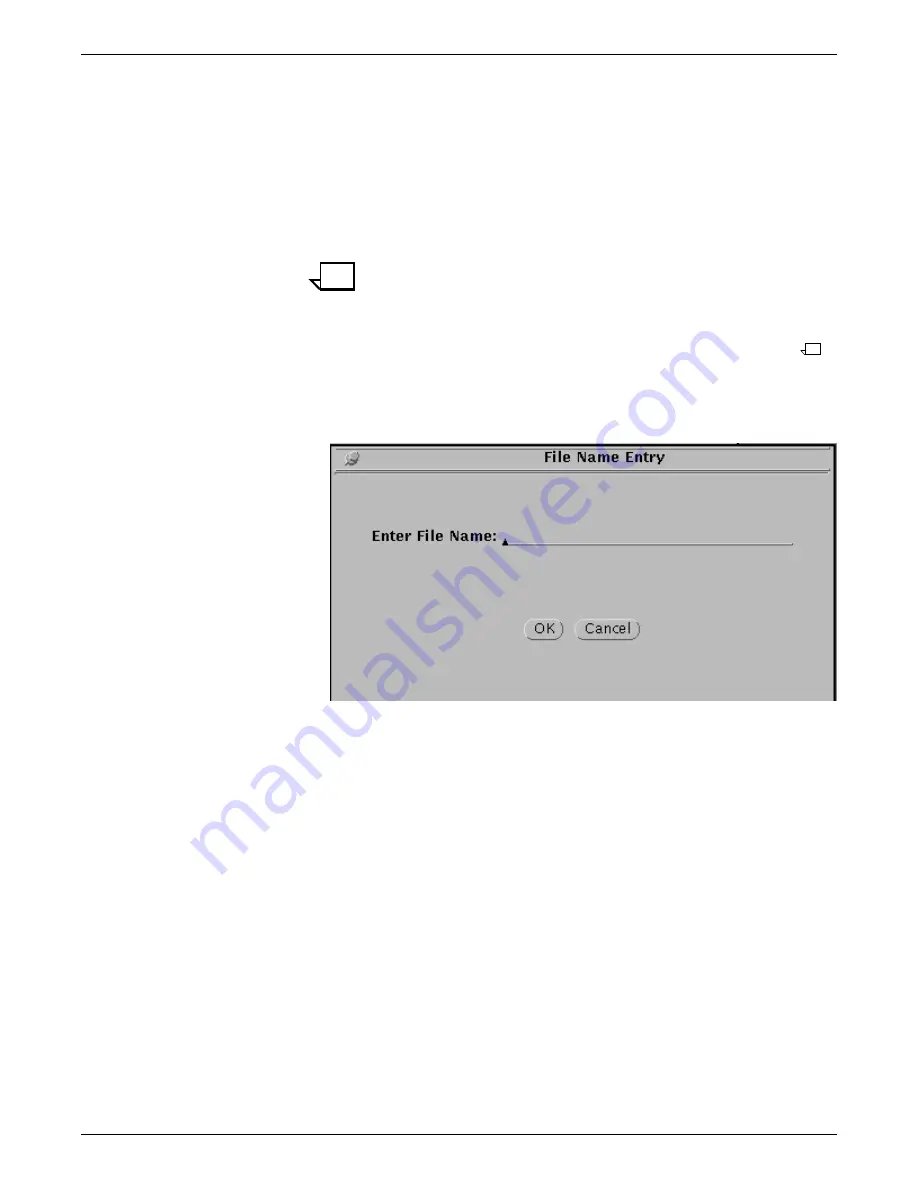
SETTING THE SYSTEM CONFIGURATION
XEROX DOCUPRINT 96/4635/180 IPS GUIDE TO CONFIGURING AND MANAGING THE SYSTEM
4-45
To set up the IPDS tray cells:
In each IPDS tray cell,
place the
same media icon that is in the cell for the printer tray to which
you want to map that IPDS tray. Follow these steps for each
IPDS tray you are mapping:
a.
On the Input Configuration screen, drag the media icon from
the printer tray cell to the IPDS tray cell you want to map to
it. The media icon is copied into the IPDS tray cell where
you release the mouse button.
b.
Repeat step
a
for each IPDS tray called out in the print job.
Note:
The display of eight IPDS tray cells means eight IPDS
trays are reported to the host when the printer is started. Any
IPDS tray not containing a media icon is flagged to the host as
“disabled.” If a job calls out an IPDS tray marked disabled, PSF
on the host substitutes one of the available trays (those
containing media icons), and displays an error message.
6. Click Add. The File Name Entry window displays.
Figure 4-32.
File Name Entry window
7. Enter the name for the new input configuration.
8. Click OK to save the new input configuration and return to the
IPS Input Configuration window. Your new configuration name
is added to the Input Configuration pull-down menu.
9. If you want to put your new configuration into effect immediately,
click Apply & Save.
10. Click Quit to return to the IPS main window.
Содержание DocuPrint 180
Страница 8: ...TABLE OF CONTENTS viii XEROX DOCUPRINT 96 4635 180 IPS GUIDE TO CONFIGURING AND MANAGING THE SYSTEM...
Страница 12: ...INTRODUCTION xii XEROX DOCUPRINT 96 4635 180 IPS GUIDE TO CONFIGURING AND MANAGING THE SYSTEM...
Страница 124: ...SETTING THE SYSTEM CONFIGURATION 4 66 XEROX DOCUPRINT 96 4635 180 IPS GUIDE TO CONFIGURING AND MANAGING THE SYSTEM...
Страница 130: ...INDEX INDEX 6 XEROX DOCUPRINT 96 4635 180 IPS GUIDE TO CONFIGURING AND MANAGING THE SYSTEM...