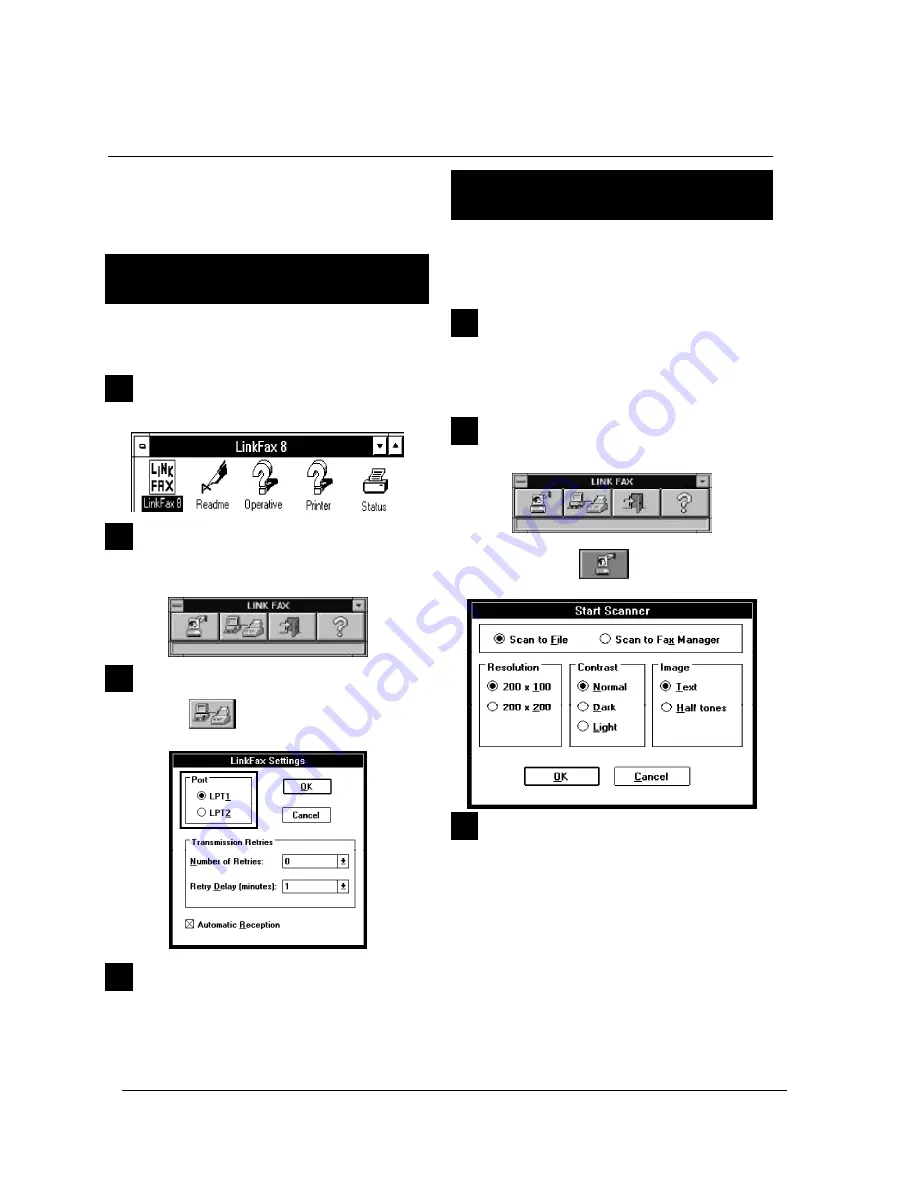
12-8
XEROX DFC165 & DWC165c Service Manual
3
USING THE FACSIMILE MACHINE AS A SCANNER
The
LinkFax 8
communication module makes it
possible for the facsimile machine to be used as
a
scanner
to scan in documents.
SETTING THE PC TO USE THE FACSIMILE
MACHINE AS A SCANNER
In order for your facsimile machine to be used as
a scanner, the parallel port of the PC must be setup
as described below:
1
Double click on the
LinkFax 8
group icon:
2
Double click on the
LinkFax 8
icon to enter the
communication environment
:
3
Click on the
icon:
4
Click on the name of the
PC port
(
LPT1
or
LPT
2
)
to which the facsimile is connected and click on
OK
to confirm.
SCANNING WITH THE FACSIMILE
MACHINE
The
scanning
of a document using the facsimile
machine is performed in the
communication
environment, whereas the document is
managed
in the
Windows
or
WinFax
environment.
1
Place the document to be scanned onto the docu-
ment feeder (make sure that the number of
pages
does not exceed
the maximum number supported
by the facsimile machine).
2
Move to the
communication environment
.
... and click on the
icon:
3
Set the
scanning parameters
:
•
Scan to File
, to assign a
name
,
format
and
destination file
to the acquired document;
•
Scan to Fax Manager
, with predefined name
and format;
•
Contrast
: normal, dark, or light;
•
Resolution
in dpi (dots per inch): 200 x 100,
or 200 x 200;
•
Image
:
Text
(line art),
Gray tones
(with
32
shades
of gray);
Содержание Document FaxCentre 165
Страница 1: ...DocumentFaxCentre165 and DocumentWorkCentre165c SERVICE MANUAL PartNumber 602E48370 XEROX...
Страница 2: ......
Страница 20: ...2 8 XEROX DFC165 DWC165c Service Manual speaker Fig 2 7Locatingthespeaker 2 2 3Speaker...
Страница 85: ...XEROX DFC165 DWC165c Service Manual 6 3 Fig 6 1 Fig 6 2...






























