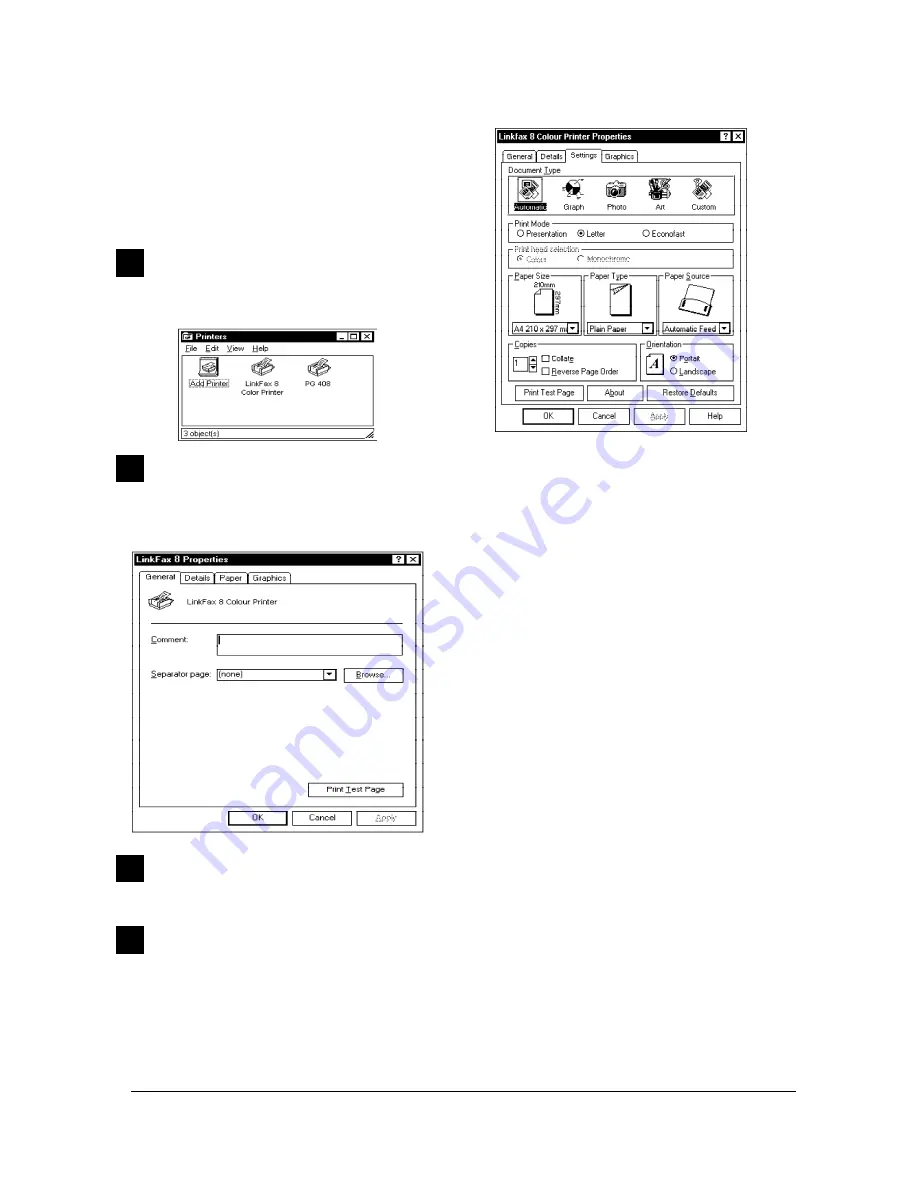
10-5
XEROX DFC165 & DWC165c Service Manual
for the images or documents that you wish to print
from the application of your choice.
The driver
Properties
can be accessed either via
the
Status Monitor
(see section entitled
Check-
ing the Printer
), or by following the instructions
set out below:
1
Select
Printers
from the
Settings
menu on the
Start
menu:
2
Click on the
LinkFax 8 Colour Printer
icon with
the
right mouse button
and select
Properties
:
3
Set the Windows 95
standard parameters
by
selecting the
General
and
Details
boxes.
4
Select the
Settings
box:
... and select:
•
Document Type
:
-
Automatic
,
to set up
automatic detec-
tion
of the document to be printed:
black
and white
,
colour
, or
mixed
(part black
and white and part colour);
-
Graph
, to print documents created using
computer graphics
;
-
Photo
, to print
photographic images
;
-
Art
, to print
drawings
;
-
Custom
, to print special documents
cre-
ated by you
.
•
Print Mode
, to set the best conditions for
the type of image to be printed:
-
Presentation
, to print
high definition
images
(e.g. photographs, histograms,
slides, etc.) and
quality black/white
texts
;
-
Letter
, to print
text
or
standard graphics
;
-
Econofast
, to print
drafts
.
•
Print head selection
,
to set the type of
head
:
-
Colour
-
Monochrome
.
Содержание Document FaxCentre 165
Страница 1: ...DocumentFaxCentre165 and DocumentWorkCentre165c SERVICE MANUAL PartNumber 602E48370 XEROX...
Страница 2: ......
Страница 20: ...2 8 XEROX DFC165 DWC165c Service Manual speaker Fig 2 7Locatingthespeaker 2 2 3Speaker...
Страница 85: ...XEROX DFC165 DWC165c Service Manual 6 3 Fig 6 1 Fig 6 2...






























