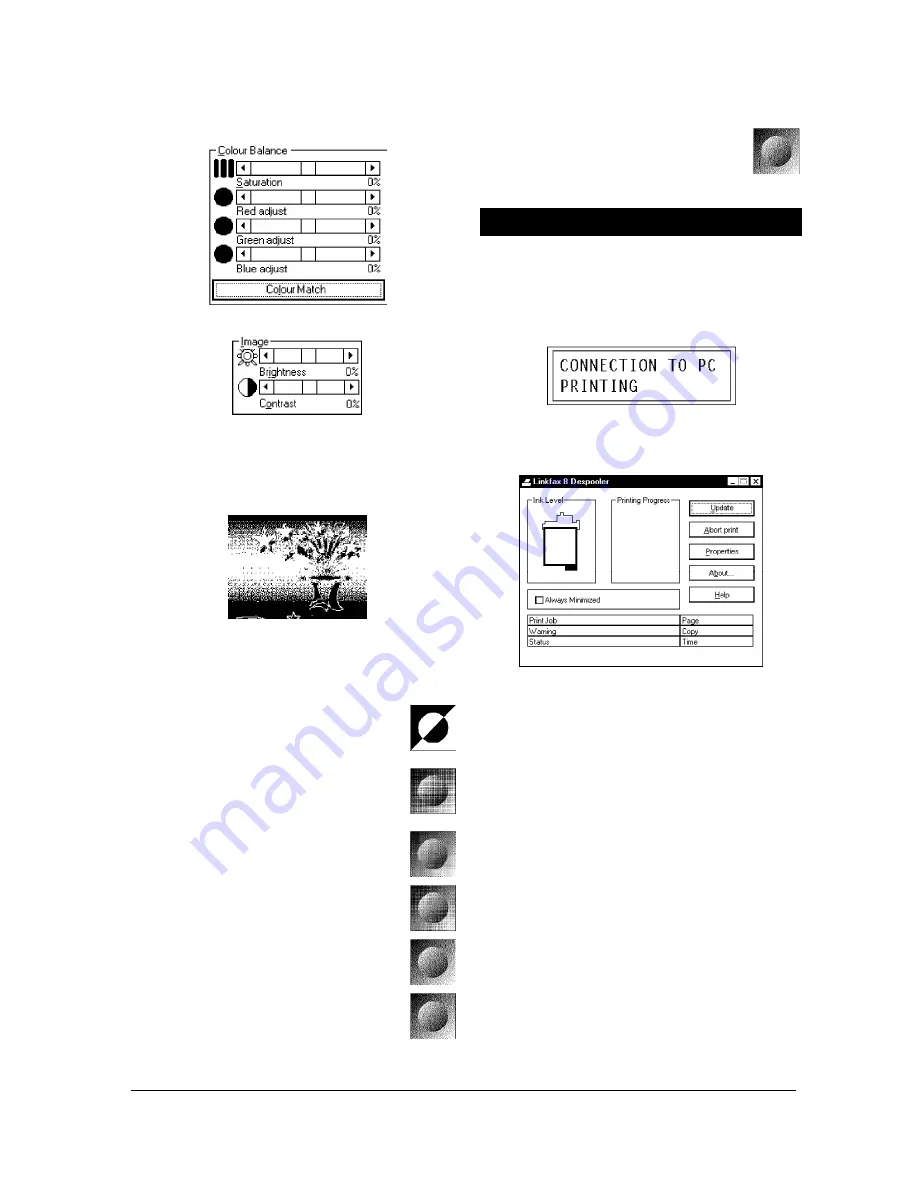
XEROX DFC165 & DWC165c Service Manual
12-5
-
Air Brush (High quality)
PRINTING WITH LINKFAX 8
After installing the
LinkFax 8 Colour Printer
,
select it from the application in which you want to
work. The facsimile machine will be activated and
the following message appears on the facsimile
display:
... and the relative dialogue box (
Status Monitor
)
is displayed on the PC monitor:
... containing standard Windows data:
Printing
Progress
of the current document, name of the
document being printed
(
Print Job
), current
Page
,
Copy
number and
Time
elapsed. The Sta-
tus Monitor dialogue box remains active for the
duration of the printing process and printing can
be
interrupted
at any time by clicking on
Can-
cel Printing
.
WARNING
•
If you activated the
Use Print Manager
function and you wish to interrupt the cur-
rent print job, press the
STOP
button on
the facsimile machine and then
cancel
the
document being printed by
Print Manager
.
•
If you set
manual feed
,
remove the pa-
per tray
from the facsimile machine and
then start the print: The following message
will appear after the Status Monitor:
colour match section:
•
Brightness
and
Contrast
of the
Image
:
WARNING
Once the relevant parameters have been set,
the image will appear in colour at the top right
of the screen.
To complete the setup, select:
•
Dithering
: the resulting image will appear in
colour at the bottom right of the screen.
-
No dithering
-
Coarse dither pattern
-
Fine dither pattern
-
Line art pattern
-
Air Brush (High speed)
-
Air Brush (Standard)
Содержание Document FaxCentre 165
Страница 1: ...DocumentFaxCentre165 and DocumentWorkCentre165c SERVICE MANUAL PartNumber 602E48370 XEROX...
Страница 2: ......
Страница 20: ...2 8 XEROX DFC165 DWC165c Service Manual speaker Fig 2 7Locatingthespeaker 2 2 3Speaker...
Страница 85: ...XEROX DFC165 DWC165c Service Manual 6 3 Fig 6 1 Fig 6 2...






























