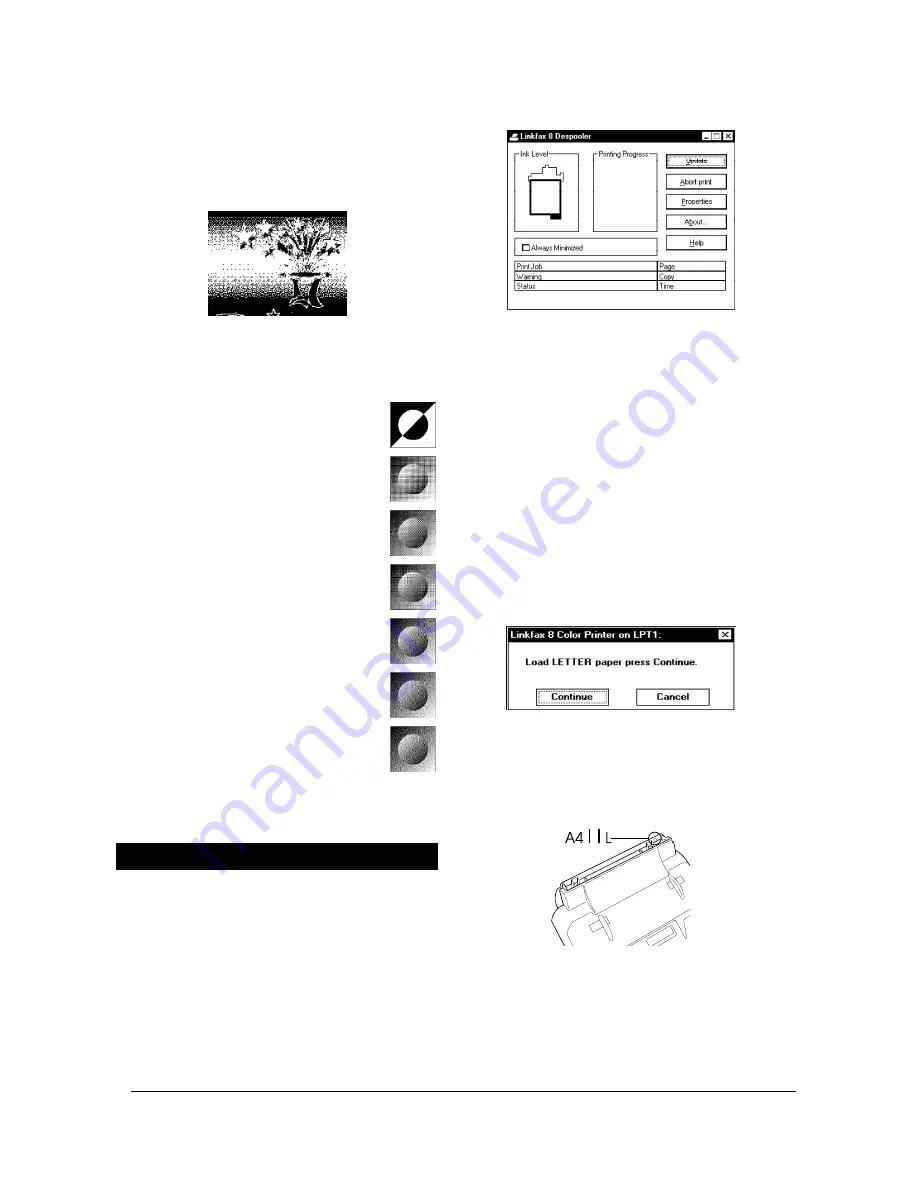
10-7
XEROX DFC165 & DWC165c Service Manual
... containing standard Windows data:
Printing
Progress
of the current document, name of the
document being printed
(
Print Job
), current
Page
,
Copy
number and
Time
elapsed. The Sta-
tus Monitor dialogue box remains active for the
duration of the printing process and printing can
be
interrupted
at any time by clicking on
Abort
.
WARNING
•
If you set
manual feed
,
remove the pa-
per tray
from the facsimile machine and
then start the print: The following message
will appear after the Status Monitor:
... prompting you to insert
one sheet of
paper
, which must be aligned with the ref-
erence marks that correspond to the pa-
per format (
A4
or
L
etter):
Once the paper has been inserted, print-
ing begins in the normal way. If there is
more than one page
to be printed, you
are prompted to insert another sheet of
paper each time a page has been printed.
WARNING
Once the relevant parameters have been set,
the image will appear in colour at the top right
of the screen.
To complete the setup, select:
•
Dithering
: the resulting image will appear at
the bottom right of the screen.
-
No dithering
-
Coarse dither pattern
-
Fine dither pattern
-
Line Art pattern
-
Air Brush (High Speed)
-
Air Brush (Standard)
-
Air Brush (High Quality)
PRINTING WITH LINKFAX 8
After installing the
LinkFax 8 Colour Printer
,
select it from the application in which you want to
work. The facsimile machine will be activated and
the relative dialogue box (
Status Monitor
) is dis-
played on the PC monitor:
Содержание Document FaxCentre 165
Страница 1: ...DocumentFaxCentre165 and DocumentWorkCentre165c SERVICE MANUAL PartNumber 602E48370 XEROX...
Страница 2: ......
Страница 20: ...2 8 XEROX DFC165 DWC165c Service Manual speaker Fig 2 7Locatingthespeaker 2 2 3Speaker...
Страница 85: ...XEROX DFC165 DWC165c Service Manual 6 3 Fig 6 1 Fig 6 2...






























