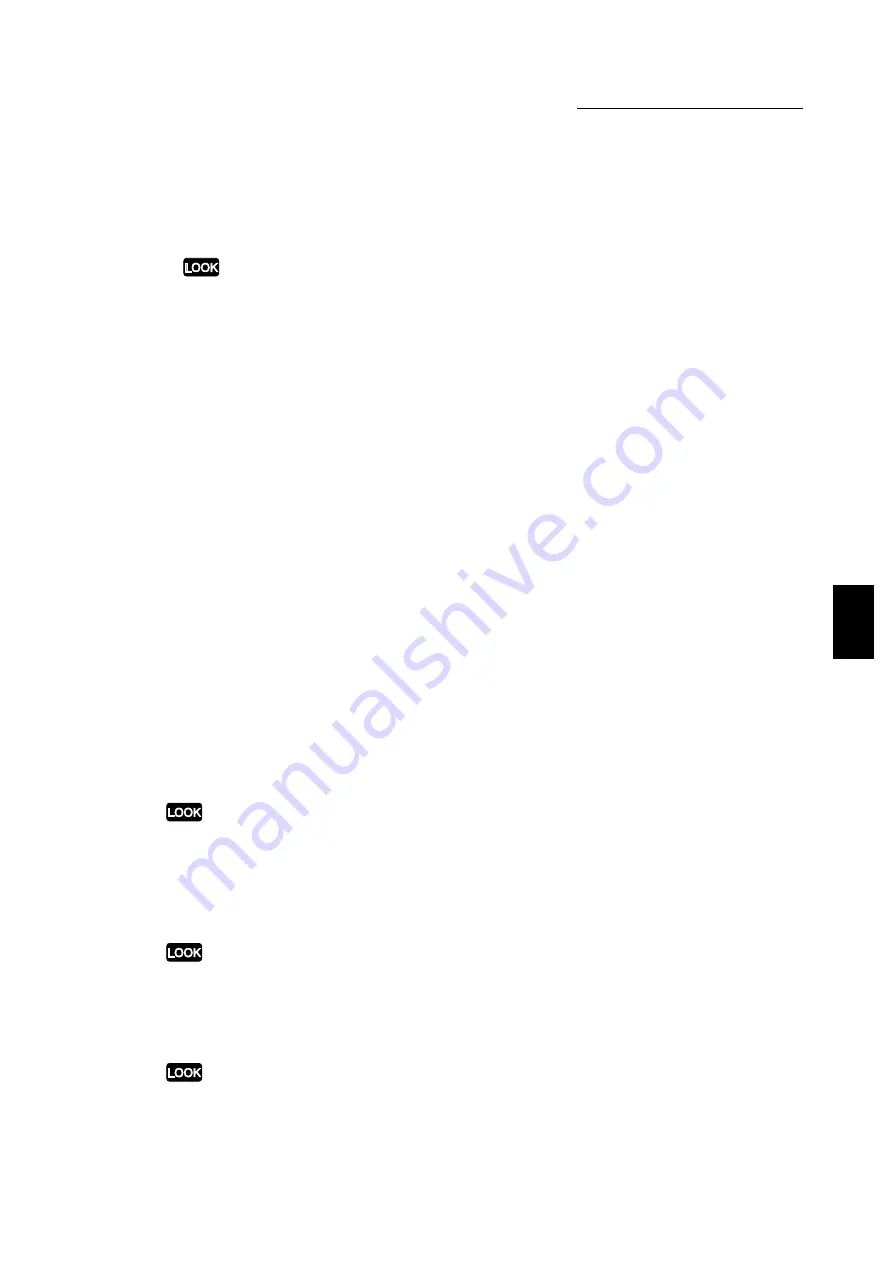
4.3 Configuring the Printer Drivers
75
Installing/Configuring the P
rinter
D
ri
v
ers
4
Finisher (default: off)
Select this if your printer is installed with this attachment of two finisher trays. It is
equipped with the offset catch tray and the stapler.
●
If Side Output Tray is not checked here, Side Output Tray will not be available for Output
Destination on the Paper/Output tab.
●
If Finisher is not checked here, Finisher Tray Upper and Finisher Tray Lower will not be
available for Output Destination on the Paper/Output tab.
●
Only one of these two options, Side Output Tray or Finisher, can be selected at a time.
Select Substitute Tray
Use this feature to determine the output action when the printer fails to feed the desired
paper size for print jobs with Auto selected for Paper Source on the Paper/Output tab.
Options include:
●
Use Printer Settings (default)
Paper will be fed according to the printer settings.
●
Use Larger Size (No Zoom)
The next bigger size to the selected size will be used for outputting the job without
adjusting the image size and position. A smaller size will be used if a bigger size is not
available.
●
Display Message
A message, prompting for paper to be loaded in tray, will be displayed on the printer
control panel.
Bypass Feed Orientation
Select the orientation of the paper to be loaded in the bypass tray. Options include:
●
Landscape (default)
Paper will be fed by its short edge and the paper will be output in landscape orientation.
●
Portrait
Paper will be fed by its long edge and the paper will be output in portrait orientation.
Enabled only if Bypass Tray has been selected for Paper Source Options on this tab.
Even when Portrait has been selected, some paper sizes need to be loaded and fed only in
landscape orientation because of the bypass tray specification.
Offset Catch Tray
(default: off)
Select this if your printer is installed with the Offset Output Kit. Only the standard Center
Output Tray can be used with the offset catch tray.
If this is not checked, Offset Per Job and Offset Per Set will not be available for Job Offset on the
Output Options tab.
Duplex Module
(default: off)
Select this if your printer is installed with a duplex module to perform two-sided printing.
If this is not checked, Flip on Long Edge and Flip on Short Edge will not be available for 2 Sided
Print on the Paper/Output tab.
Содержание document centre285 series
Страница 1: ...Document Centre 285 235 Series User Guide Printer This PDF file is best viewed using Acrobat Reader 5...
Страница 12: ...This page is intentionally left blank...
Страница 37: ...2 3 Using Quick Setup Menu 25 Setting Up 2...
Страница 42: ...2 5 Setting IP Address 30 Setting Up 2 Setting Subnet Mask and Gateway Address...
Страница 43: ...2 5 Setting IP Address 31 Setting Up 2...
Страница 47: ...2 6 Setting Port 35 Setting Up 2...
Страница 52: ...This page is intentionally left blank...
Страница 74: ...This page is intentionally left blank...
Страница 108: ...This page is intentionally left blank...
Страница 143: ...5 4 Outputting Reports Lists 131 Mode Menu and Common Menu 5...
Страница 147: ...5 4 Outputting Reports Lists 135 Mode Menu and Common Menu 5...
Страница 149: ...5 4 Outputting Reports Lists 137 Mode Menu and Common Menu 5...
Страница 151: ...5 4 Outputting Reports Lists 139 Mode Menu and Common Menu 5...
Страница 153: ...5 4 Outputting Reports Lists 141 Mode Menu and Common Menu 5...
Страница 155: ...5 4 Outputting Reports Lists 143 Mode Menu and Common Menu 5...
Страница 157: ...5 4 Outputting Reports Lists 145 Mode Menu and Common Menu 5...
Страница 159: ...5 4 Outputting Reports Lists 147 Mode Menu and Common Menu 5...
Страница 168: ...This page is intentionally left blank...
Страница 169: ...6Precautions and Limitations 6 1 In General 158 6 2 On Using TCP IP 160...
Страница 174: ...This page is intentionally left blank...
Страница 194: ...This page is intentionally left blank...
Страница 208: ...This page is intentionally left blank...
















































