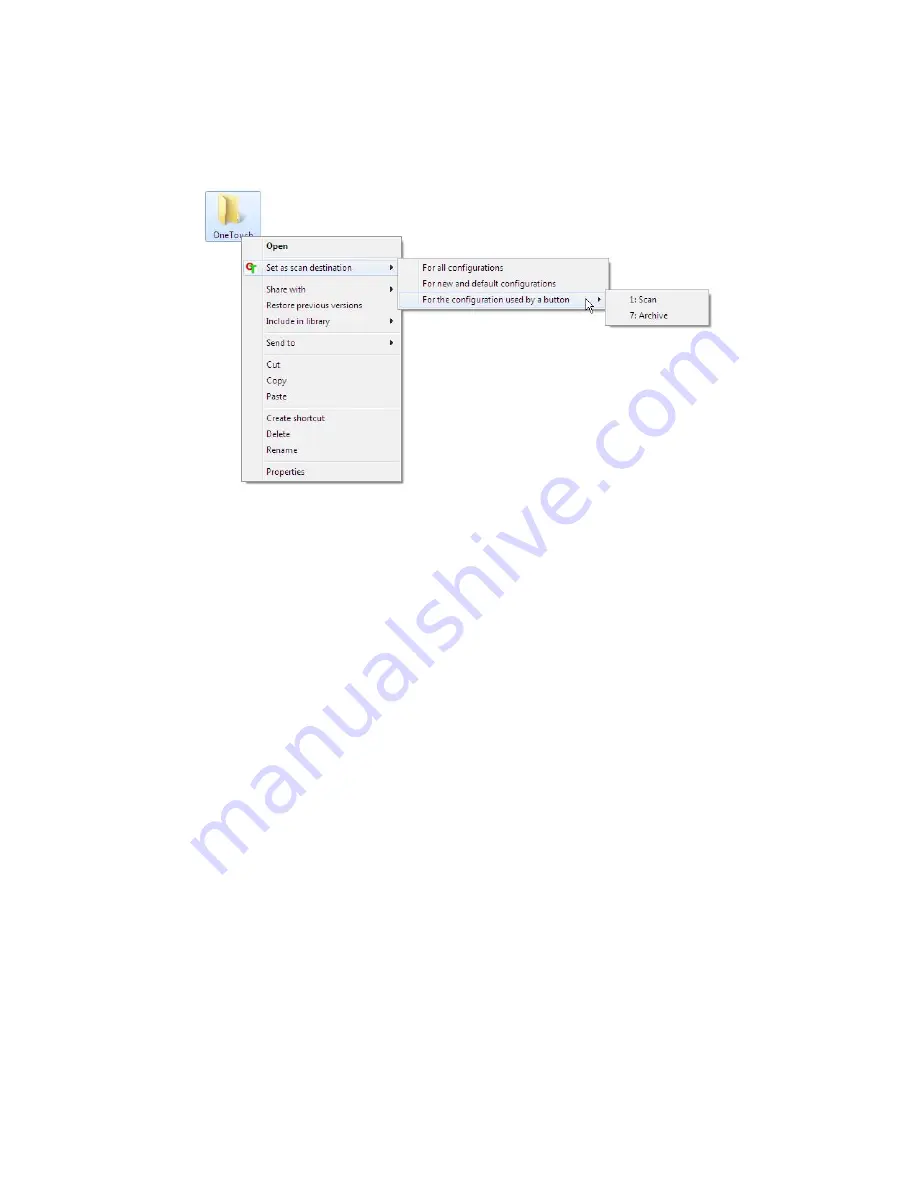
Xerox
®
DocuMate
®
3220
User’s Guide
73
1.
Right-click on the folder you want set as the scan destination.
2.
Hover the mouse cursor over the
Set as scan destination
option and the sub-menu will open to the
right. Click on the setting you want the Storage location to be updated with.
•
For all configurations
—select this option to have the storage location, in all scan
configurations Storage Options tabs, updated to use this location. Note that the storage Link
Properties location will also update to use this location.
•
For new and default configurations
—select this option to have the OneTouch Link Properties
storage location updated. Any scan configurations that you have
not
previously updated,
with custom storage locations, will also use this location.
•
For configuration used by a button
—when you select this option, another sub-menu will open
to the right. The sub-menu will contain a list scanner buttons that are currently set to scan to
the Transfer to Storage destination. Select the button you want updated to use this location.
This option modifies
only
the scan configuration that is assigned to the button you select. If
you have multiple OneTouch 4.6 scanners installed, the first sub-menu will show a list of the
currently connected scanners for you to select which scanner to update.
Note that this option is disabled if there is no scanner plugged in and turned on.
Scanning to Multiple Folders
When archiving documents with Transfer to Storage option, you can scan the documents to different
folders. For example, one folder might be for “Business Receipts,” a second folder might be for “Personal
Receipts,” and a third folder might be for “Annual Receipts.”
To scan to multiple folders, you create multiple configurations, each with a different storage location
for the scanned documents. Scan one set of documents using the scan configuration with the
appropriate storage location for that set. Then switch to another scan configuration and scan the next
set of documents to store them in their folder.
Setting Up Multiple Folders for Transfer to Storage
1.
Using Microsoft Windows, create the folders that you want to use for storing scanned items.
Содержание DocuMate 3220
Страница 1: ...Xerox DocuMate 3220 OneTouch 4 6 May 2013 05 0809 100 User Guide...
Страница 16: ...Xerox DocuMate 3220 User s Guide 16...
Страница 22: ...Xerox DocuMate 3220 User s Guide 22...
Страница 44: ...Xerox DocuMate 3220 User s Guide 44...
Страница 184: ...Xerox DocuMate 3220 User s Guide 184...
Страница 206: ...Xerox DocuMate 3220 User s Guide 206...
Страница 216: ...Xerox DocuMate 3220 User s Guide 216...
Страница 221: ......
















































