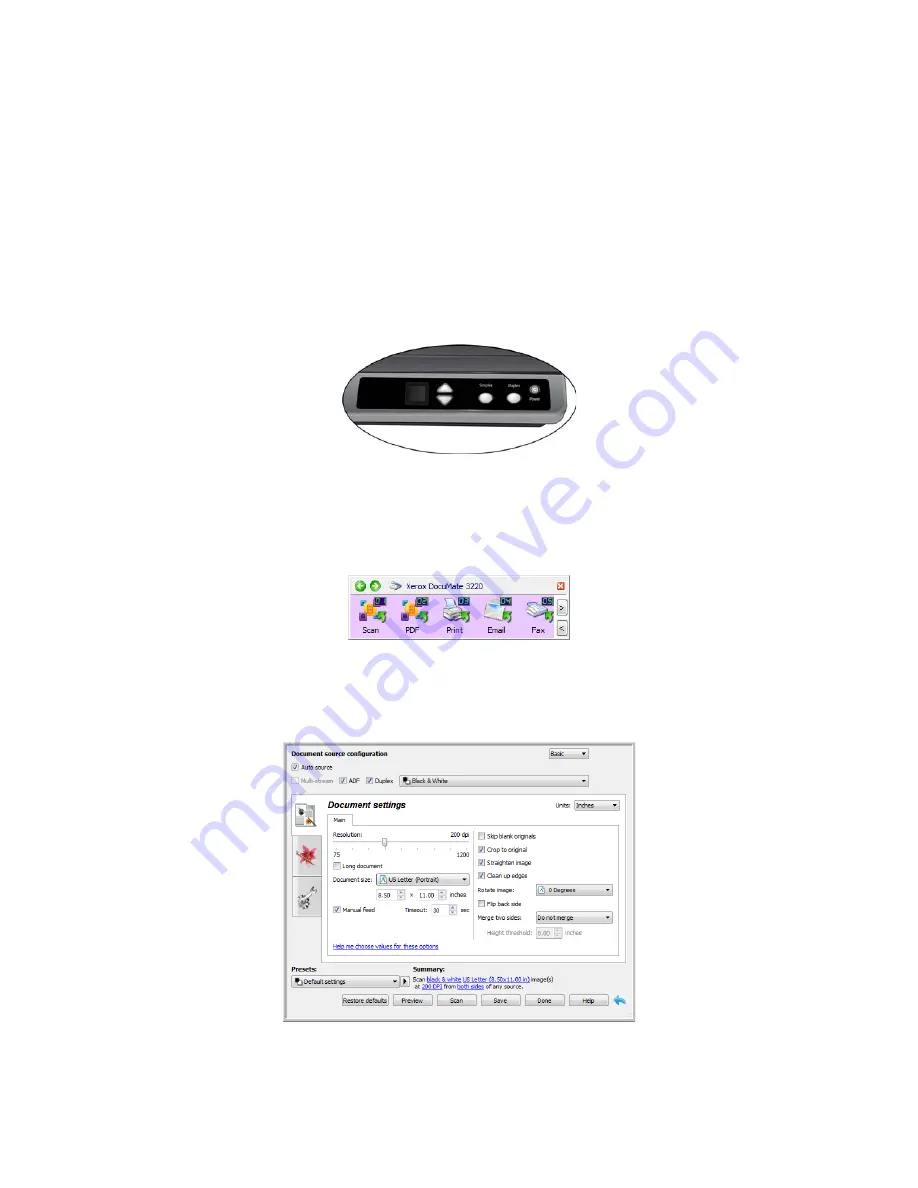
Xerox
®
DocuMate
®
3220
User’s Guide
43
Scanning Interfaces
If you selected the recommended installation options, then you have several different options to scan
with your Xerox DocuMate 3220 scanner.
•
OneTouch
—When you press one of the scanner buttons, documents are scanned using the scan
settings assigned to the button you selected. The scanned images are then sent to a destination
on your computer or network drive. See
Scanning From One Touch
on page 47.
•
OneTouch Button Panel
—Use this scan option when you want to scan from the computer screen.
Scanning from the on-screen OneTouch Button Panel is the same as selecting a scanning option
on the scanner, except you click an icon that represents the function number. See
Scan from the
One Touch Button Panel
on page 49.
•
TWAIN and WIA Interface
—This option uses your scanner’s TWAIN interface to scan. Select
scanning options before scanning, put the document in the scanner, then click the Scan button in
the TWAIN interface window. See
Scanning from TWAIN and WIA
on page 135.
Содержание DocuMate 3220
Страница 1: ...Xerox DocuMate 3220 OneTouch 4 6 May 2013 05 0809 100 User Guide...
Страница 16: ...Xerox DocuMate 3220 User s Guide 16...
Страница 22: ...Xerox DocuMate 3220 User s Guide 22...
Страница 44: ...Xerox DocuMate 3220 User s Guide 44...
Страница 184: ...Xerox DocuMate 3220 User s Guide 184...
Страница 206: ...Xerox DocuMate 3220 User s Guide 206...
Страница 216: ...Xerox DocuMate 3220 User s Guide 216...
Страница 221: ......






























