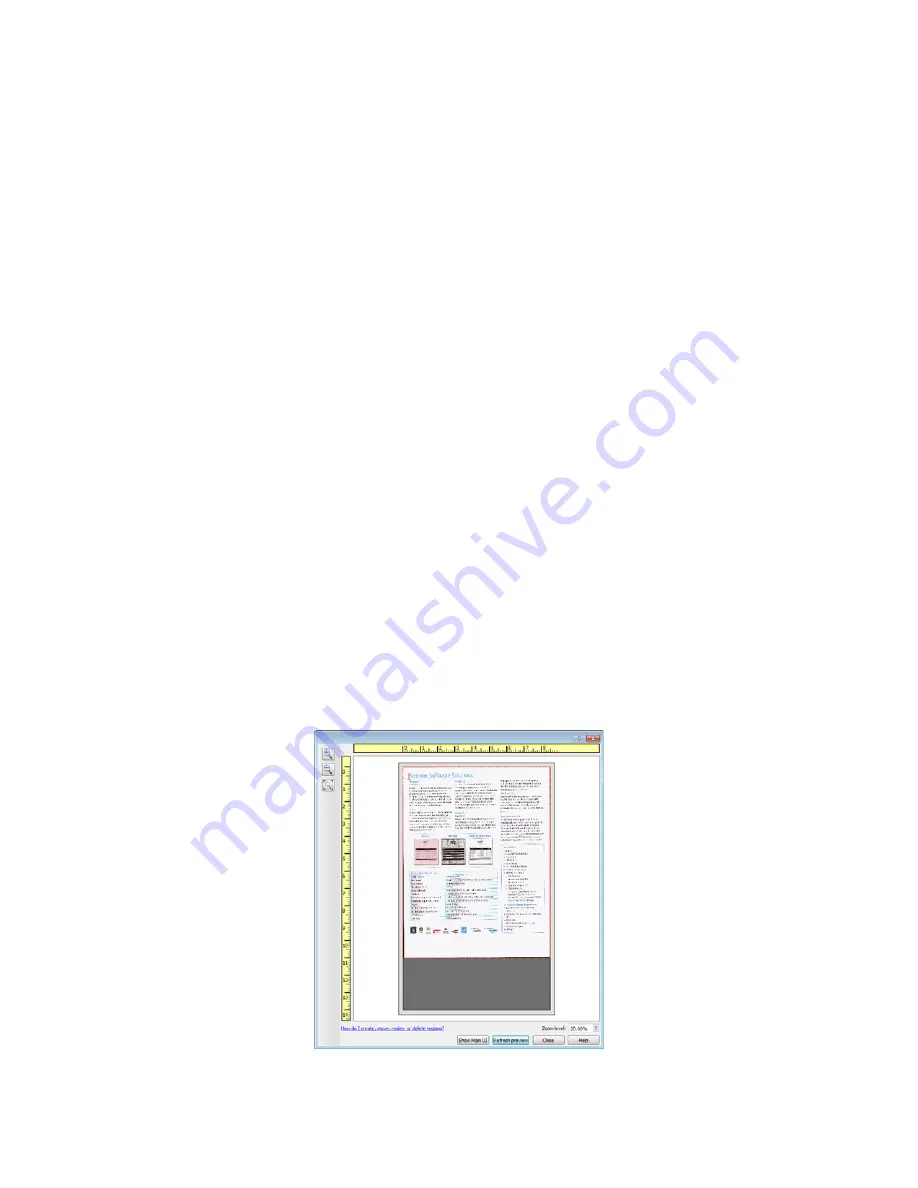
Xerox
®
DocuMate
®
3220
User’s Guide
139
Using the Preview Window
Clicking the Preview button will display the preview window for the scanner interface. Use the preview
option if you want to scan and display a sample image that reflects the current settings in the main
interface. After the preview is displayed, you can then adjust the settings in the main interface until
you are happy with how the sample image looks. The preview window is also where you can define
custom scan regions. Please refer to
Scan Regions
for instructions on creating and scanning custom
regions.
To use the preview window:
1.
Select the initial scan settings you want to use for the preview image and scanning.
If you want to modify the settings for a particular preset, make sure you select that preset before
continuing.
2.
Click on the
Preview
button to scan and display a sample image in the preview window. If you
have ADF selected in the Main UI and you have a page in the document feeder, the scanner will
scan and display an image for the page in the document feeder. If you do not have ADF selected
in the Main UI or you do not have a page in the document feeder, the scanner will scan and
display an image from the flatbed.
3.
The preview window displays the scan area and the current scan region. This scan region reflects
the paper size currently selected in the main interface. When you pass the mouse cursor over the
scan region it will highlight for you to move or resize it. If you move, resize, or add scan regions the
main interface will display
User defined
for the page size. Please refer to
Scan Regions
for
instructions on creating, resizing and deleting regions.
Click the zoom in or zoom out button to zoom in or out on the preview image in 15% steps. Click
the up or down arrows for the Zoom level box to zoom in or out on the preview image in 5% steps.
Click the zoom to fit button to fit the entire preview area within the preview window.
Содержание DocuMate 3220
Страница 1: ...Xerox DocuMate 3220 OneTouch 4 6 May 2013 05 0809 100 User Guide...
Страница 16: ...Xerox DocuMate 3220 User s Guide 16...
Страница 22: ...Xerox DocuMate 3220 User s Guide 22...
Страница 44: ...Xerox DocuMate 3220 User s Guide 44...
Страница 184: ...Xerox DocuMate 3220 User s Guide 184...
Страница 206: ...Xerox DocuMate 3220 User s Guide 206...
Страница 216: ...Xerox DocuMate 3220 User s Guide 216...
Страница 221: ......






























