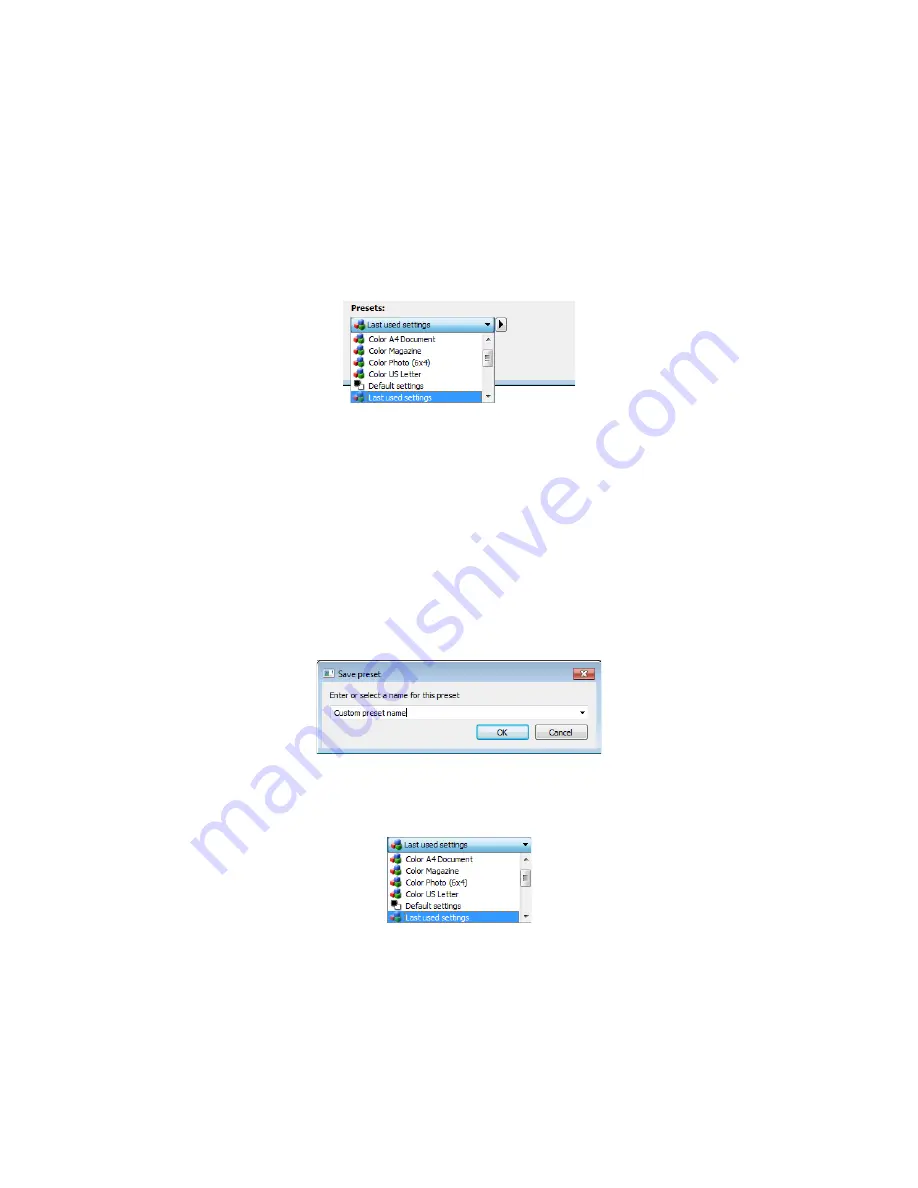
Xerox
®
DocuMate
®
3220
User’s Guide
152
Presets
A preset contains all features in the scanner interface, including color mode, resolution, paper size, and
so on. You can create, import, export, and delete presets. After presets have been added to the
interface, click the drop down menu and select an option from the list.
•
If you select the
Last used settings
preset, then adjust the settings in the scanner interface, when
you scan those changes will immediately save to the preset.
•
Click the
Save
button if you want to save changes to the
Last used settings
preset without scanning.
•
Click the
Cancel
button to close the scanner interface without saving any changes.
To save a new preset:
1.
Adjust the options in the scanner interface as needed.
2.
Click on the right arrow and select
Save as...
from the list.
3.
After clicking on the save option, a dialogue opens for you to type in a name. Type in the name
you want then click
OK
.
To modify an existing preset:
1.
Select the preset you want to modify in the preset list.
2.
Adjust the options in the scanner interface as needed.
3.
Click
Save
.
To rename a preset:
1.
Select the preset you want to rename in the preset list.
2.
Click the right pointing arrow button and select
Rename...
.
Содержание DocuMate 3220
Страница 1: ...Xerox DocuMate 3220 OneTouch 4 6 May 2013 05 0809 100 User Guide...
Страница 16: ...Xerox DocuMate 3220 User s Guide 16...
Страница 22: ...Xerox DocuMate 3220 User s Guide 22...
Страница 44: ...Xerox DocuMate 3220 User s Guide 44...
Страница 184: ...Xerox DocuMate 3220 User s Guide 184...
Страница 206: ...Xerox DocuMate 3220 User s Guide 206...
Страница 216: ...Xerox DocuMate 3220 User s Guide 216...
Страница 221: ......






























