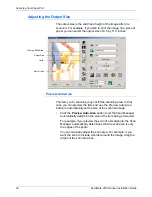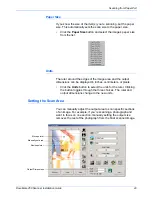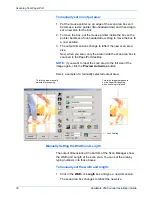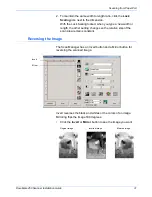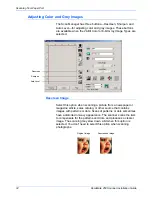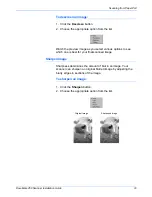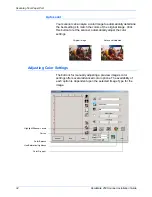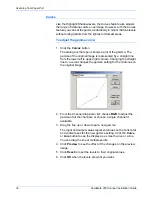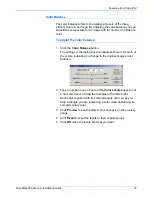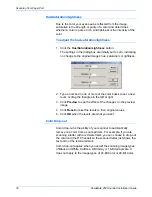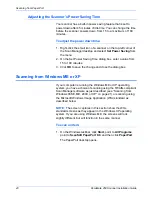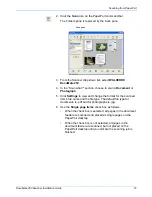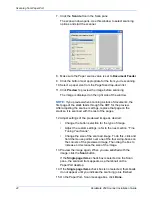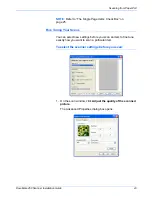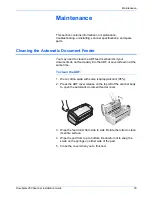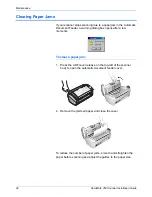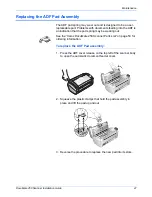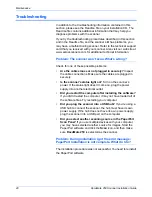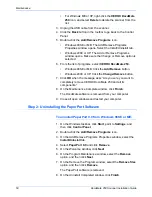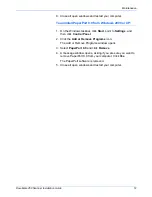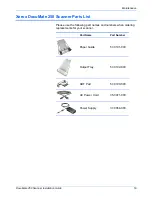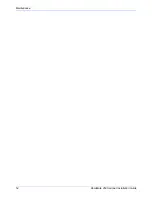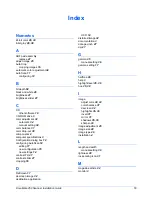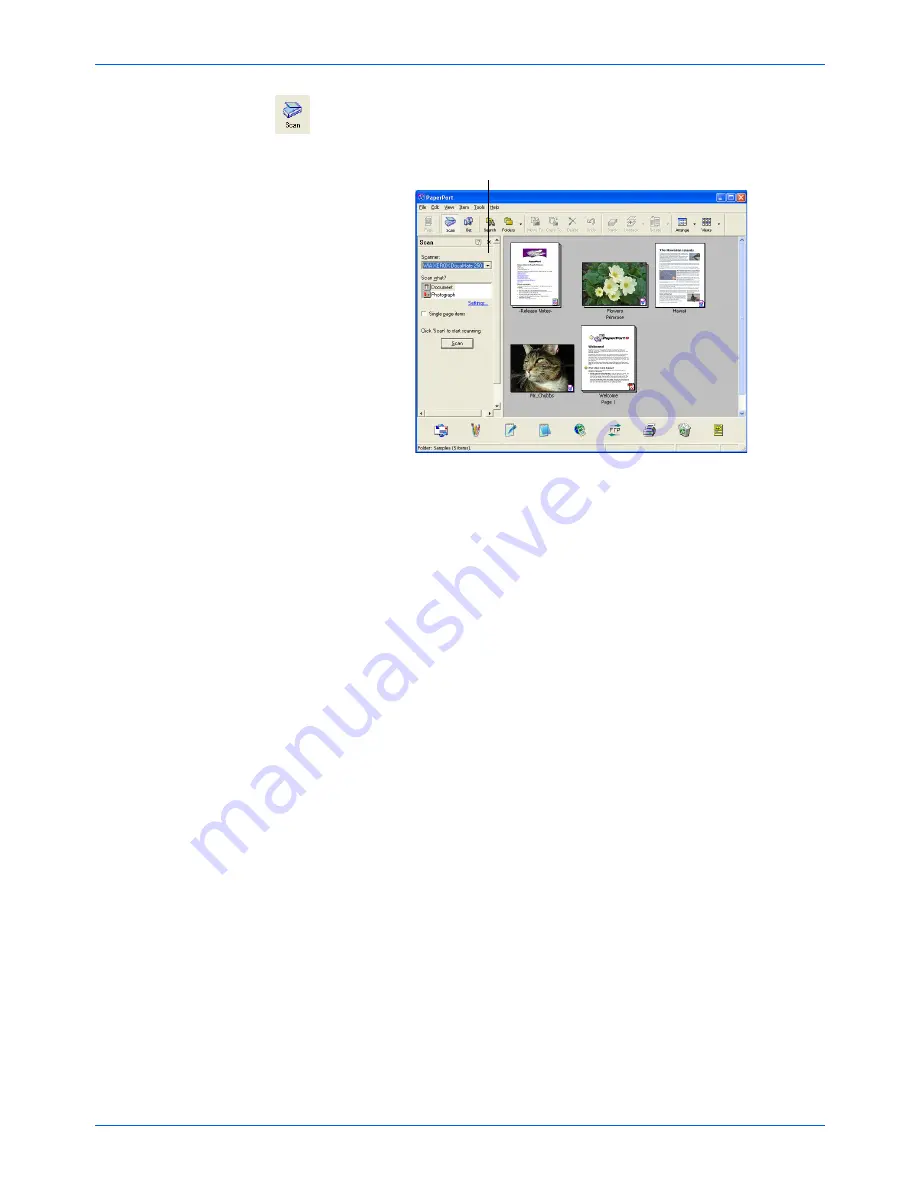
DocuMate 250 Scanner Installation Guide
41
Scanning from PaperPort
2. Click the
Scan
icon on the PaperPort command bar.
The Folders pane is replaced by the Scan pane.
3. From the Scanner drop-down list, select
WIA-XEROX
DocuMate 250
.
4. In the “Scan what?” section, choose to scan a
Document
or
Photograph
.
5. Click
Settings
to view and change the format for the scanned
item’s file name and the file type. The default file type for
documents is .pdf and for photographs is .jpg.
6. Use the
Single page items
check box as follows:
•
When the check box is selected, all pages in the document
feeder are scanned and placed as single pages on the
PaperPort desktop.
•
When the check box is not selected, all pages in the
document feeder are scanned, but not placed on the
PaperPort desktop until you indicate the scanning job is
finished.
Scan pane
Содержание DocuMate 250
Страница 1: ...DocuMate 250 scanner installation guide...
Страница 4: ......
Страница 60: ...Maintenance 54 DocuMate 250 Scanner Installation Guide...