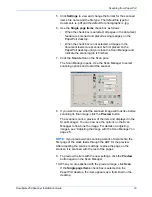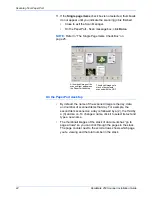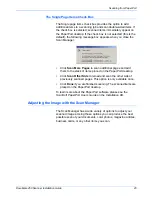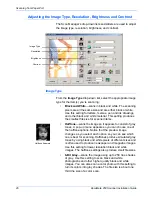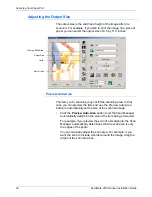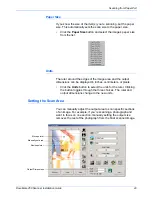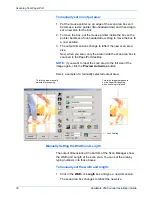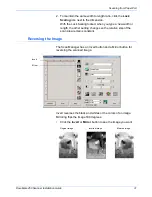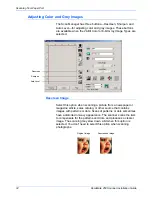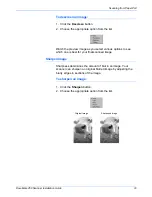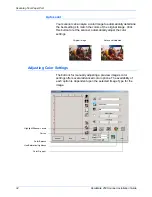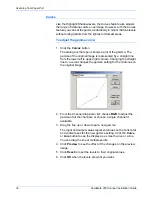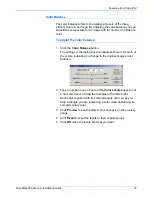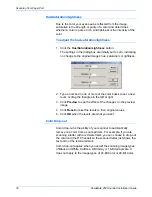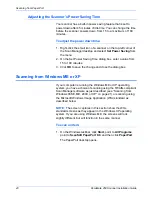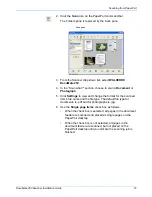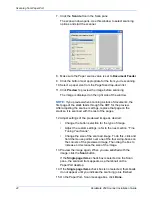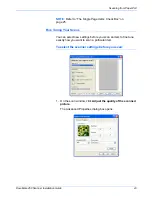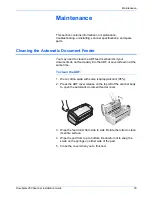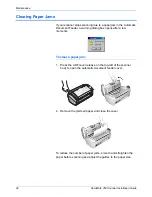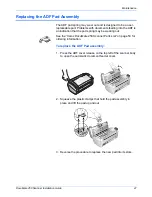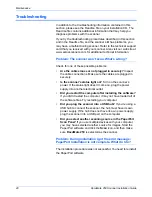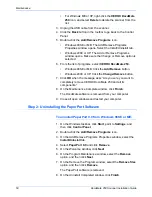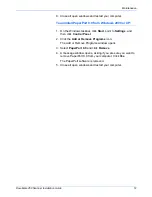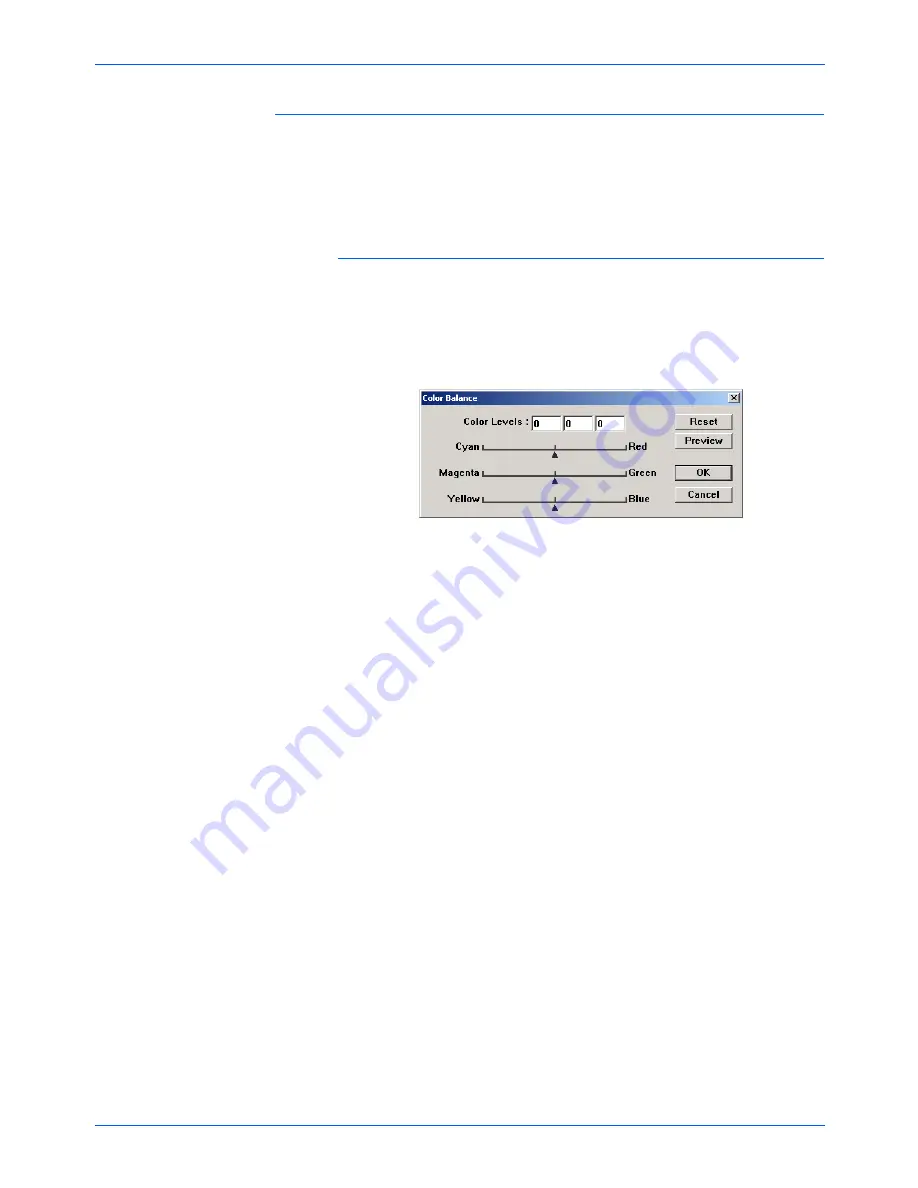
DocuMate 250 Scanner Installation Guide
37
Scanning from PaperPort
Color Balance
The color balance refers to the relative amounts of the three
primary colors in an image. By adjusting the color balance you can
sometimes compensate for an image with too much or too little of a
color.
To adjust the color balance:
1. Click the
Color Balance
button.
The settings in the dialog box are initially set to zero for each of
the colors, indicating no change to the original image’s color
balance.
2. Type a number in one or more of the
Color Levels
boxes to set
a new color level, or drag the triangles to the left or right.
Each color is paired with its complementary color, so as you
drag a triangle you are increasing a color while decreasing its
complementary color.
3. Click
Preview
to see the effect of the changes on the preview
image.
4. Click
Reset
to reset the levels to their original values.
5. Click
OK
when the levels are what you want.
Содержание DocuMate 250
Страница 1: ...DocuMate 250 scanner installation guide...
Страница 4: ......
Страница 60: ...Maintenance 54 DocuMate 250 Scanner Installation Guide...