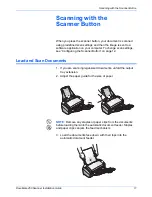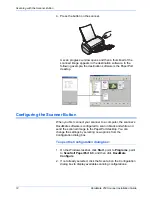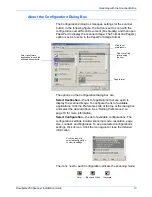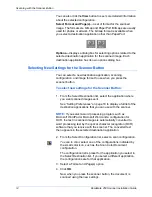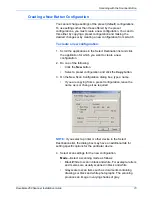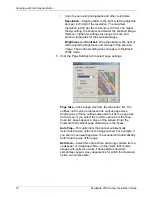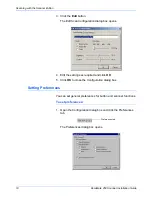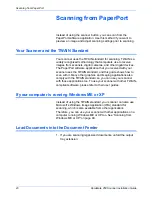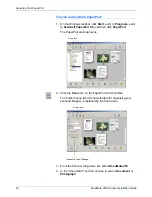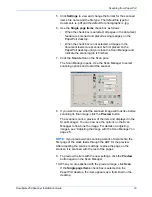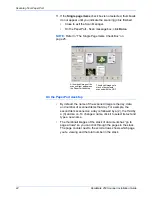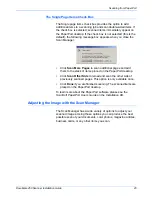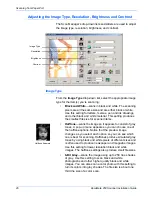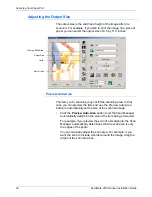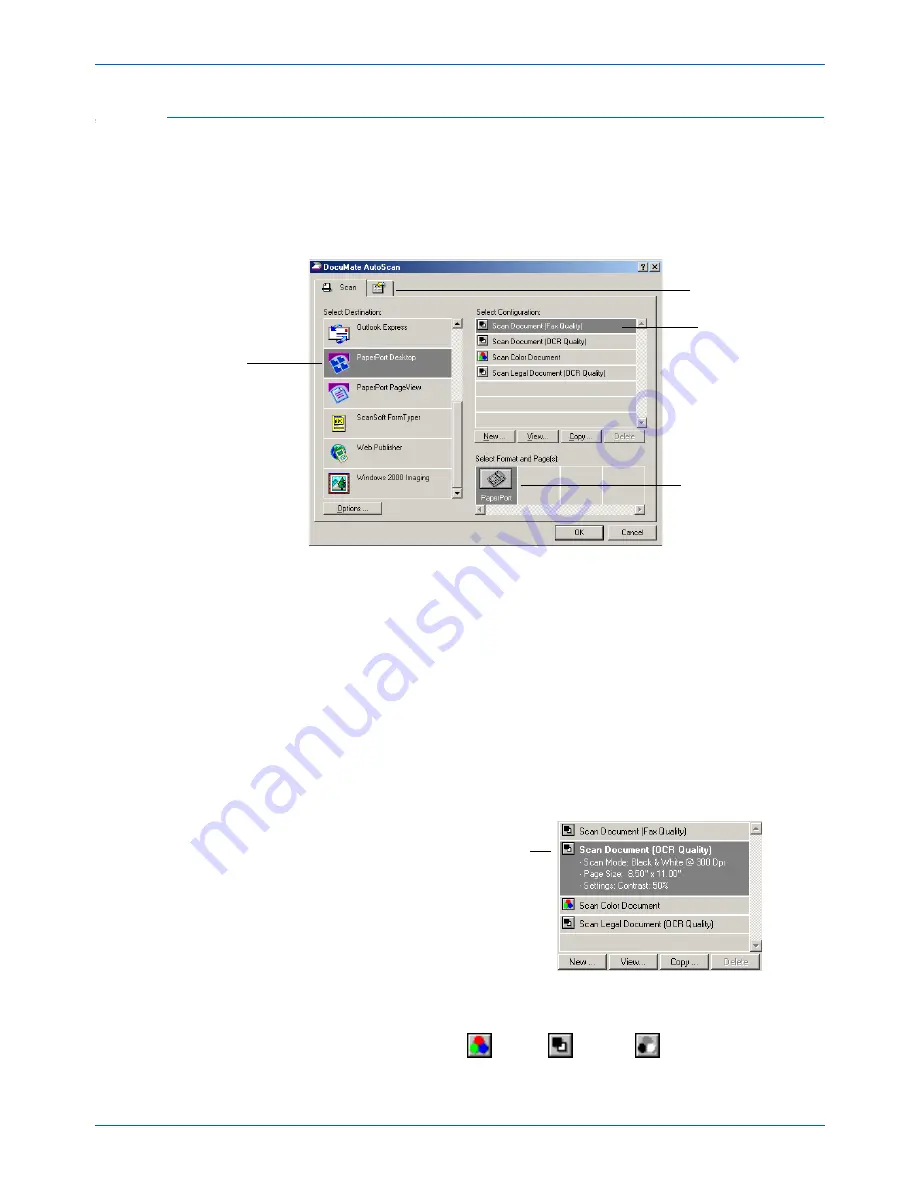
DocuMate 250 Scanner Installation Guide
13
Scanning with the Scanner Button
About the Configuration Dialog Box
The Configuration dialog box manages settings for the scanner
button. In the following figure, the button is set to scan with the
configuration named Scan Document (Fax Quality) and then open
PaperPort to display the scanned image. The Format and Page(s)
option is set is to scan in the PaperPort image format.
The options on the Configuration dialog box are:
Select Destination
—the list of applications that can open to
display the scanned image. To configure the list of available
applications, click the Preferences tab at the top of the dialog box
and select the desired option. See “Setting Preferences” on
page 18 for more information.
Select Configuration
—the list of available configurations. The
configuration settings include: scanning mode, resolution, page
size, contrast, and brightness. To see a selected configuration’s
settings, click its icon. Click the icon again to close the detailed
information.
The icons next to each Configuration indicate the scanning mode:
Select a software
application to send the
scanned document to.
Select a setting
for scanning
the item.
Page format
Click to set
preferences.
Click the icon of a
selected configuration
to view its settings.
Color
Grayscale
Black and White
Содержание DocuMate 250
Страница 1: ...DocuMate 250 scanner installation guide...
Страница 4: ......
Страница 60: ...Maintenance 54 DocuMate 250 Scanner Installation Guide...