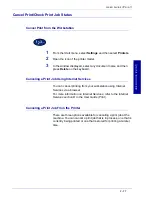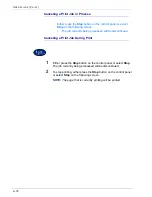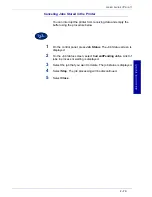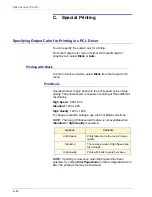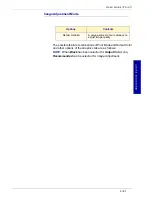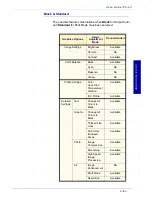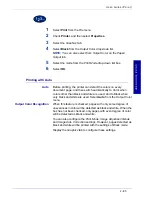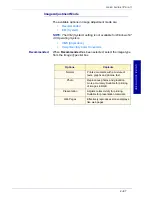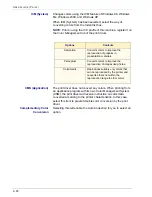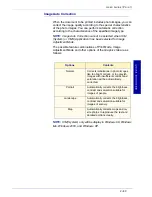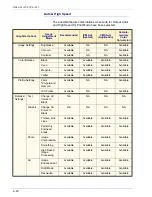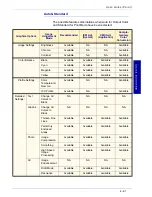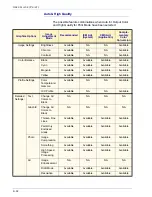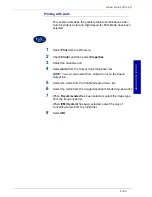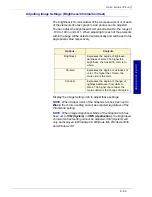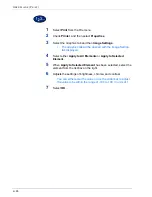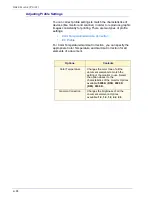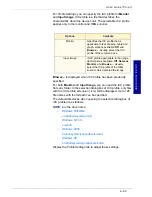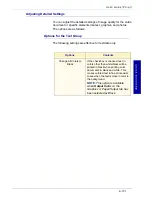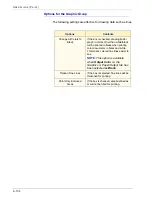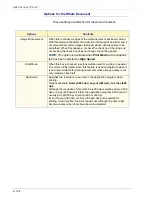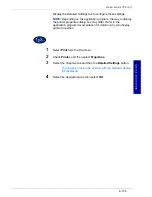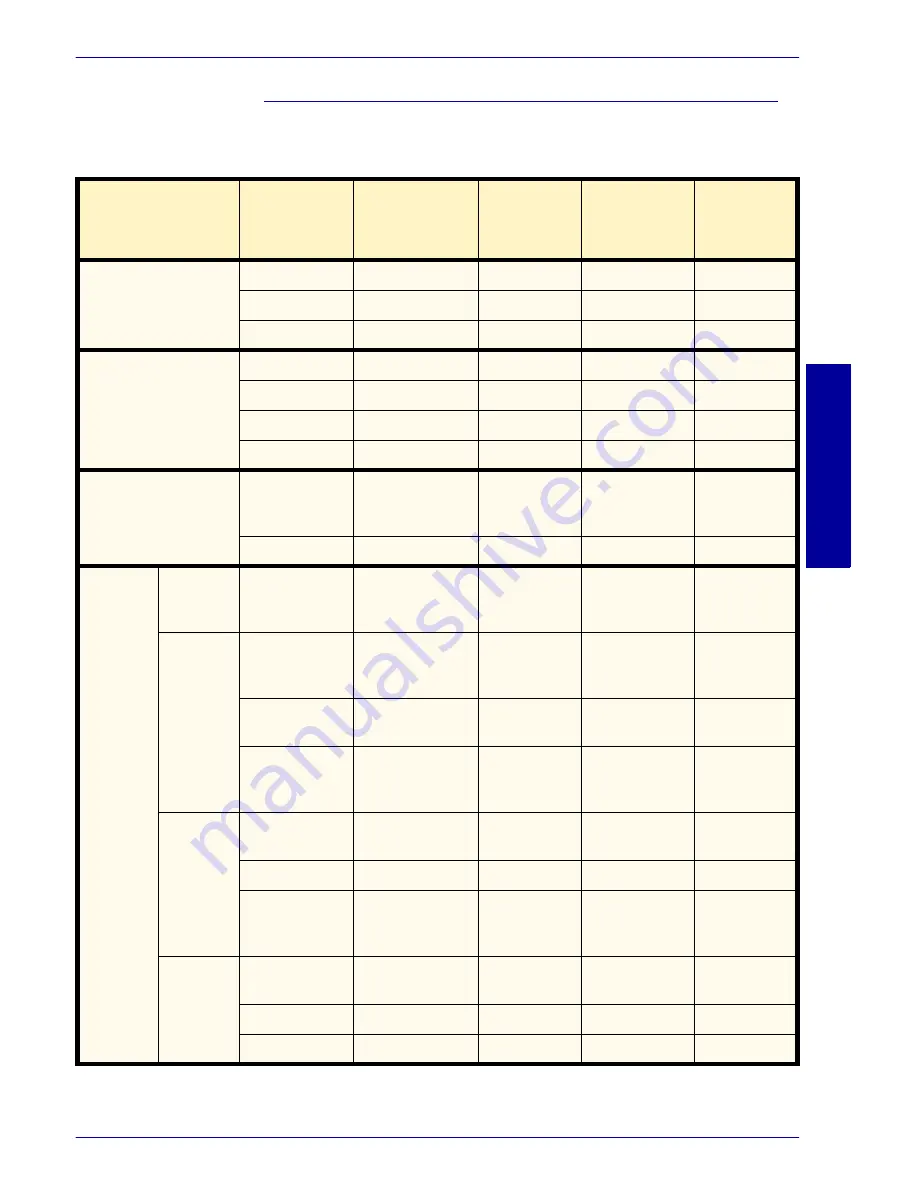
USER GUIDE
(P
RINT)
2–91
U
S E R
G
U I D E
(P
R I N T
)
Auto & Standard
The possible feature combinations when Auto for Output Color
and Standard for Print Mode have been selected:
Graphics Options
Image
Adjustment
Mode
Recommended
ICM Adj.
(System)
CMS Adj.
(Application)
Comple-
mentary
Color
Conversion
Image Settings
Brightness
Available
NA
NA
Available
Chroma
Available
NA
NA
Available
Contrast
Available
NA
NA
Available
Color Balance
Black
Available
Available
Available
Available
Cyan
Available
Available
Available
Available
Magenta
Available
Available
Available
Available
Yellow
Available
Available
Available
Available
Profile Settings
Color
Temperature/
Gamma
Available
NA
NA
Available
ICC Profile
Available
NA
NA
Available
Detailed
Settings:
Text
Change All
Colors to
Black
NA
NA
NA
NA
Graphic
Change All
Colors to
Black
NA
NA
NA
NA
Thicken Fine
Lines
Available
Available
Available
Available
Paint Only
Enclosed
Areas
Available
Available
Available
Available
Photo
Image
Compression
Available
Available
Available
Available
Smoothing
Available
Available
Available
Available
High Speed
Image
Processing
Available
Available
Available
Available
All
Image
Enhancement
NA
NA
NA
NA
Draft Mode
Available
Available
Available
Available
Resolution
Available
Available
Available
Available
Содержание DocuColor 1632
Страница 1: ......
Страница 2: ......
Страница 12: ...2 6 USER GUIDE PRINT...
Страница 76: ...2 70 USER GUIDE PRINT...