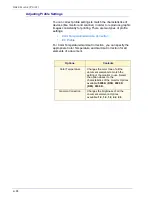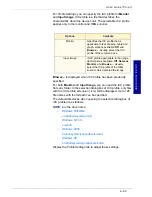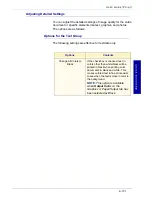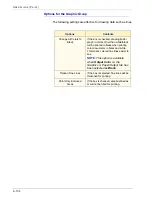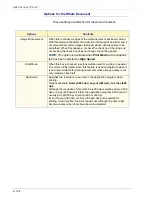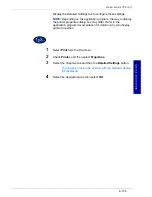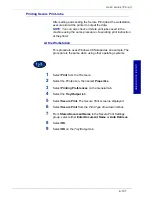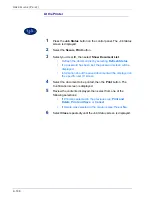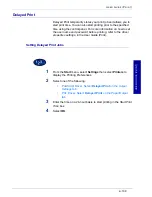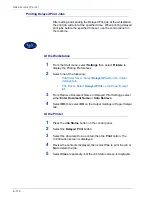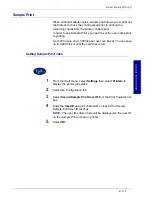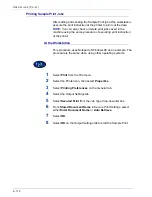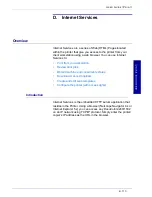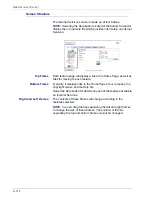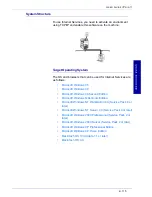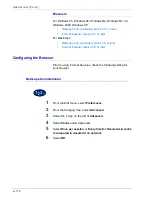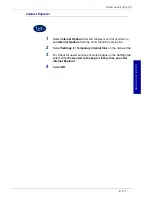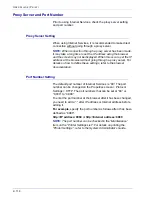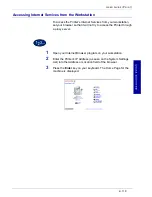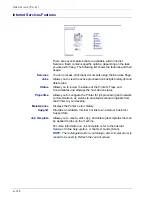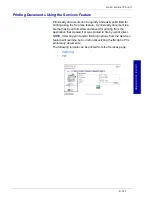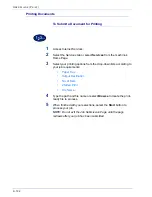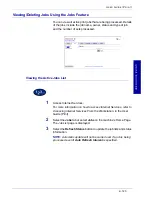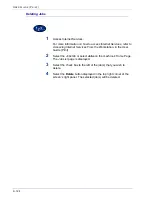2–112
U
S E R
G
U I D E
(P
R I N T
)
Printing Sample Print Jobs
After setting and sending the Sample Print job at the workstation,
execute the print instruction at the printer to print out the data.
NOTE:
You can also check or delete print jobs saved in the
machine using the same procedure of executing print instruction
at the printer.
At the Workstation
This procedure uses Notepad of Windows 98 as an example. The
procedure is the same when using other operating systems.
1
Select
from the
File
menu.
2
Select the Printer icon, then select
Properties
.
3
Select
Printing Preferences
on the
General
tab.
4
Select the
Output Settings
tab.
5
Select
Secured Print
from the
Job Type
drop-down list box.
6
From
Stored Document Name
in Secure Print Settings, select
either
Enter Document Name
or
Auto Retrieve
.
7
Select
OK
.
8
Select
OK
on the
Output Settings
tab to start the Sample Print.
Содержание DocuColor 1632
Страница 1: ......
Страница 2: ......
Страница 12: ...2 6 USER GUIDE PRINT...
Страница 76: ...2 70 USER GUIDE PRINT...