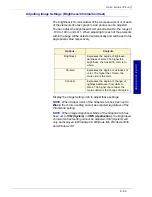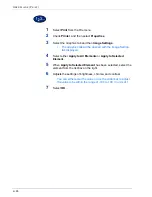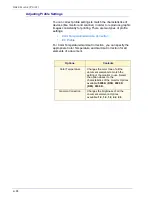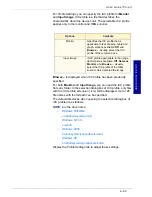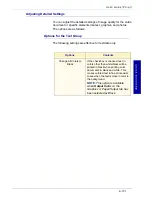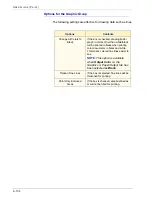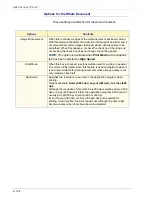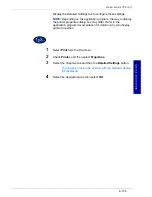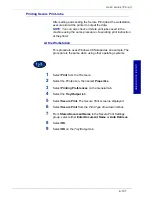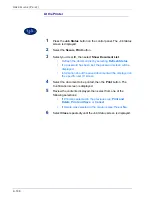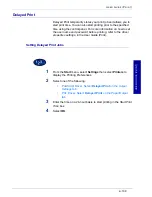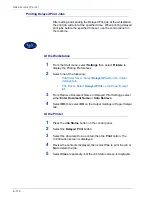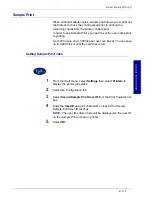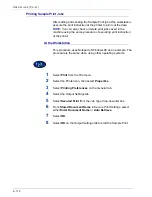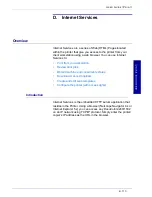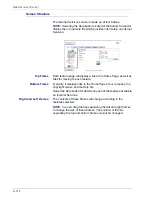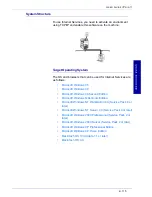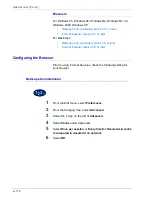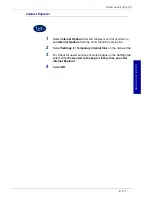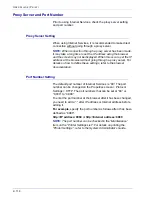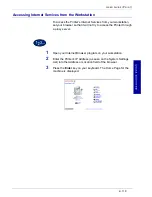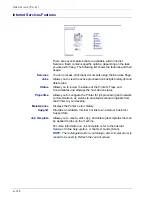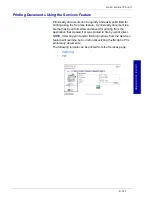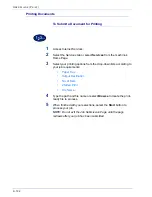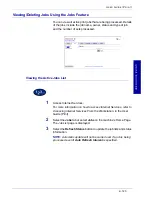2–108
U
S E R
G
U I D E
(P
R I N T
)
At the Printer
1
Press the
Job Status
button on the control panel. The
Job Status
screen is displayed.
2
Select the
Secure Print
button.
3
Select your User ID, then select
Show
Document
List
.
•
Refresh the document list by selecting
Refresh Status
.
•
If a password has been set, the password screen will be
displayed.
•
Information about the saved document will be displayed on
the specific user ID screen.
4
Select the document to be printed, then the
button. The
Confirmation
screen is displayed.
5
Review the contents displayed, then select from one of the
following selections:
•
If Print was selected in the previous step:
Print and
Delete
,
Print and Save
, or
Cancel
.
•
If Delete was selected in the previous step:
Yes
or
No
.
6
Select
Close
repeatedly until the
Job Status
screen is displayed.
Содержание DocuColor 1632
Страница 1: ......
Страница 2: ......
Страница 12: ...2 6 USER GUIDE PRINT...
Страница 76: ...2 70 USER GUIDE PRINT...