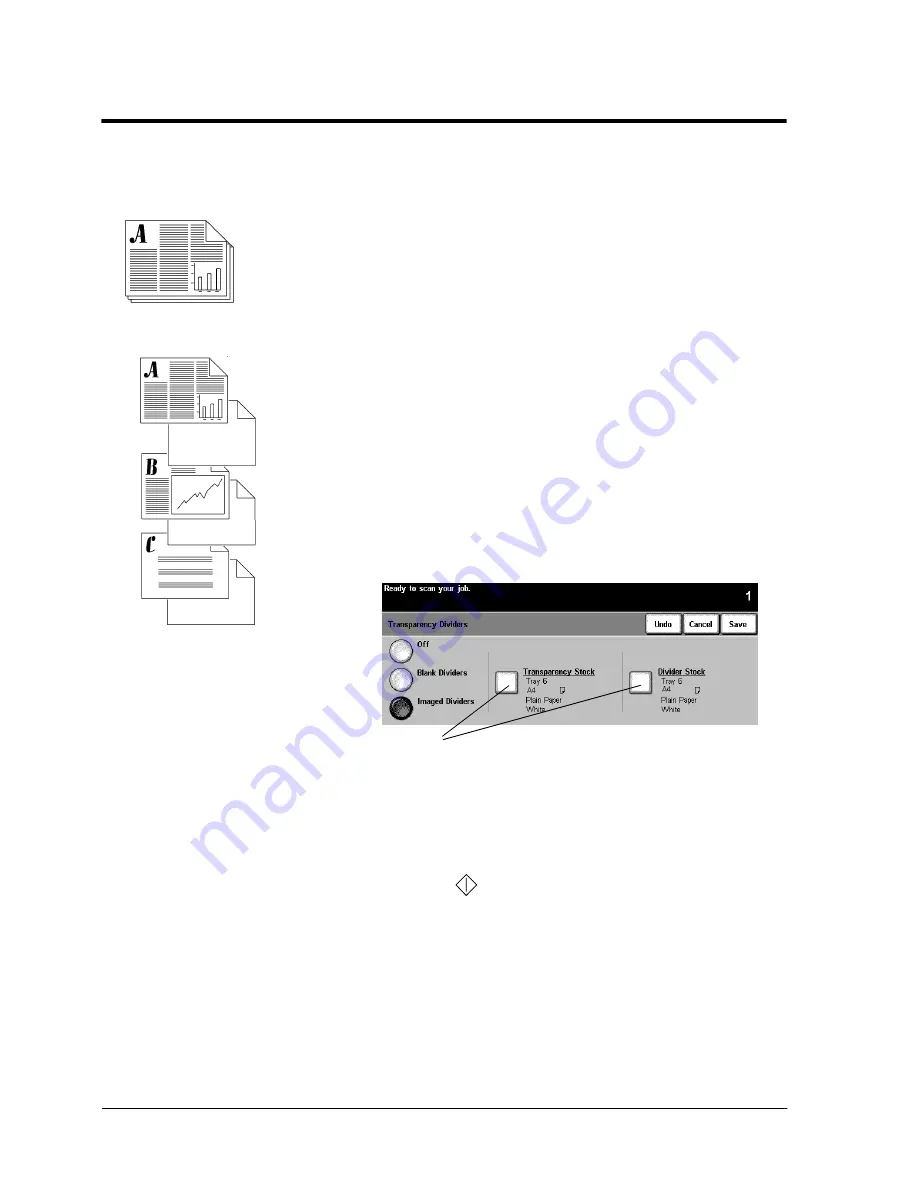
Page 56
Xerox WorkCentre Pro/CopyCentre User Guide
Making Transparencies with Dividers
Typical Application
Produce transparency sets with divider inserts.
Procedure
1. Ensure that transparencies and divider separator stock are
loaded into different paper trays.
2. Load the originals into the Document Feeder.
3. Depending on the configuration of your machine press
either the
More Copy Features
tab or the
Output Format
tab
.
If
More Copy Features
tab is selected press tab 3,
Output Format
.
4. Press the
Transparencies
button.
5. On the Transparency Dividers screen, select either
Blank
or
Imaged
Dividers
. Selecting
Imaged Dividers
will
produce dividers with the same image as on the
transparency.
6. Press the
Transparency Stock
button to change the
current tray selection. Press the
Divider Stock
button to
change the current divider stock selection.
7. Press the
Start
(
) button.
Originals
Transparencies
with Dividers
Ensure both tray selections are correct.
Press a button to change the selection.
Содержание CopyCentre C75
Страница 10: ...x Xerox WorkCentre Pro CopyCentre User Guide...
Страница 14: ...xiv Xerox WorkCentre Pro CopyCentre User Guide...
Страница 24: ...Page 10 Xerox WorkCentre Pro CopyCentre User Guide...
Страница 40: ...Page 26 Xerox WorkCentre Pro CopyCentre User Guide...
Страница 56: ...Page 42 Xerox WorkCentre Pro CopyCentre User Guide...
Страница 99: ......






























