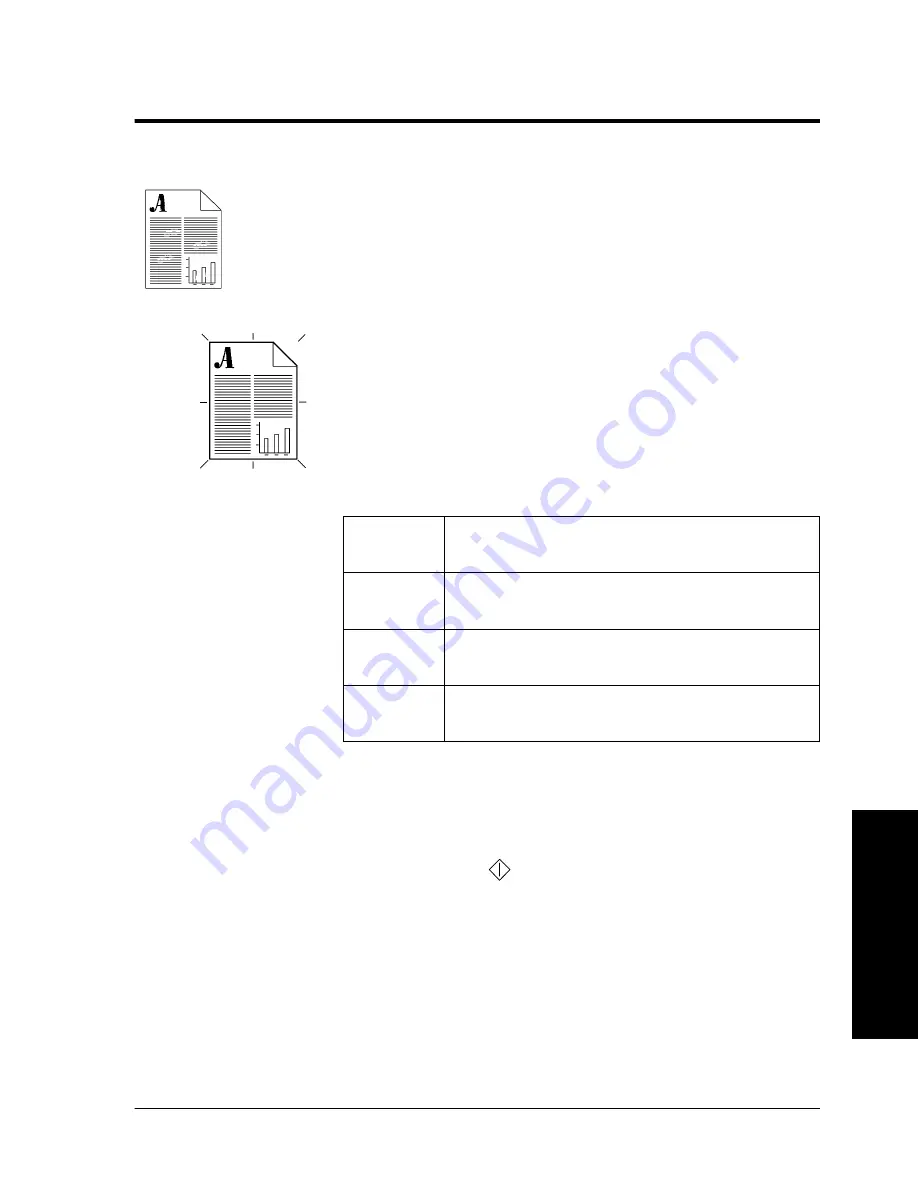
Xerox WorkCentre Pro/CopyCentre User Guide
Page 49
T
ry Thes
e Jobs
Improving Image Quality
Typical Application
Create copies with the best possible image quality.
Procedure
1. Load your originals.
2. Make your desired programming selections from the
Basic
Copying
tab.
3. Use the keypad to enter the number of copy sets.
4. Depending on the configuration of your machine press
either the
More Copy Features
tab or the
Image
Adjustment
tab. Press the
Image Quality
button.
5. Select the setting that best matches your original then
press the
Save
button.
Lighten/Darken
provides controls to adjust the lightness or
darkness of the output.
Background Suppression
automatically reduces or eliminates
the background from coloured originals.
6. Press the
Start
(
) button.
Normal
This default setting provides excellent
copies for most types of originals.
Halftone
Photo
Use for high quality lithographic images
such as magazines.
Text
Use for originals that are primarily text
and lines.
Photo
Use for photographs without text or
graphics.
Содержание CopyCentre C75
Страница 10: ...x Xerox WorkCentre Pro CopyCentre User Guide...
Страница 14: ...xiv Xerox WorkCentre Pro CopyCentre User Guide...
Страница 24: ...Page 10 Xerox WorkCentre Pro CopyCentre User Guide...
Страница 40: ...Page 26 Xerox WorkCentre Pro CopyCentre User Guide...
Страница 56: ...Page 42 Xerox WorkCentre Pro CopyCentre User Guide...
Страница 99: ......
















































