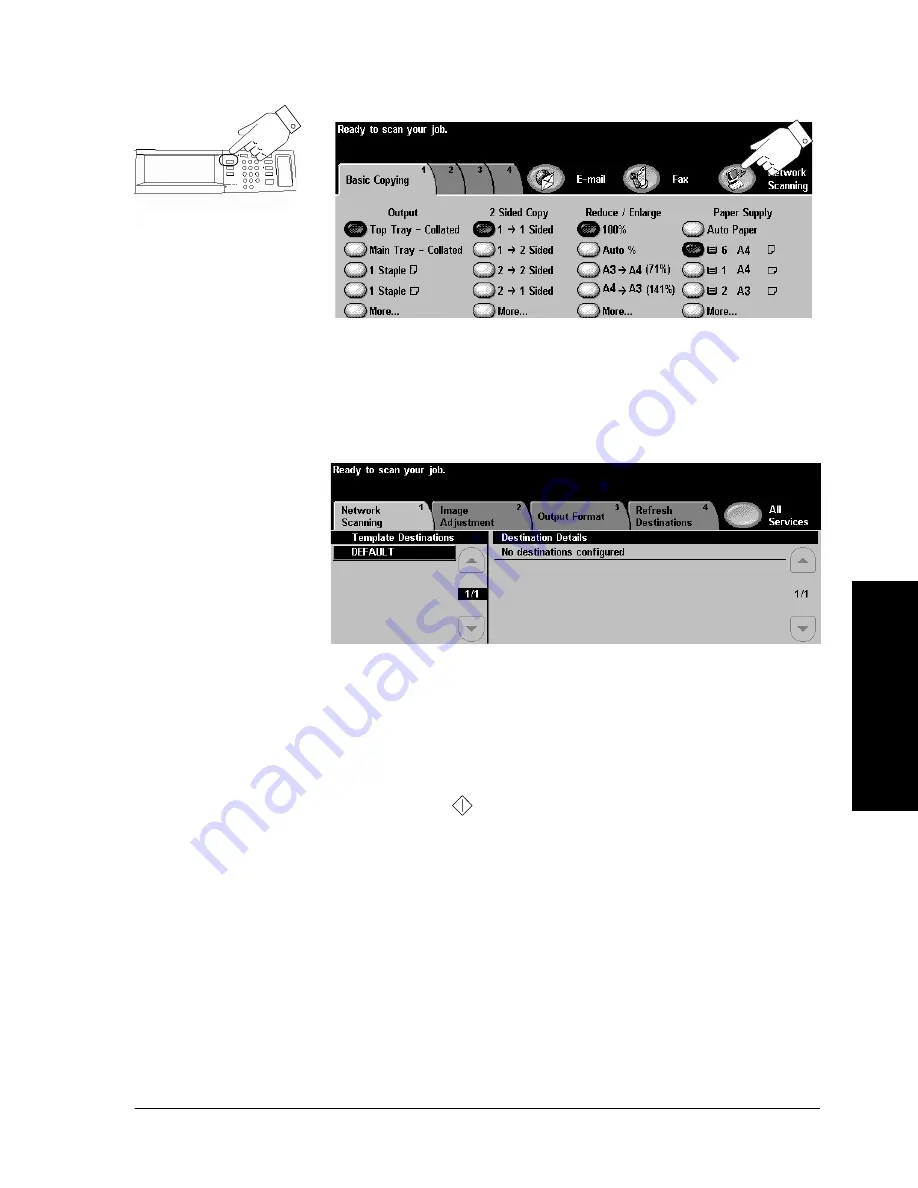
Xerox WorkCentre Pro/CopyCentre User Guide
Page 33
Q
ui
ck Sta
rt
2. Make your selections on the Touch Screen
Touch the
Network Scanning
button. If Authentication is
active, you must complete a login sequence. Remember to
log out to prevent unauthorised access.
Select a template from the Template Destinations list.
Templates tell the system how to create the scan file and
where to send it after it is processed.
For information about templates, refer to page 72.
3. Press Start
After
Start
(
) has been pressed, the Job Progress
screen will appear and display information about your job.
After your job is complete, or you press the
Programme
Next Job
button, it will close.
Press the Features
button to display
Copy, Fax, or Scan
Содержание CopyCentre C75
Страница 10: ...x Xerox WorkCentre Pro CopyCentre User Guide...
Страница 14: ...xiv Xerox WorkCentre Pro CopyCentre User Guide...
Страница 24: ...Page 10 Xerox WorkCentre Pro CopyCentre User Guide...
Страница 40: ...Page 26 Xerox WorkCentre Pro CopyCentre User Guide...
Страница 56: ...Page 42 Xerox WorkCentre Pro CopyCentre User Guide...
Страница 99: ......






























