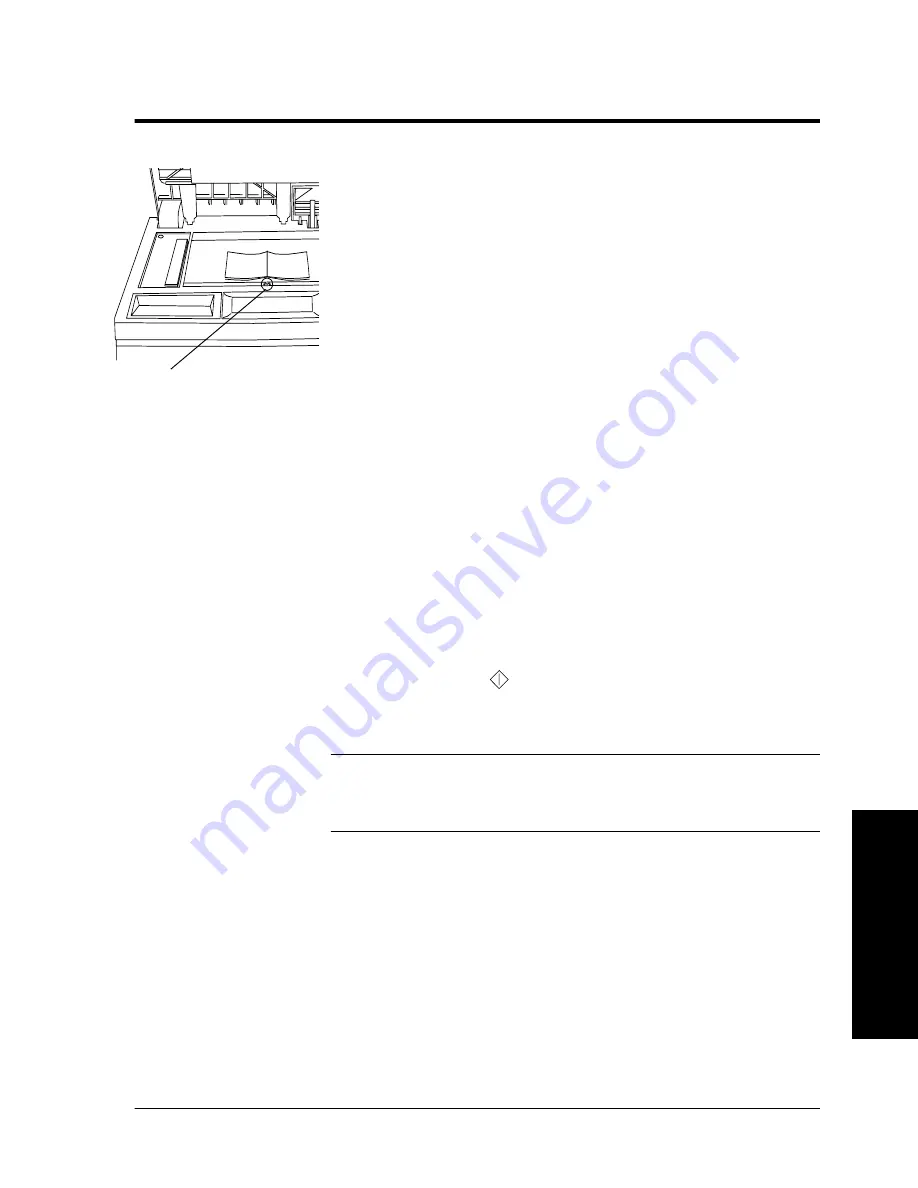
Xerox WorkCentre Pro/CopyCentre User Guide
Page 51
T
ry Thes
e Jobs
Copying Pages from Books or other Bound Documents
Typical Application
Copy a page from a book or other bound original.
Procedure
1. Open the Document Cover and place the bound original on
the Document Glass. Align the spine of the bound
document with the Book Binding mark.
2. Touch the screen to make your selections from the
Basic
Copying
tab (Output, 2-sided Copy, Reduction/
Enlargement, and Paper Supply).
3. Use the keypad to enter the number of copy sets.
4. Depending on the configuration of your machine press
either the
More Copy Features
tab or the
Image
Adjustment
tab.
5. If necessary, change the image quality setting by pressing
the
Image Quality
button. Make the required image
adjustments then press the
Save
button.
6. Press the
Bound Originals
button then press the button
that identifies which pages you want to copy. (either left,
right, or both pages). Press the
Save
button.
7. Press the
Start
(
) button and your copies will print.
8. Repeat step 6 until all pages are copied.
TIP
If your original has information within 4mm from the bottom,
place the original anywhere on the glass at least 4mm away
from the front edge.
Book Binding Guide
mark
Содержание CopyCentre C75
Страница 10: ...x Xerox WorkCentre Pro CopyCentre User Guide...
Страница 14: ...xiv Xerox WorkCentre Pro CopyCentre User Guide...
Страница 24: ...Page 10 Xerox WorkCentre Pro CopyCentre User Guide...
Страница 40: ...Page 26 Xerox WorkCentre Pro CopyCentre User Guide...
Страница 56: ...Page 42 Xerox WorkCentre Pro CopyCentre User Guide...
Страница 99: ......
















































