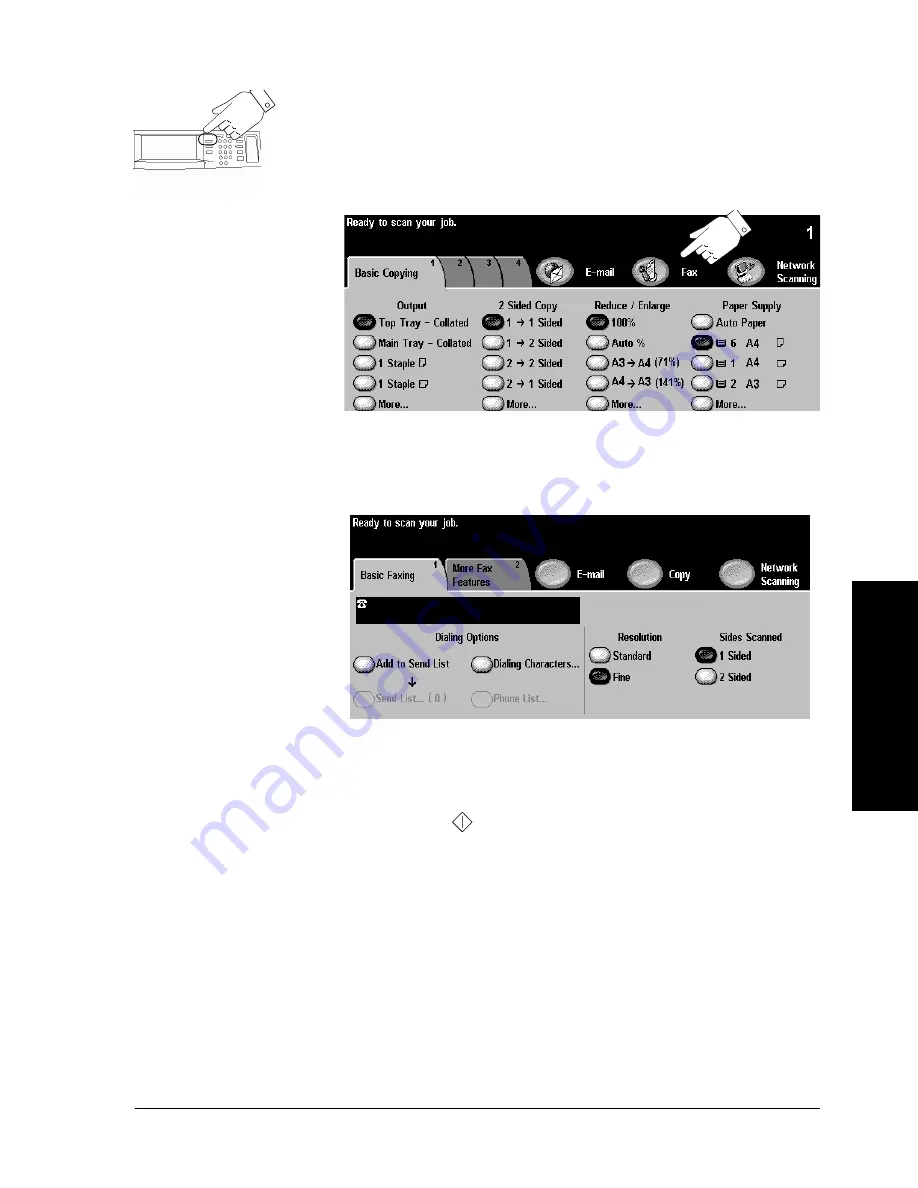
Xerox WorkCentre Pro/CopyCentre User Guide
Page 35
Q
ui
ck Sta
rt
2. Make your selections on the Touch Screen
Touch the
Fax
button. Touch the screen to make your
selections. If Authentication is active, you must complete a
login sequence. Remember to log out to prevent unauthorised
access.
Enter the fax number using the numeric keypad. For
multiple numbers Touch the
Add To Send List
button and
enter another number. For more information, refer to page
68.
If you have 2 sided originals, select 2 Sided.
3. Press Start
After
Start
(
) has been pressed, the Job Progress
screen will appear. This screen displays information about
your job. After your job is complete, or you press the
Programme Next Job
button, it will close.
Press the Features
button to display
Copy, Fax, or Scan
Содержание CopyCentre C75
Страница 10: ...x Xerox WorkCentre Pro CopyCentre User Guide...
Страница 14: ...xiv Xerox WorkCentre Pro CopyCentre User Guide...
Страница 24: ...Page 10 Xerox WorkCentre Pro CopyCentre User Guide...
Страница 40: ...Page 26 Xerox WorkCentre Pro CopyCentre User Guide...
Страница 56: ...Page 42 Xerox WorkCentre Pro CopyCentre User Guide...
Страница 99: ......
















































