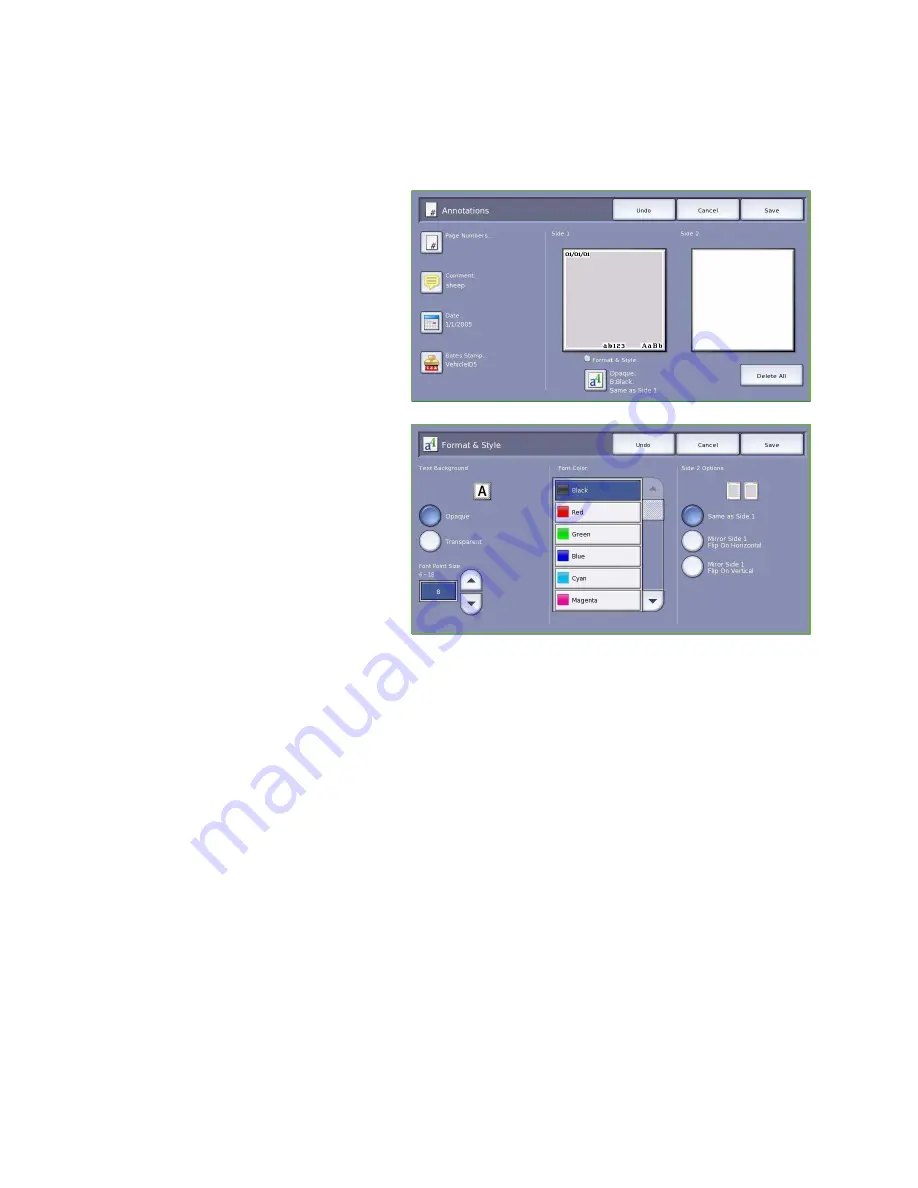
Output Format
ColorQube™ 9201/9202/9203
Copy
43
Format and Style
Once you have programed the
Annotations
required, use the following instructions to select the format
and style required:
1.
Select the
Output Format
tab,
Annotations
button and then
Format
& Style.
2.
Specify the appearance of annotated
text:
•
Opaque
the annotated text is
placed on the copy output with a
white border. No copy text is
visible under the annotated text.
•
Transparent
the annotated text
is placed on the copy output so
that the copy text is visible under
the annotated text.
3.
Use the
arrow
buttons to enter the
Font Point Size
which determines the size of all the annotation options used on your copy output.
4.
Use the
scroll bar
to browse the list of font colors and select the one you require.
5.
Select the
Side 2 Options
from the following selections:
•
Same as Side 1
settings chosen will apply to both Side 1 and Side 2 of your output.
•
Mirror Side 1 Flip on Horizontal
output will open from right to left like a book, with the
binding edge on the left. The position of the annotation on Side 2 will mirror Side 1. For
example, if a page number is positioned in the bottom left corner of Side 1, it will appear in
the bottom right corner of Side 2.
•
Mirror Side 1 Flip on Vertical
output will open from bottom to top like a calendar, with the
binding edge at the top. The position of the annotation on Side 2 will mirror Side 1. For
example, if a page number is positioned in the bottom left corner of Side 1, it will appear in
the bottom right corner of Side 2.
6.
Select
Save
to save your annotation
Format & Style
options.
7.
Select
Save
to confirm your selections and run the job.
Содержание ColorQube 9201
Страница 1: ...Version 2 0 06 09 Xerox ColorQube 9201 9202 9203 All Guides ...
Страница 12: ...Table of Contents ColorQube 9201 9202 9203 All Guides 12 ...
Страница 13: ...Version 2 0 06 09 Xerox ColorQube 9201 9202 9203 Copy ...
Страница 52: ...Log In Out ColorQube 9201 9202 9203 Copy 52 ...
Страница 53: ...Version 2 0 06 09 Xerox ColorQube 9201 9202 9203 Fax ...
Страница 81: ...Version 2 0 06 09 Xerox ColorQube 9201 9202 9203 Server Fax ...
Страница 96: ...Log In Out ColorQube 9201 9202 9203 Server Fax 96 ...
Страница 97: ...Version 2 0 06 09 Xerox ColorQube 9201 9202 9203 Internet Fax ...
Страница 115: ...Version 2 0 06 09 Xerox ColorQube 9201 9202 9203 Fax from PC ...
Страница 126: ...Fax from PC Options ColorQube 9201 9202 9203 Fax from PC 126 ...
Страница 127: ...Version 2 0 06 09 Xerox ColorQube 9201 9202 9203 Print ...
Страница 147: ...Version 2 0 06 09 Xerox ColorQube 9201 9202 9203 Workflow Scanning ...
Страница 177: ...Version 2 0 06 09 Xerox ColorQube 9201 9202 9203 E mail ...
Страница 196: ...Log In Out ColorQube 9201 9202 9203 E mail 196 ...
Страница 197: ...Version 2 0 06 09 Xerox ColorQube 9201 9202 9203 Reprint Saved Job ...
Страница 207: ...Version 2 0 06 09 Xerox ColorQube 9201 9202 9203 Internet Services ...
Страница 217: ...Version 2 0 06 09 Xerox ColorQube 9201 9202 9203 Paper and Media ...
Страница 234: ...Storage and Handling ColorQube 9201 9202 9203 Paper and Media 234 ...
Страница 235: ...Version 2 0 06 09 Xerox ColorQube 9201 9202 9203 Machine and Job Status ...
Страница 248: ...Machine Status ColorQube 9201 9202 9203 Machine and Job Status 248 ...
Страница 249: ...Version 2 0 06 09 Xerox ColorQube 9201 9202 9203 Administration and Accounting ...
Страница 287: ...Version 2 0 06 09 Xerox ColorQube 9201 9202 9203 General Care and Troubleshooting ...
Страница 307: ...Version 2 0 06 09 Xerox ColorQube 9201 9202 9203 Safety and Regulations ...
Страница 331: ...Index ColorQube 9201 9202 9203 All Guides 331 ...






























