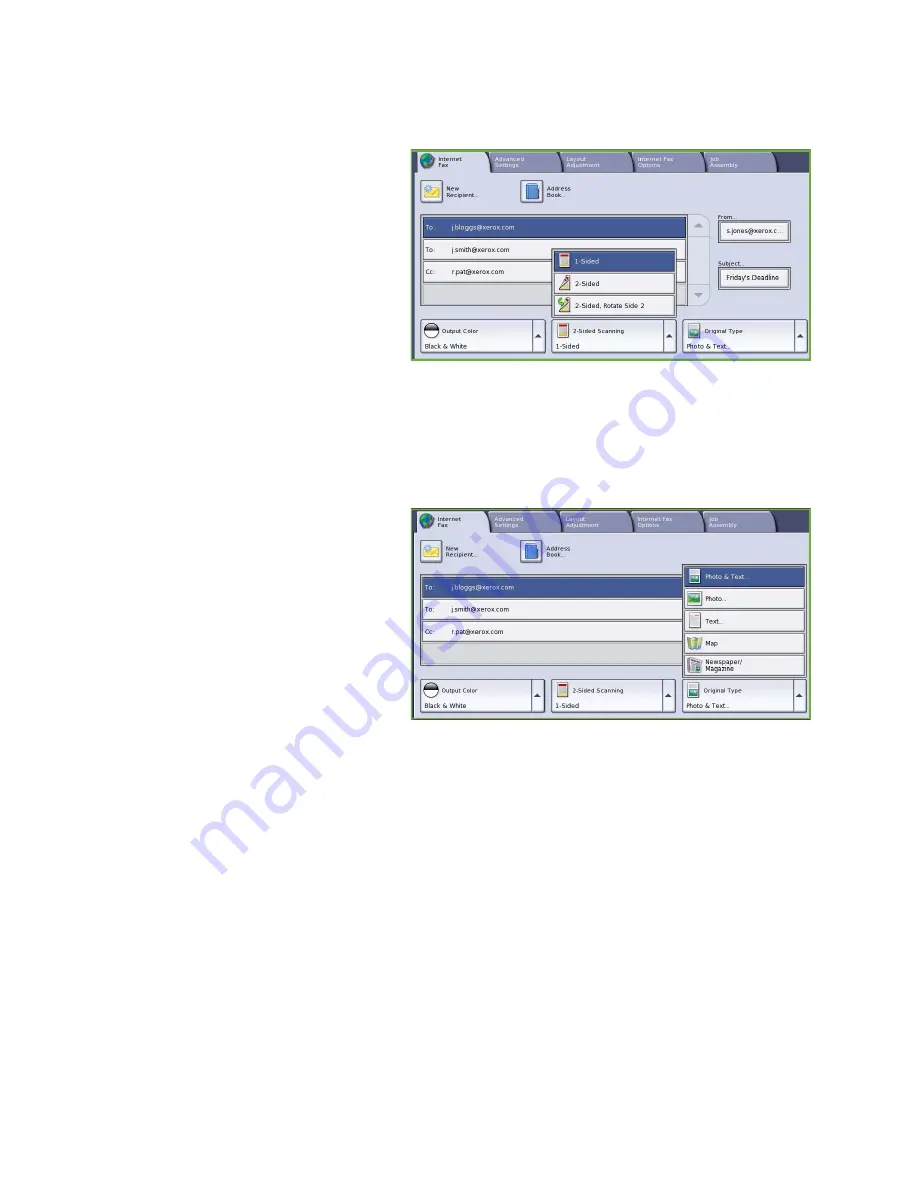
Internet Fax
ColorQube™ 9201/9202/9203
Internet Fax
104
2-Sided Scanning
The
2-Sided Scanning
option allows you to
set whether 1 or 2 sides of your original
document are scanned. The options are:
•
1 Sided
is used if your original
documents are single sided.
•
2 Sided
is used if your original
documents are double sided. The
document feeder
must be used to
scan your originals with this option.
•
2-Sided, Rotate Side 2
select if your
original opens up like a calendar. The
document feeder
must be used to scan your originals with this option.
Original Type
Use this option to define the type of original being used for scanning. Making the correct selection
enhances the quality of your output image. The options are:
•
Photo & Text
is recommended for
originals containing high quality
photographs and halftones. Using
this setting the scanned image will
contain medium quality pictures
though the sharpness of text and line
art is slightly reduced.
•
Photo
is used specifically for originals
containing photos, magazine pictures
or continuous tones without any text
or line art. Produces the best quality
for photos but reduced quality text
and line art.
•
Text
produces sharper edges and is recommended for text and line art.
•
Map
is used if your original is a map or contains intricate line art and text.
•
Newspaper / Magazine
is used if your original is from a magazine or newspaper that contains
photographs or text.
How the Original was Produced
•
Printed Original
is for originals that have come from a magazine, book or newspaper or that have
been printed on a large printing device.
•
Photocopied Original
is for originals that are photocopies.
•
Photograph
is for high quality photographic originals.
•
Inkjet Original
is for originals that have been produced using an inkjet printer.
•
Solid Ink Original
is for originals produced by a solid ink printing process, such as output from this
device.
Содержание ColorQube 9201
Страница 1: ...Version 2 0 06 09 Xerox ColorQube 9201 9202 9203 All Guides ...
Страница 12: ...Table of Contents ColorQube 9201 9202 9203 All Guides 12 ...
Страница 13: ...Version 2 0 06 09 Xerox ColorQube 9201 9202 9203 Copy ...
Страница 52: ...Log In Out ColorQube 9201 9202 9203 Copy 52 ...
Страница 53: ...Version 2 0 06 09 Xerox ColorQube 9201 9202 9203 Fax ...
Страница 81: ...Version 2 0 06 09 Xerox ColorQube 9201 9202 9203 Server Fax ...
Страница 96: ...Log In Out ColorQube 9201 9202 9203 Server Fax 96 ...
Страница 97: ...Version 2 0 06 09 Xerox ColorQube 9201 9202 9203 Internet Fax ...
Страница 115: ...Version 2 0 06 09 Xerox ColorQube 9201 9202 9203 Fax from PC ...
Страница 126: ...Fax from PC Options ColorQube 9201 9202 9203 Fax from PC 126 ...
Страница 127: ...Version 2 0 06 09 Xerox ColorQube 9201 9202 9203 Print ...
Страница 147: ...Version 2 0 06 09 Xerox ColorQube 9201 9202 9203 Workflow Scanning ...
Страница 177: ...Version 2 0 06 09 Xerox ColorQube 9201 9202 9203 E mail ...
Страница 196: ...Log In Out ColorQube 9201 9202 9203 E mail 196 ...
Страница 197: ...Version 2 0 06 09 Xerox ColorQube 9201 9202 9203 Reprint Saved Job ...
Страница 207: ...Version 2 0 06 09 Xerox ColorQube 9201 9202 9203 Internet Services ...
Страница 217: ...Version 2 0 06 09 Xerox ColorQube 9201 9202 9203 Paper and Media ...
Страница 234: ...Storage and Handling ColorQube 9201 9202 9203 Paper and Media 234 ...
Страница 235: ...Version 2 0 06 09 Xerox ColorQube 9201 9202 9203 Machine and Job Status ...
Страница 248: ...Machine Status ColorQube 9201 9202 9203 Machine and Job Status 248 ...
Страница 249: ...Version 2 0 06 09 Xerox ColorQube 9201 9202 9203 Administration and Accounting ...
Страница 287: ...Version 2 0 06 09 Xerox ColorQube 9201 9202 9203 General Care and Troubleshooting ...
Страница 307: ...Version 2 0 06 09 Xerox ColorQube 9201 9202 9203 Safety and Regulations ...
Страница 331: ...Index ColorQube 9201 9202 9203 All Guides 331 ...
















































