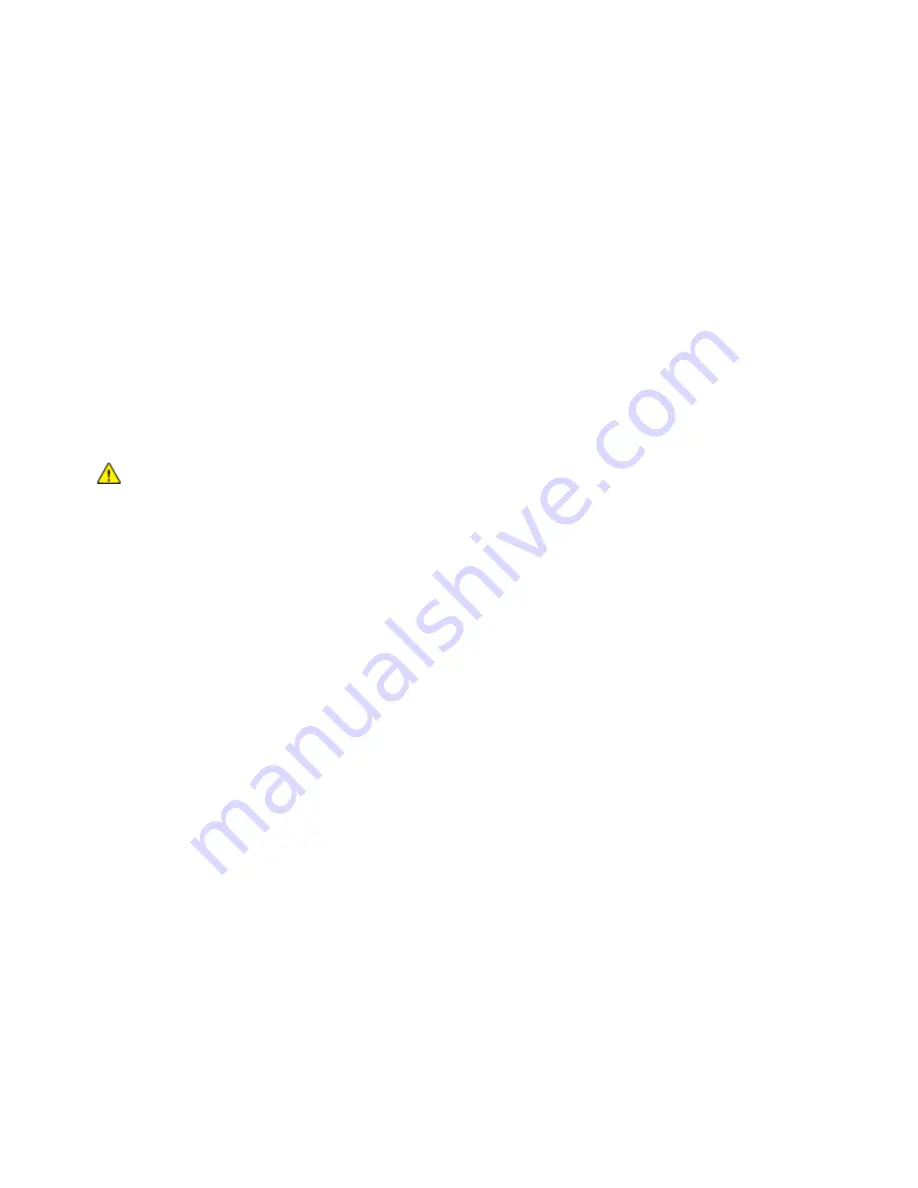
Troubleshooting
218
ColorQube 8700/8900 Color Multifunction Printer
User Guide
Troubleshooting Print-Quality Problems
This section includes:
Printing the Troubleshooting Print-Quality Pages ............................................................................................. 218
Eliminating the Paper or Media as the Problem ................................................................................................. 218
Isolating the Problem to the Printer or to the Application ............................................................................. 219
Troubleshooting Print-Quality Problems in the Application, Print Driver, or Print Server ................... 219
Troubleshooting Print-Quality Problems in the Printer .................................................................................... 220
Your printer is designed to produce consistently high-quality prints. If you observe print-quality problems,
use the information in this section to troubleshoot the problem.
If the problem persists, go to:
ColorQube 8700 Color Multifunction Printer:
www.xerox.com/office/CQ8700support
ColorQube 8900 Color Multifunction Printer:
www.xerox.com/office/CQ8900support
CAUTION:
The Xerox
®
Warranty, Service Agreement, or Xerox
®
Total Satisfaction Guarantee does
not cover damage caused by using unsupported paper or special media. The Xerox
®
Total Satisfaction
Guarantee is available in the United States and Canada. Coverage could vary outside these areas.
Contact your Xerox representative for details.
Printing the Troubleshooting Print-Quality Pages
1.
At the printer control panel, press the
Machine Status
button, then touch the
Tools
tab.
2.
Touch
Troubleshooting
>
Support Pages
.
3.
Touch
Troubleshooting Print Quality Page
, then touch
.
4.
Compare your print-quality problems to the examples on the pages.
Eliminating the Paper or Media as the Problem
Damaged or unsupported paper or media can cause print-quality problems even when the printer,
application, and print driver are working perfectly. Use the following guidelines to eliminate the paper as
the source of the print-quality problem:
Make sure that the printer supports the paper or media.
Make sure that the printer is loaded with undamaged, dry paper.
If the condition of the paper or media is in doubt, replace it with new paper or media.
Make sure that you have the proper tray selected in the print driver and from the control panel.
Make sure that you have the correct paper type selected in the print driver and in the control panel of
the printer.
Содержание ColorQube 8900 series
Страница 10: ......
Страница 32: ......
Страница 66: ......
Страница 215: ...Troubleshooting ColorQube 8700 8900 Color Multifunction Printer 215 User Guide 6 Close the door...
Страница 250: ......






























