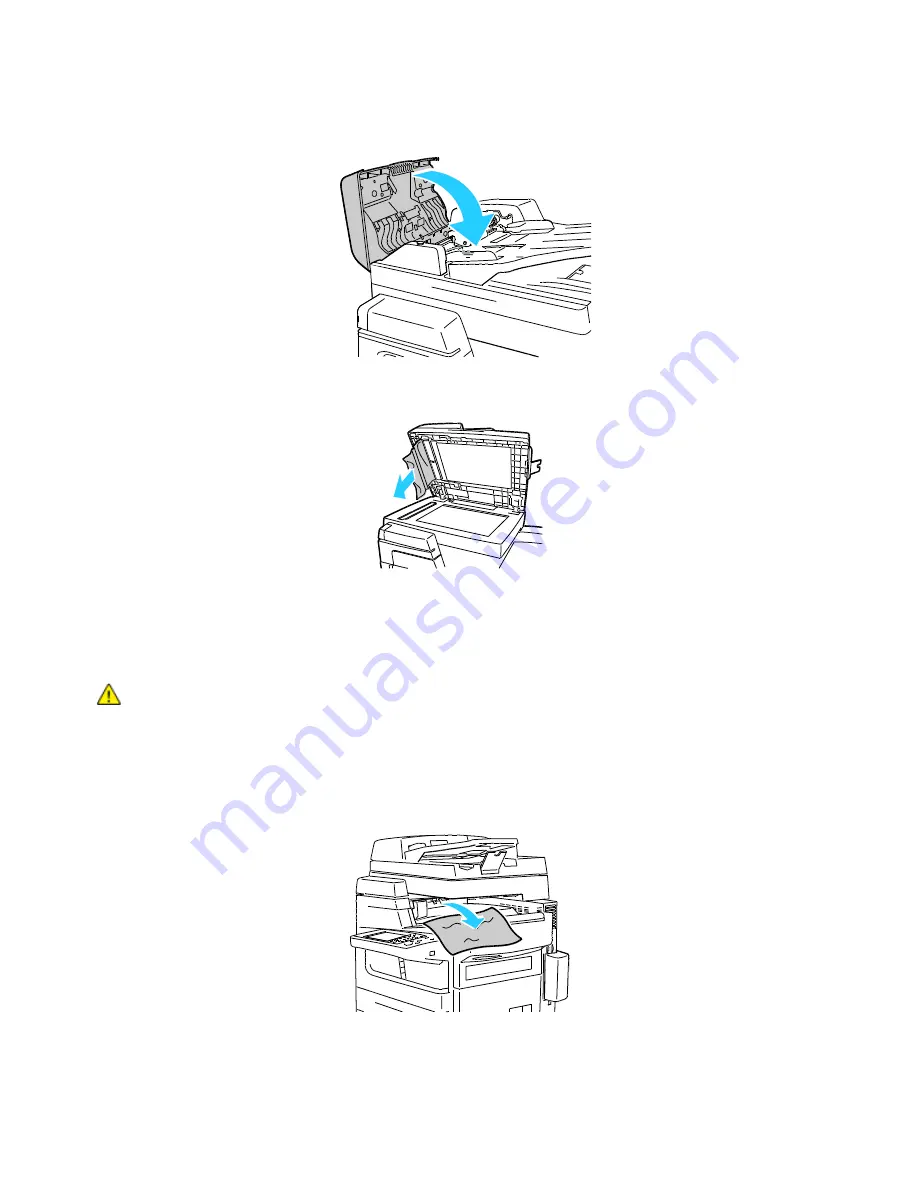
Troubleshooting
204
ColorQube 8700/8900 Color Multifunction Printer
User Guide
3.
Close the cover.
4.
If the original is not visible when the document feeder top cover is opened, lift the document cover
and remove the original.
5.
If the original is not wrinkled or torn, reload it into the document feeder, then follow the instructions
on the touch screen.
Note:
After clearing a document feeder jam, reload the entire document, including the pages already
scanned. The printer automatically skips the scanned pages and scans the remaining pages.
CAUTION:
Torn, wrinkled, or folded originals can cause jams and damage the printer. To copy torn,
wrinkled, or folded originals, use the document glass.
Clearing Jams at the Exit Area
1.
If the paper is visible at the output tray exit, remove the paper by pulling it in the direction shown.
Содержание ColorQube 8900 series
Страница 10: ......
Страница 32: ......
Страница 66: ......
Страница 215: ...Troubleshooting ColorQube 8700 8900 Color Multifunction Printer 215 User Guide 6 Close the door...
Страница 250: ......






























