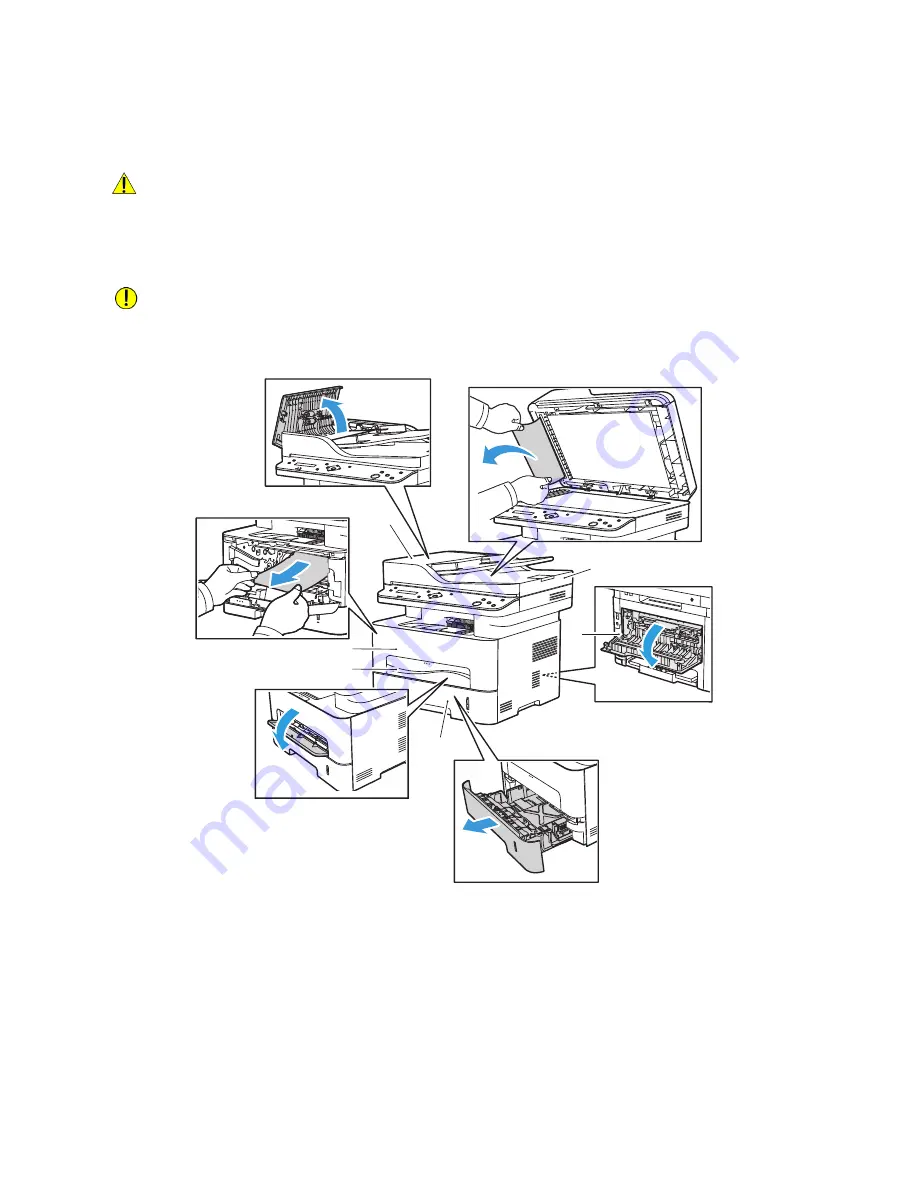
Paper Jams
Xerox
®
B205 Multifunction Printer
User Guide
196
Locating Paper Jams
WARNING:
To avoid injury, never touch a labeled area on or near the heat roller in the fuser. If a
sheet of paper is wrapped around the heat roller, do not try to remove it immediately. Power off
the printer immediately, and wait 30 minutes for the fuser to cool. After the printer cools, try to
remove the jammed paper. If the error persists, contact a service representative.
CAUTION:
Do not attempt to clear any paper jams using tools or instruments. Using tools or
instruments can damage the printer permanently.
The following illustration shows where paper jams can occur:
1.
Paper Tray 1
4.
Automatic Document Feeder
2.
Manual Feed Slot
5.
Platen Glass
3.
Inside the Printer
6.
Rear Exit Area
1
2
6
3
4
5
Содержание B205
Страница 1: ...Version 1 0 august 2019 702P07600 Xerox B205 Multifunction Printer User Guide...
Страница 43: ...More Information Xerox B205 Multifunction Printer User Guide 41...
Страница 100: ...Setting Up the Services Xerox B205 Multifunction Printer User Guide 98...
Страница 152: ...Printing Using Xerox CentreWare Internet Services Xerox B205 Multifunction Printer User Guide 150...
Страница 240: ...Software Verification Test Xerox B205 Multifunction Printer User Guide 238...
Страница 269: ...Other Countries Xerox B205 Multifunction Printer User Guide 267...
Страница 270: ......
















































